Analyzing Lists
A handy guide to help you analyze users grouped under a static list
Once a segment is created, WebEngage gives you an in-depth view of its users and their preferences. As shown below, you can analyze a segment by selecting a (hyperlinked) Segment Name from the Static List Hub.
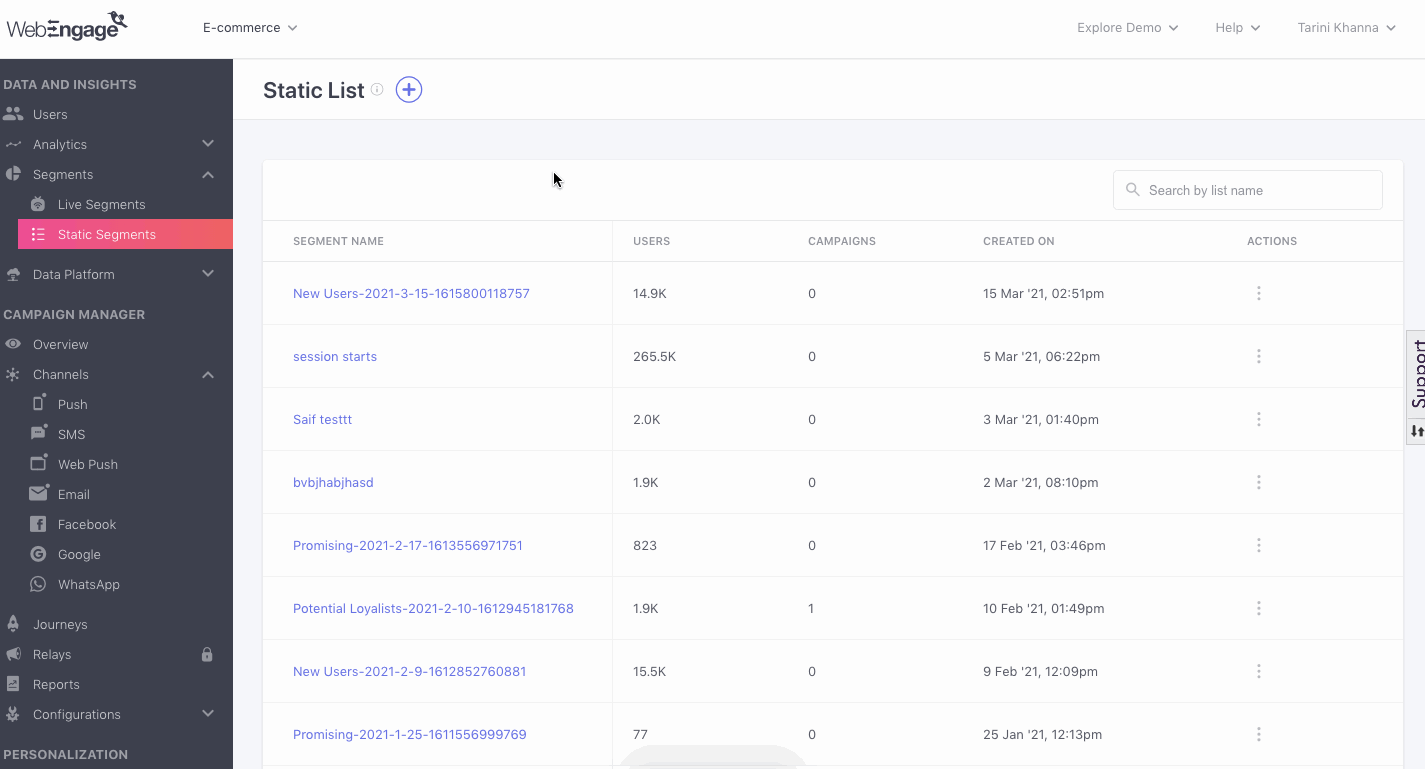
Click to enlarge
This section has been designed to give you a comprehensive view of;
-
Type of users included in the segment (skip to Overview)
-
Users' channel preferences to help you identify the most viable channel of engagement (skip to Channel Reachability)
Now, let’s deep dive into this section!
Understanding Top Panel
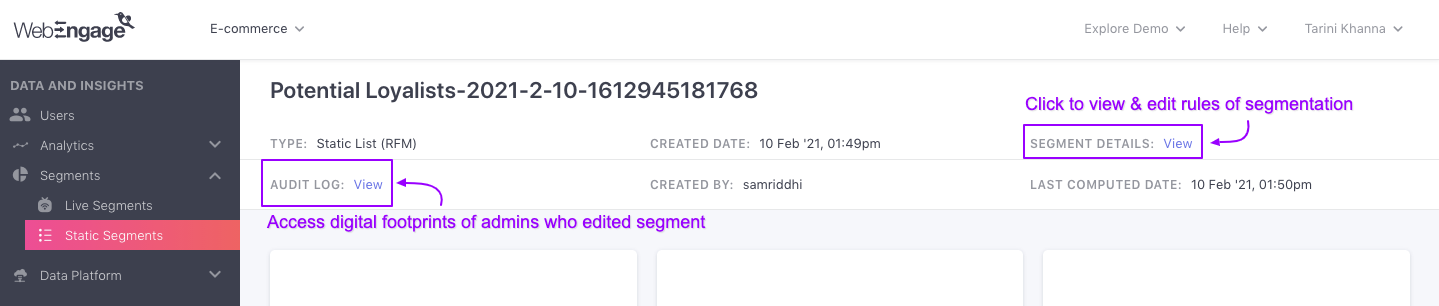
Click to enlarge
As highlighted above, the top panel indicates key details of the segment which includes:
-
Segment Name
-
Segment Type (CSV Upload, RFM Segment, Static List Created in the dashboard)
-
Date-time stamp of when the segment was created (Created Date)
-
Name of Account Admin who created the Segment (Created By)
-
Link to view Rule of Segmentation (Segment Details)
-
Link to Access Audit Logs to trace digital footprints of all Account Admins who have edited the Segment
-
Last Computed Date (Indicates the last time the pool of users and their details were updated for this segment)
Overview
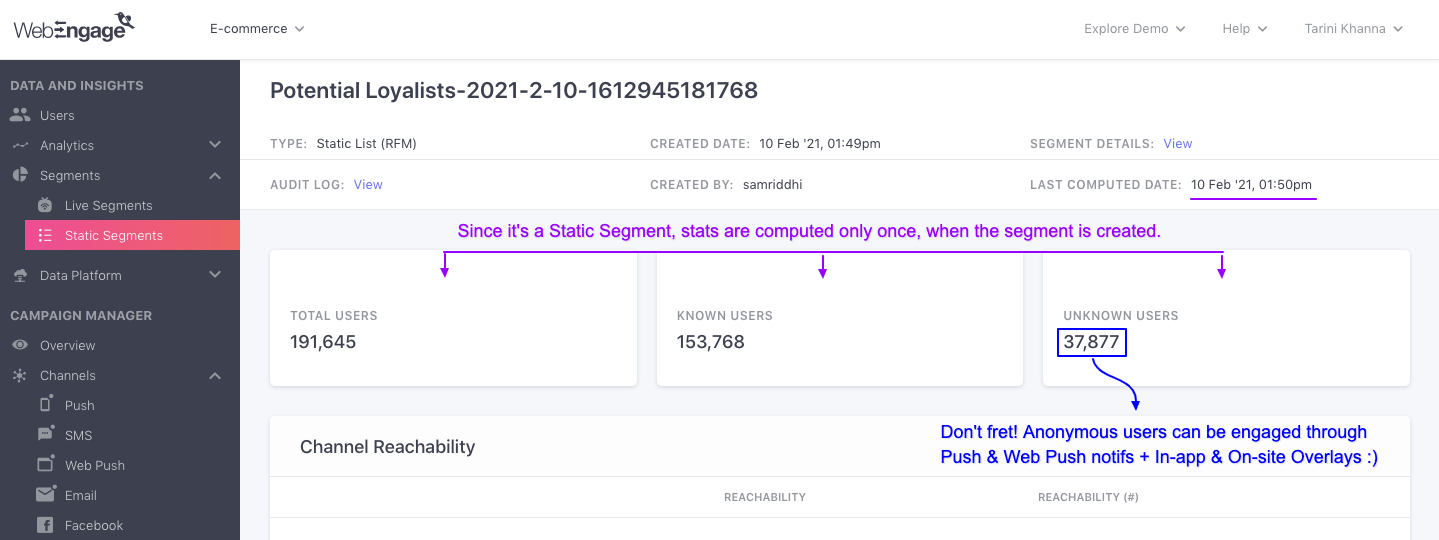
Click to enlarge
Let's go over all the stats shown here:
Total Users: Indicates the total number of users included in the segment.
Known Users: Indicates the number of identified users in the segment.
Unknown Users: Indicates the number of anonymous users in the segment.
The pool of users in a Static Segment is computed only once when the segment is created. Hence, any changes that occur in the composition of Known - Unknown Users and users' channel reachability, post creation, are not reflected here.
Related Reads
Channel Reachability
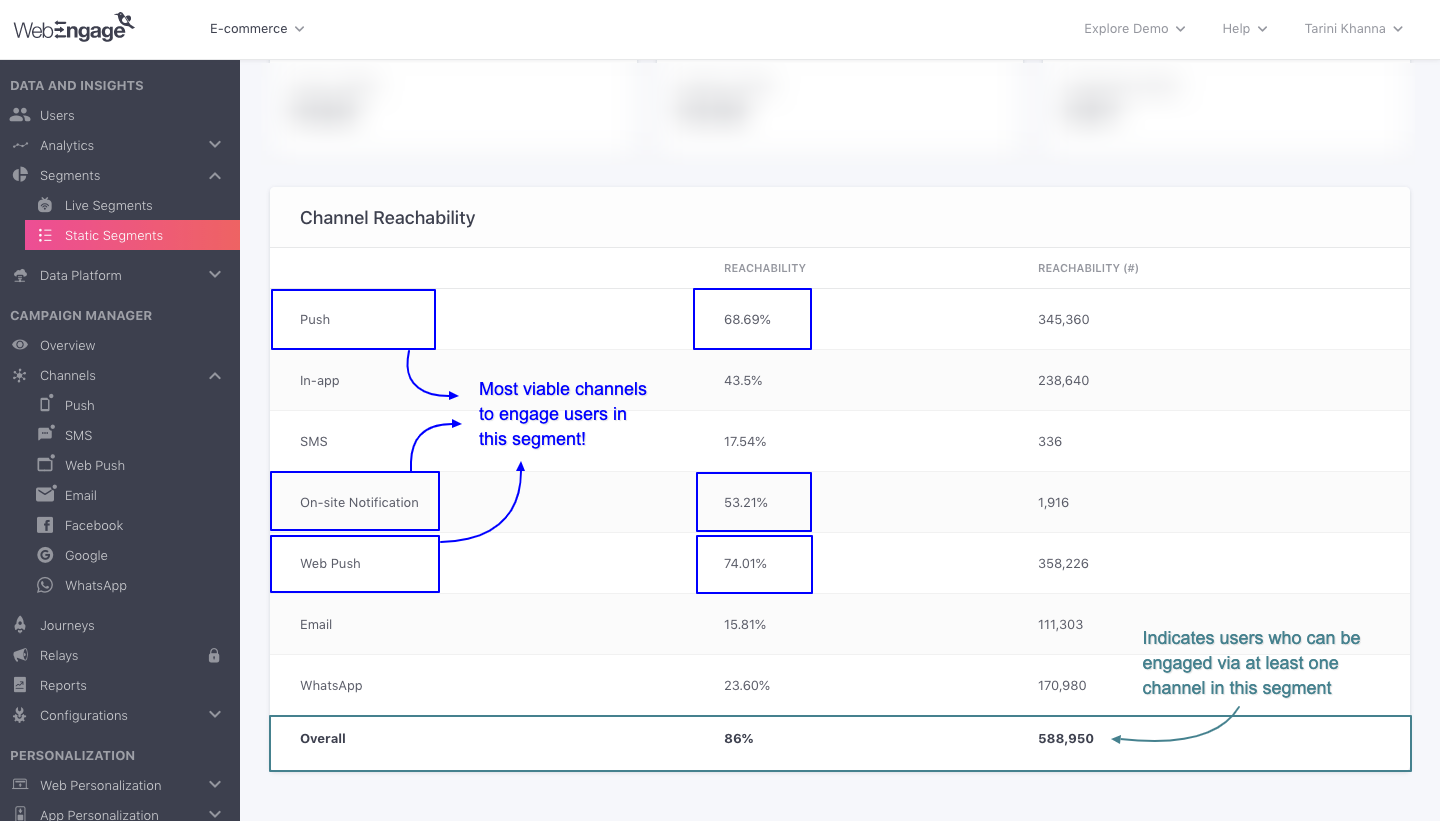
Click to enlarge
This section helps you identify the most viable channels of engagement for your segment as per your users' reachability. As highlighted above, stats are indicated at 2 levels, channel-wise and overall.
Channel-wise Reachability: Indicates the share/ number of users that can receive messages through the respective channels.
Overall Reachability: It's a broad indicator of the share/ number of users in your segment that can receive a message through at least one channel which could be, Push, In-app, SMS, On-site Notifications, Web Push, Email or WhatsApp. (Overall stats are not a sum or an average of the channel-wise stats.)
Related ReadPlease refer to Channels and Channel Reachability for a detailed understanding of what reachability means for each channel and how it's calculated.
Let's go over a quick use-case to show you how you can make the most of this data.
Use-case: Identifying the best channel to engage your segmentLet’s say that you have created a segment of users who have been acquired through an online ad campaign. Now you want to motivate them to perform the next step in your product lifecycle. A relevant message sent through the most appropriate channel would work best, right?
But without channel reachability, you will be forced to blast this segment through all channels - driving some of them to abandon you instantly!
Thus, for the segment of recently acquired users, if you see that 20% of them can be reached via Web Push while 60% can be reached via Email, then we suggest that you first send an email campaign to engage the majority. Then send a Web Push Notification to engage only those users who didn't receive your email campaign, or didn't open it.
We hope this gives you a good idea of how you can analyze Static User Lists in your dashboard. Please feel free to drop in a few lines at [email protected] if you have any further queries. We're always just an email away!
Updated about 2 months ago