TikTok
A step-by-step guide to exporting Segments to TikTok
Please Note
- Before exporting your user data to TikTok, kindly ensure you have integrated your TikTok account to your WebEngage dashboard. You can refer to this guide to integrate the same successfully.
Introduction
TikTok allows third-party platforms like WebEngage, to export to a limited pool of details to any TikTok Account in a specific format. For the same reason, the format of the user details listed below could be different from the User Attributes shown under a User Profile or other sections of your dashboard.
TikTok allows you to connect with new customers and retarget existing customers to grow your business. By integrating WebEngage with your TikTok, you will be able to target ads to the users who have already visited your website.
Details Exported
Here's a list of all the user details that are exported to your TikTok Account:
| User Details | Corresponding User Attribute in WebEngage | What It Means |
|---|---|---|
EMAIL | EMAIL | User's registered email address |
PHONE | PHONE | User's registered phone number |
MDIDs | MOBILE_DEVICE_ID | ID of a mobile device registered to the user in their WebEngage user profile |
How to Export
Please Note
A segment must include a minimum of 1000 users for it to be eligible for export to TikTok, as per TikTok's guidelines.
WebEngage only supports exporting Live Segments currently.
Step 1: Initiate Export
Once you create a segment in your dashboard, you can export it to multiple TikTok Ad Accounts through the following sections:
- Navigate to the Channels section of your WebEngage Dashboard and click on TikTok dashboard and create a segment.
- To view the segment you created you can navigate to the Segments section on the dashboard from the menu on the left, and then List of Segments from there.
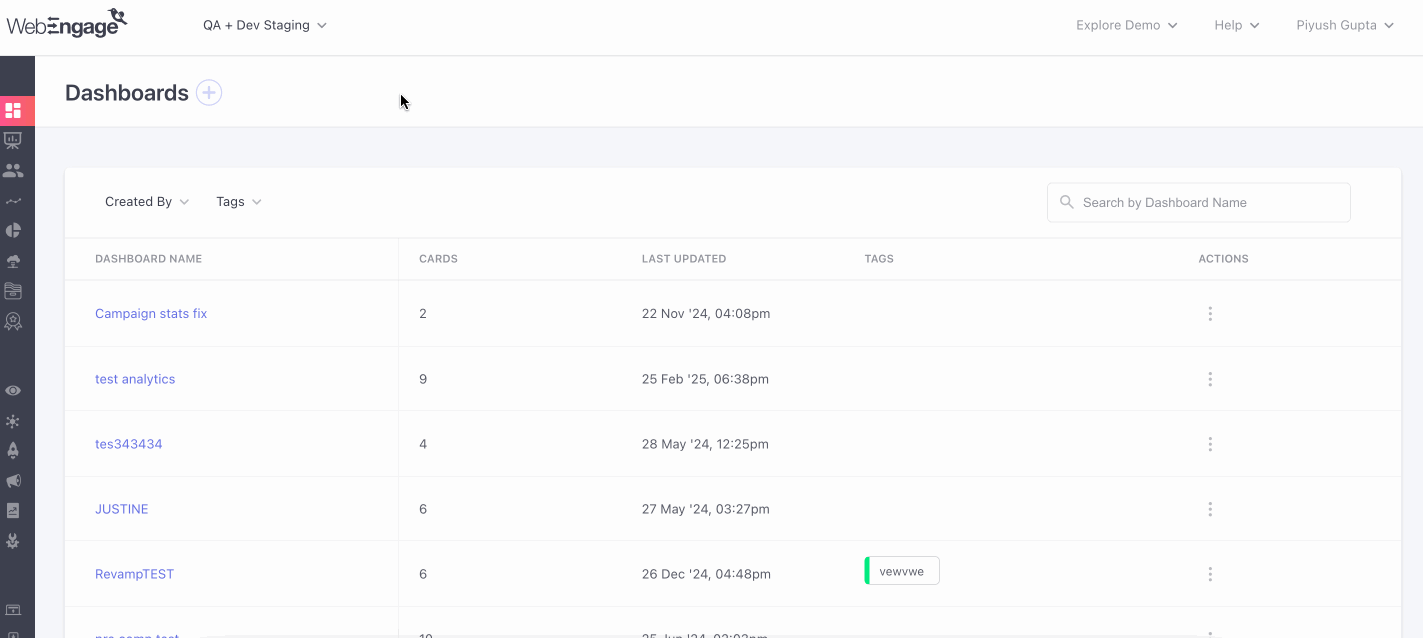
Click to enlarge
Choose the segment that you wish to export. When the segment opens, click on the Export Segment to TikTok option.
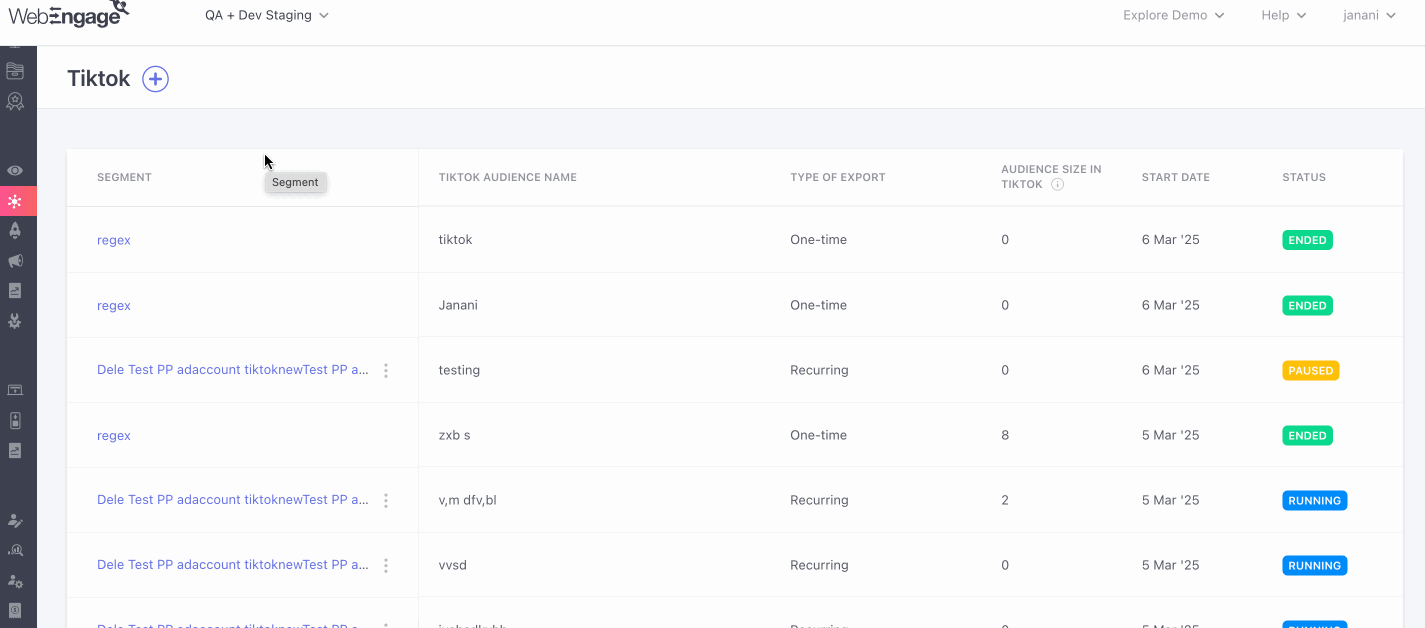
Click to enlarge
You can also do this from the action button adjacent to each of the segment and click on the click Export .
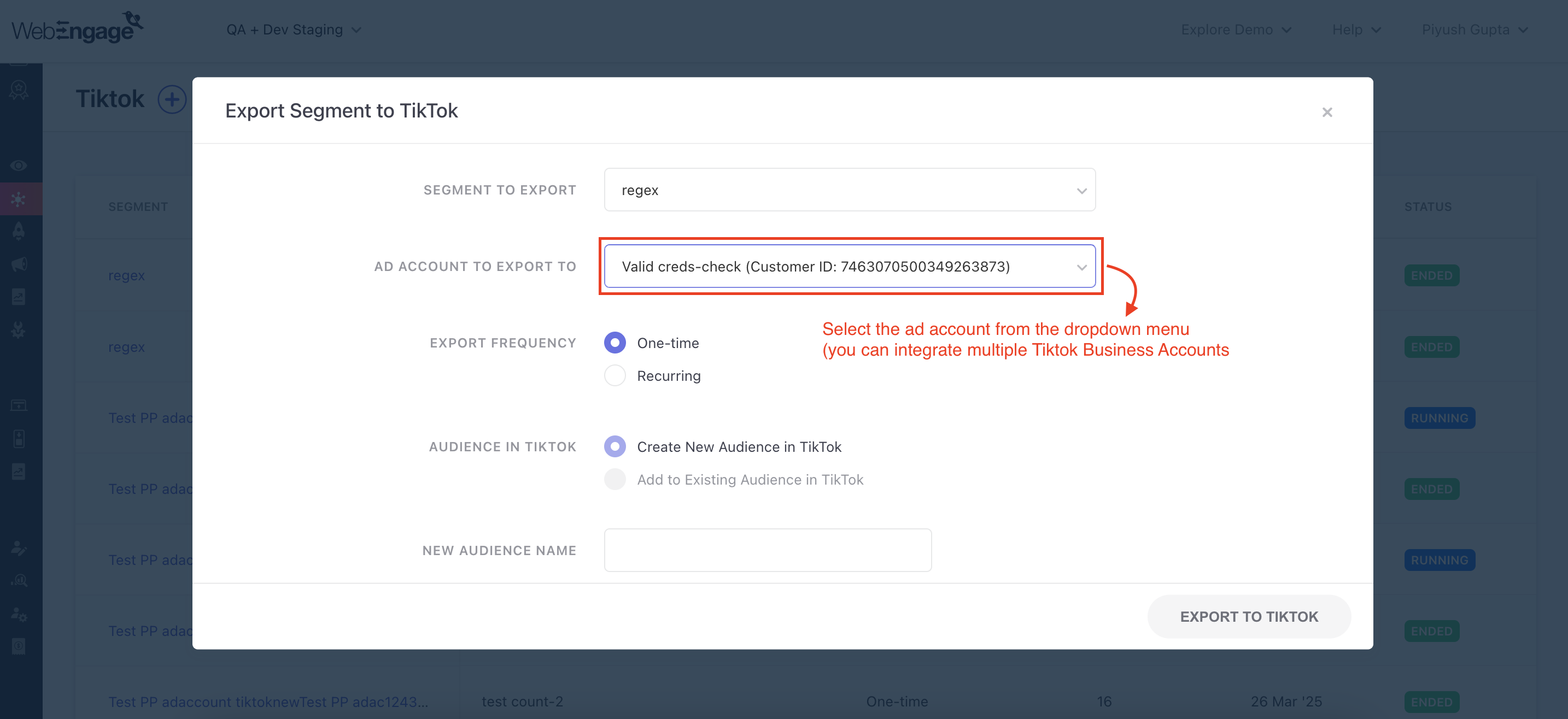
Click to enlarge
Step 2: Select Export Frequency
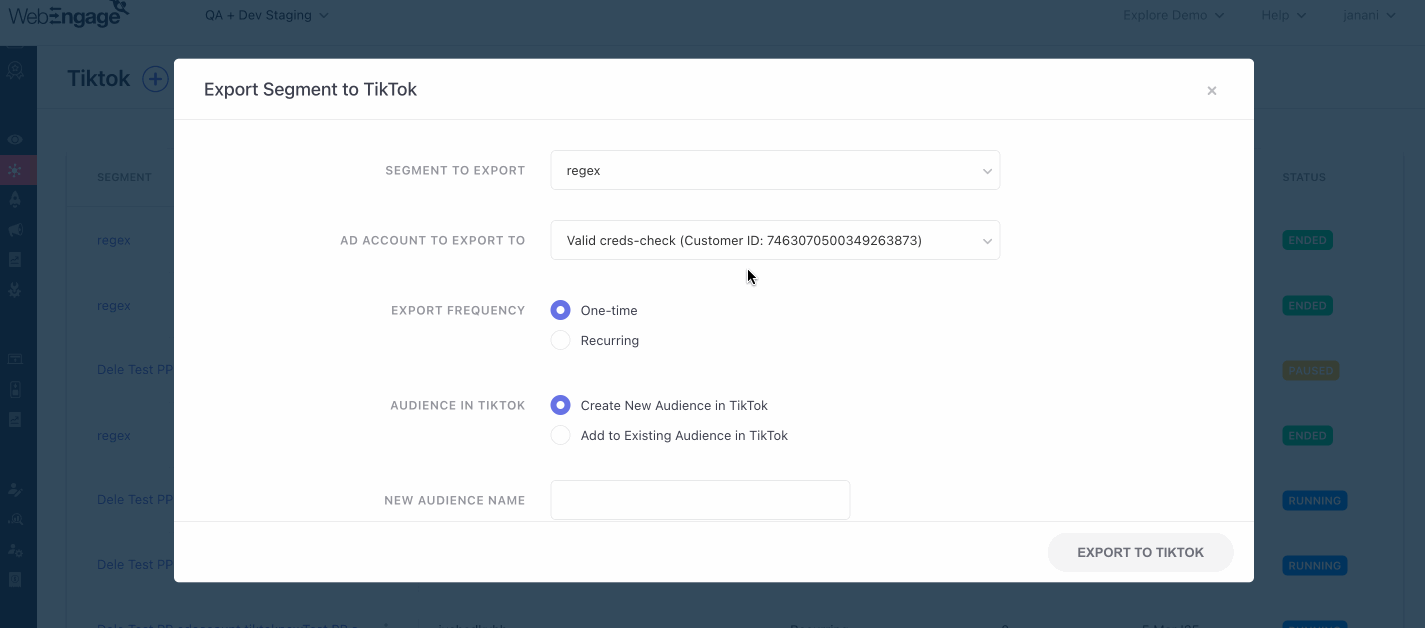
Click to enlarge
When exporting a segment to TikTok Ads, you can choose from two types:
One-time Export
The segment will be exported only once to the selected Ad Account. This means that if new users are added to the segment or removed from it in the future, you may have to export the list again.
Specify Audience Type
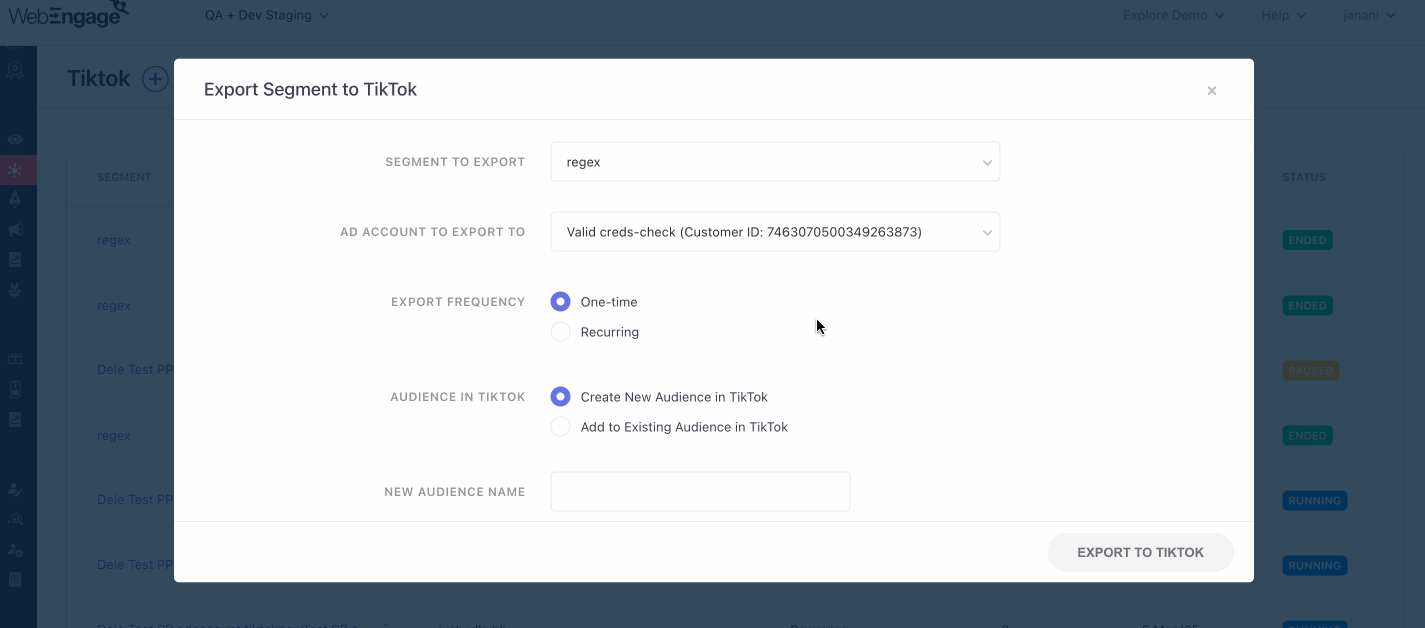
Click to enlarge
As shown above:
- SelectCreate New Audience in TikTok to export the segment as a separate list in your Ad Account
- SelectAdd to Existing Audience in TikTok to export segment to an existing list
- In doing so, you will be prompted to select from a list of Existing Audiences (in the selected Ad Account) in the following field.
Recurring Export
Please NoteIf you have chosen Recurring Export atStep 2, then the segment will be exported as a New Audience by default.
The segment will be exported as a customer file by default. This allows us to sync the TikTok Audience in real-time with the Segment.
-
SelectOne-time to export details of all the users who are included within the segment at present
-
SelectRecurring to sync TikTok Audience with the segment in real-time
-
In doing so, you will be prompted with an additional field, allowing you to specify the frequency and time of data export.
Specify Frequency
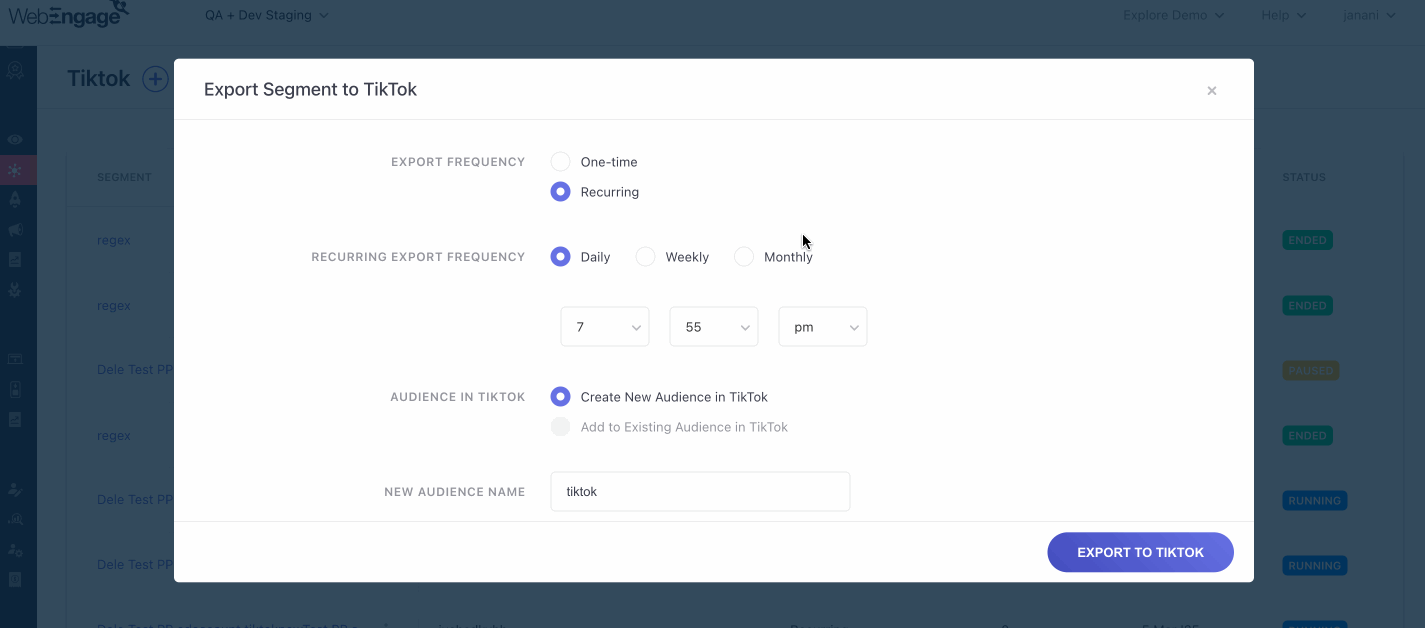
Click to enlarge
As shown above, you can select the frequency of a recurring export as Daily, Weekly, or Monthly, depending on the rules of segmentation and your re-engagement strategy.
Step 3: Selecting Audience
-
If you have chosenCreate New Audience then give it a unique name that helps you instantly identify its purpose and user properties in your TikTok Account.
-
If you have chosenAdd to Existing Audience select the name of the TikTok Audience to which you'd like to add the user details.
Step 4: Export to TikTok
Click on Export to TikTok and start working on a solid TikTok re-targeting strategy.
We hope this has enabled you to export segments to your TikTok Account successfully. Please feel free to drop in a few lines at [email protected] if you have any further queries or related feedback. We're always just an email away!
Updated about 2 months ago