Creating Transactional WhatsApp Campaigns
Step-by-step guide on setting up transactional campaigns in your dashboard
Please NoteBefore you begin creating your campaign, we recommend that you get yourself acquainted with how Transactional Campaigns work in WebEngage. Doing so will help you better understand the steps of campaign creation.
Pre-requisites For WhatsApp MessageBefore you set out to create and send WhatsApp messages, kindly make sure you have your WhatsApp Service Provider (WSP) setup and add the Whitelisted Message Template.
To know how to set up WSP and add templates, kindly refer to the WhatsApp Integration guide.
WhatsApp is one of the most preferred channels globally. And the WhatsApp Business API, opens up a reliable and direct channel of communication between brands and their customers. So, irrespective of the product/service you're marketing, WhatsApp messages have the potential to drastically amplify your user experience. This is why we bring to you - Transactional Campaigns, your one-stop solution to communicating critical messages instantly!
Simply launch your campaign and set up the Transactional Campaign API for the Campaign ID - we'll personalize the message and send it as soon as the API is triggered. You can sit back and watch the retention metrics go up :)
Campaign Creation
As shown below, click the Plus icon placed on the top left in the List of Campaigns or the central hub of WhatsApp.
- In doing so, you will be prompted by a pop-up, allowing you to select the type of campaign you'd like to create.
- Select Transactional to begin creating your campaign.
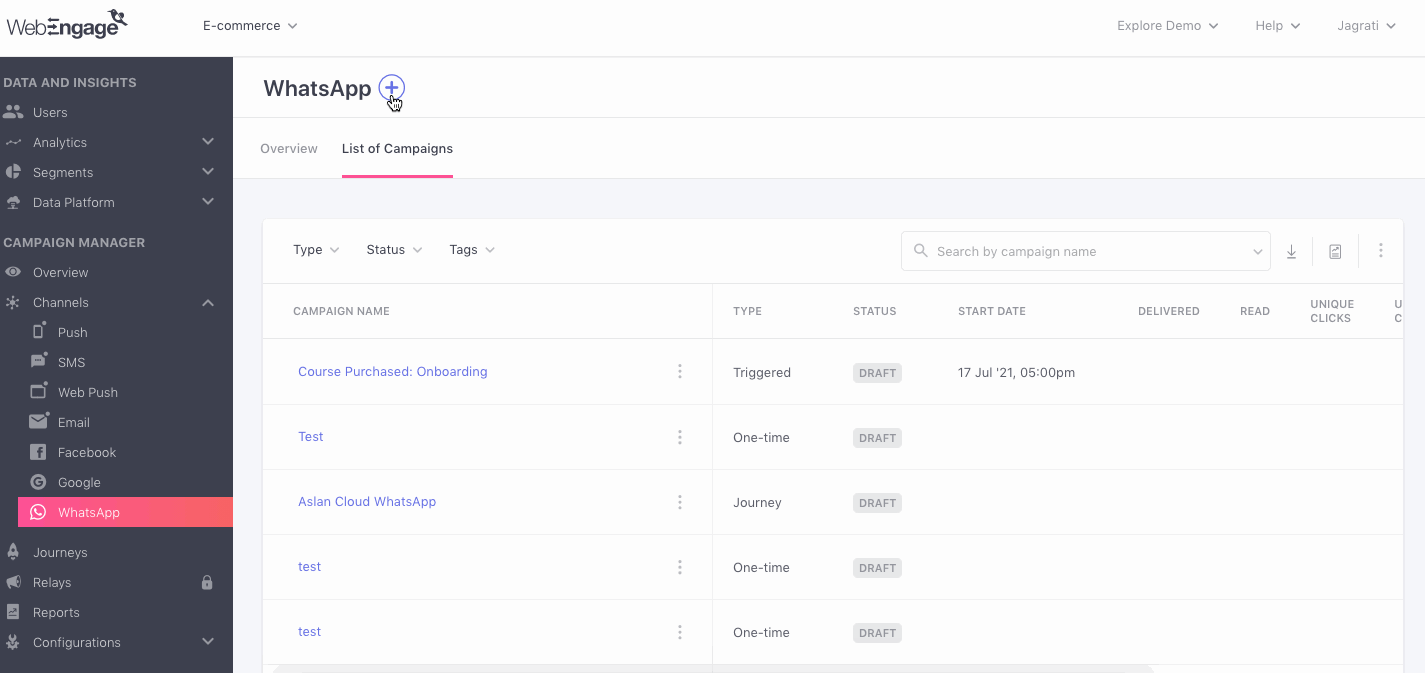
Click to enlarge
Basic Info
This is where you set the basic details for your campaigns like campaign name, campaign tags, and campaign type.
-
The first step is to give your campaign a unique name that helps you identify its purpose.
-
Campaign Tags is a handy feature that helps you categorize your campaigns as per their purpose, target audience, frequency, or any other parameter that makes them easier to search for.
-
Edit Campaign Type by clicking the Edit icon (in case you change your mind!)
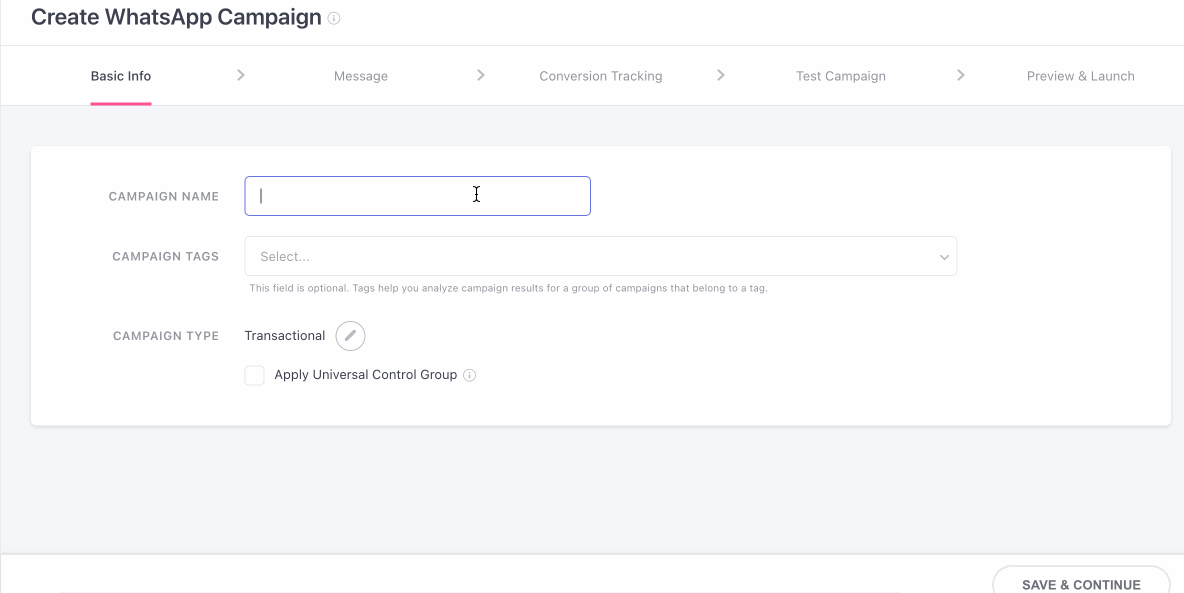
Click to enlarge
Apply Universal Control Group
Conditional OptionThis is a conditional option which will be shown only if the you have created Universal control group in your account. Click here to know how to create Universal control group.
- When the box is checked (as shown in the gif above), the campaign will not be sent to users who are part of the Universal Control Group in the segment that is selected.
- When the box is unchecked, the campaign will be sent to all users that are part of the segment inclusive of the Universal Control Group users.
Message
The message creation interface comes loaded with intuitive features like Variations and Personalized Preview, enabling you to create impactful Transactional WhatsApp Campaigns in minutes.
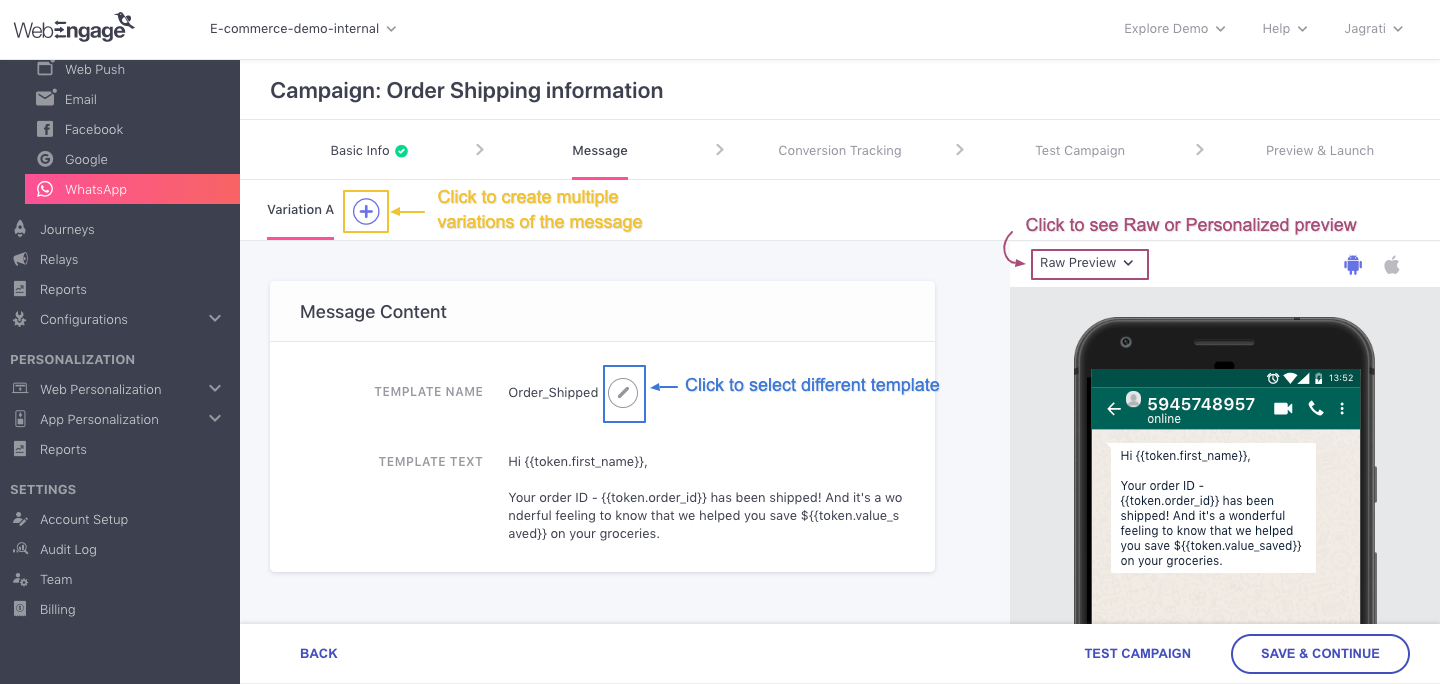
Click to enlarge
Here's how it works:
Template Name
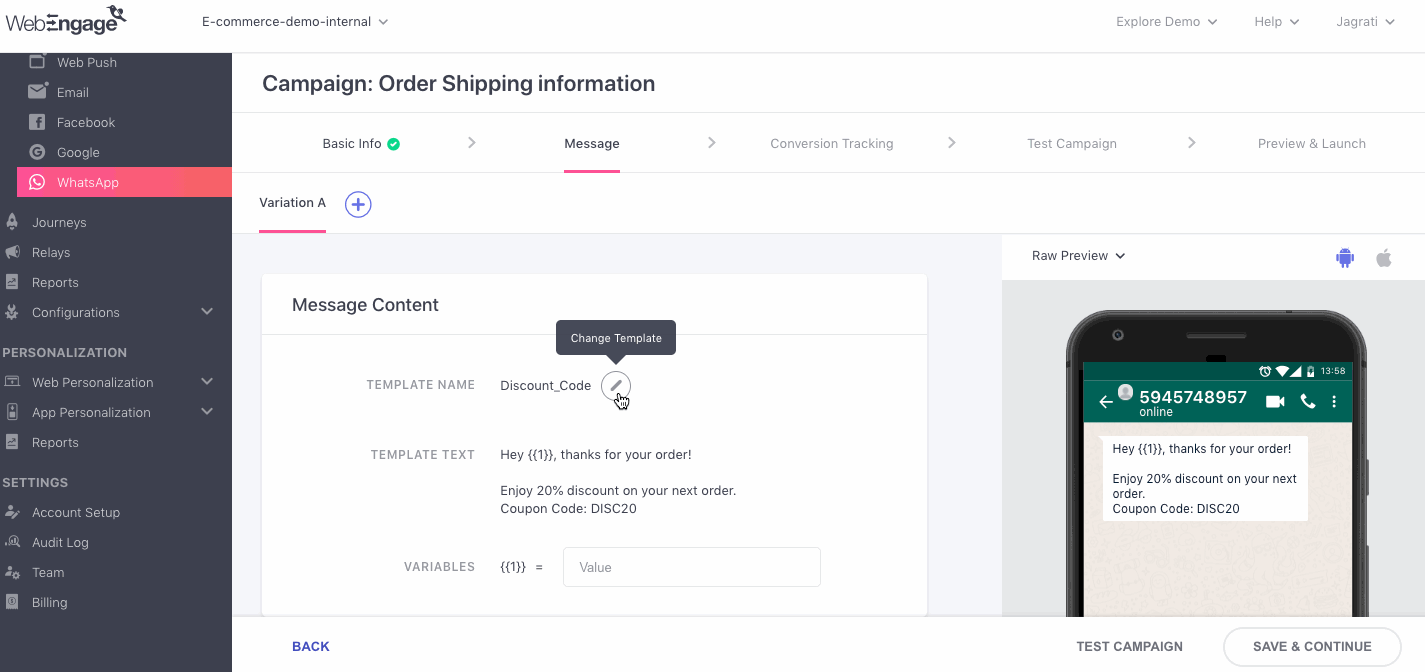
Click to enlarge
Template Text
Transactional Campaigns can be personalized only through the personalization tokens that have been created in your backend. Thus, each time the Transactional Campaign API is triggered for a user, your tech team will need to ensure that values of all the personalization tokens are passed along to your dashboard. This way we'll know which token needs to be replaced with which value, facilitating one-on-one personalization at scale.
Simply add your personalization tokens in the format,{{token.your_personalization_token}} and you're good to go!
Grocery Ordering App: Shipping Confirmation MessageLet's take the example of a grocery shopping app that sends a WhatsApp message to the user whenever the user's order has been shipped.
The message conveys several details like user name, order id, and how much money they saved on their order.
Thus, marketers of the app collaborated with their tech team to track these details as the following personalization tokens:
User's first name:
first_nameOrder id:
order_idTotal amount saved:
value_savedThe message template thus created is:
*Hi {{token.first_name}},
Your order ID - {{token.order_id}} has been shipped! And it's a wonderful feeling to know that we helped you save ${{token.value_saved}} on your groceries.*
Personalizing Links
Tracking Clicks for WhatsApp CampaignsEach time a user clicks on a link included with the message, it's tracked as the performance indicators: Total Clicks and Unique Clicks under the Campaign's Overview section.
How?
Whenever you add a link against a personalization variable while creating the message, we automatically append it to a WebEngage domain (weurl.co) while sending the campaign. This allows us to track users who click on it.
Hence, if you have not added a link, then no Clicks will be tracked for your WhatsApp campaign.
As demonstrated in the use-case discussed above, you can easily personalize app deep links and web links in any of the following ways:
-
Method 1: Track the link as a personalization token (discussed above).
-
Method 2: Build the link in your dashboard by adding the personalization token as the path.
- The second method relies on creating a personalization token in your backend that captures the same value as the link's pathname. The idea is to replicate the link structure in your dashboard by adding the personalization token as the path (detailed read).
Create Variations
Variations are just different versions of the campaign's message that facilitate easy multivariate testing and are referred to in the following manner in your dashboard: Variation A (the first version of the message), Variation B (second version of the message), and so on for subsequent versions.
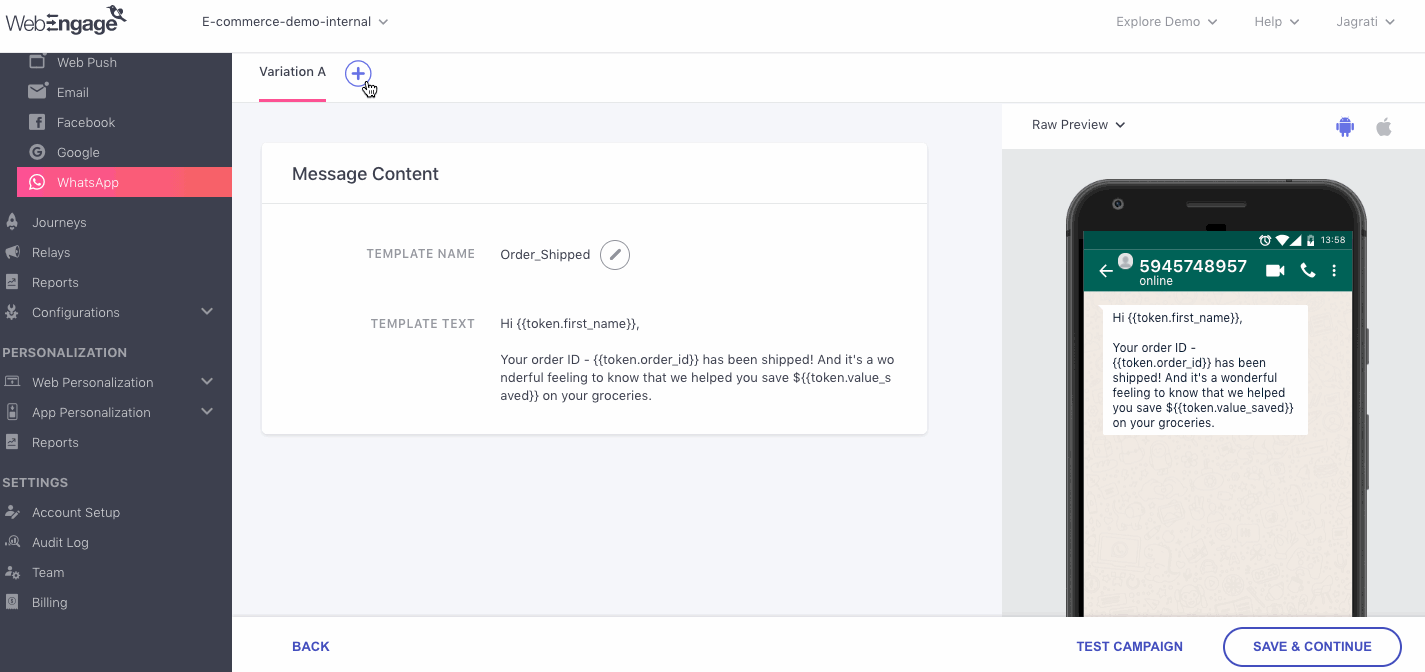
Click to enlarge
As shown above, by default, the message creation interface consists of a single Variation A. You can create up to 5 variations of the message by clicking on the Plus icon.
-
Select Create New to start building the new Variation from scratch.
-
Select Copy from Variation A (or any of the previous versions) to make minor edits to the new Variation.
-
Each Variation can be created independent of the other, allowing you to test varying messages and links to identify what works best with your target audience.
-
The percentage values indicate the share of users that will receive a Variation and can be customized during Conversion Tracking.
Pro Tip: Why You Must Always Test Multiple Variations of a Transactional CampaignMost marketers like you and me would agree that A/B testing marketing campaigns is the best way to determine the exact message that resonates with the target audience. This inherently leads to higher platform engagement, conversions, and revenue.
But can A/B testing the way you 'confirm a purchase' or 'convey a delivery update' help you drive your business goals?
YES!
Why? Because most users expect to receive a transactional message each time they interact with your app/website/store or when certain scenarios occur in their lifecycle.
This makes transactional campaigns the perfect opportunity to:
build trust in your brand
Reinforce the value proposition of your brand in their lives
Motivate users to continue their association with you, aka. drive retention
Thus, we highly recommend that you create multipleVariations of your transactional campaign to test and identify a winning version that helps you achieve your business goals.
Preview Message
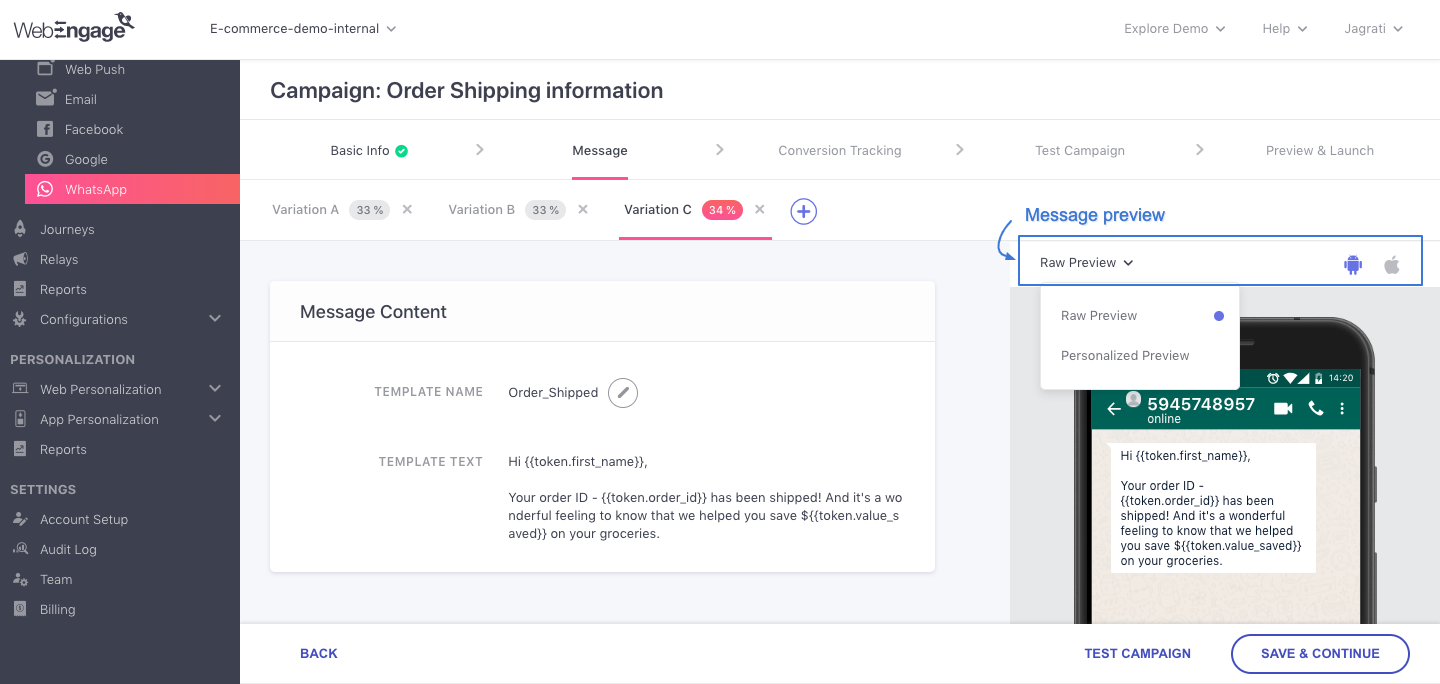
Click to enlarge
As shown above, the left half of the campaign creation interface provides a real-time preview of the WhatsApp being created by you. At any given point, you can toggle between Raw Preview and Personalized Preview to gauge the message's appearance.
Raw Preview
As the name suggests, it renders the message with the raw personalization tokens added while creating the message.
Personalized Preview
The personalized preview allows you to visualize the message for an ideal user by replacing the personalization tokens with placeholder values. This is a great way to gauge the message's actual appearance and optimize it.
Here's how you can go about it:
-
Step 1: Select Personalized Preview from the dropdown placed on the top left. In doing so, you will be prompted to add values against all the personalization tokens added to the message.
-
Step 2: Add a sample of the actual value that may be tracked against each personalization token for an ideal user.
-
Step 3: Click See Preview to visualize!
Conversion Tracking
Conversion tracking allows you to measure the effectiveness of your transactional campaign in various ways like:
- Tracking conversions for a specific goal
- Comparing performance against a control group
- Testing multiple variations of the message to identify the most effective copy/layout
Hence, it has been divided into two sections:
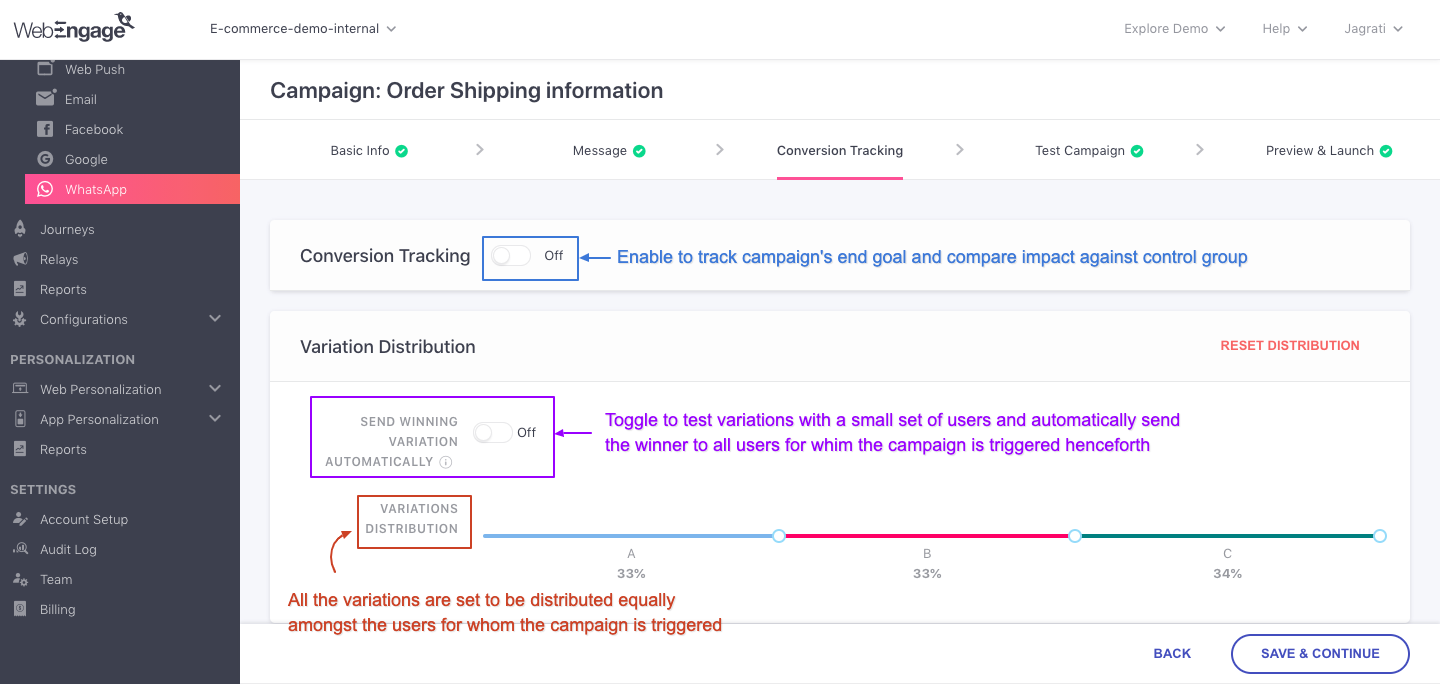
Click to enlarge
Conversion Tracking
How to Set Up Conversion Tracking & Control GroupKindly refer to this Step-by-step guide on setting up Conversion Tracking for your campaign.
Since the setting works in the same manner for Transactional Campaigns, as it does for other campaign types, the guide will get you going in no time at all!
Variation Testing
If you have created multiple variations while creating the campaign then you can easily automate testing by configuring Send Winning Variation Automatically.
Doing so will allow you to test all the Variations (and Control Group if enabled) with a small test audience. We'll automatically identify a winner and send it to all the subsequent users for whom the Transactional Campaign is triggered.
Here's how you can set it up:
Size of the Test Audience
All Transactional Campaigns are triggered for a user on the occurrence of a specific scenario in their lifecycle. Thus, the best method to test its Variations is by ensuring that a significant number of messages are delivered before we draw a comparison.
This is why the Test Audience can be defined in terms of the number of messages that must be delivered to your users.
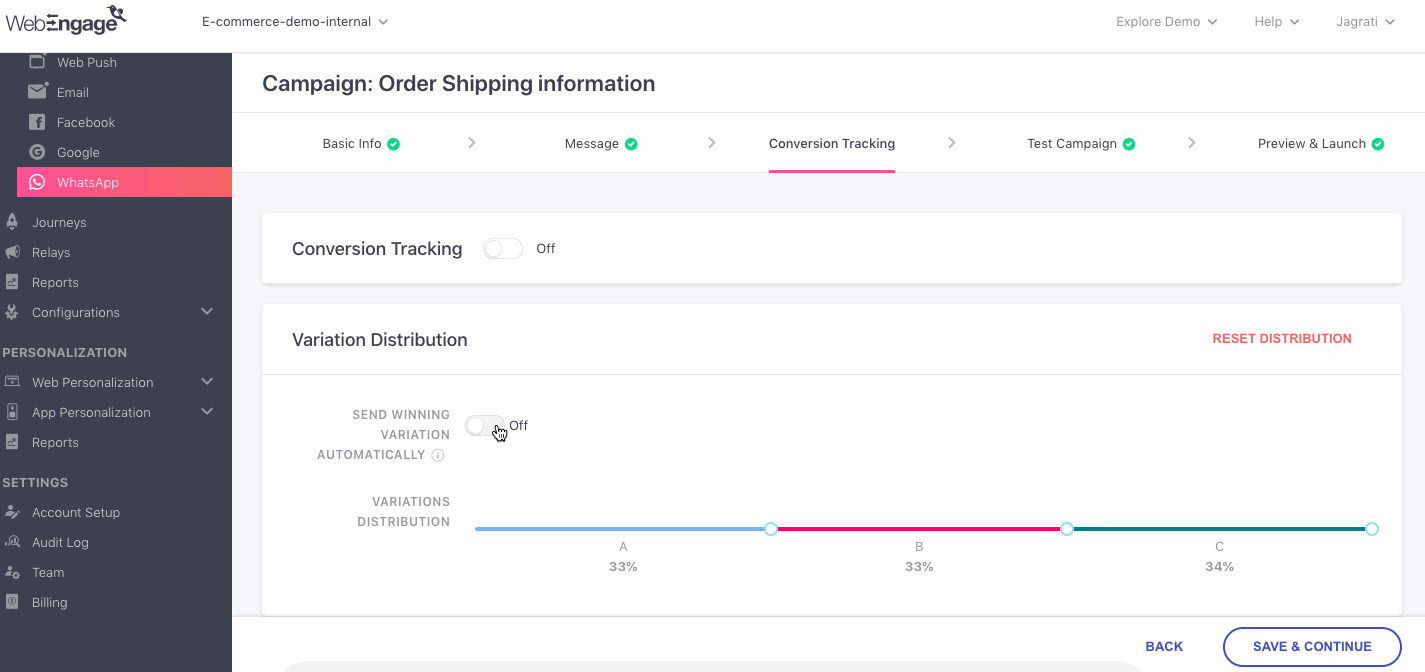
Click to enlarge
For example, in the above visual, we have specified a test audience of 2000 messages. This means that all the Variations will be equally divided amongst the specified number, and testing will continue until a total of 2000 messages have been successfully delivered.
Win Criteria
The Win Criteria is a performance indicator Clicks or Conversions that helps us determine a winning Variation.
For example, in the above visual, we have selected Clicks as the Win Criteria.
- This means that once 2000 messages have been successfully delivered to the users, we will determine a winner based on the number of clicks tracked for each Variation.
Prefer Manual Variation Testing?Follow this guide to test the Variations and Control Group (if enabled) manually.
Test Campaign (Recommended)
Iron out all the creases in your message by testing it with internal team members for maximum impact! While this is an optional step, we recommend that you test your Transactional Campaign to ensure that everything's in order.
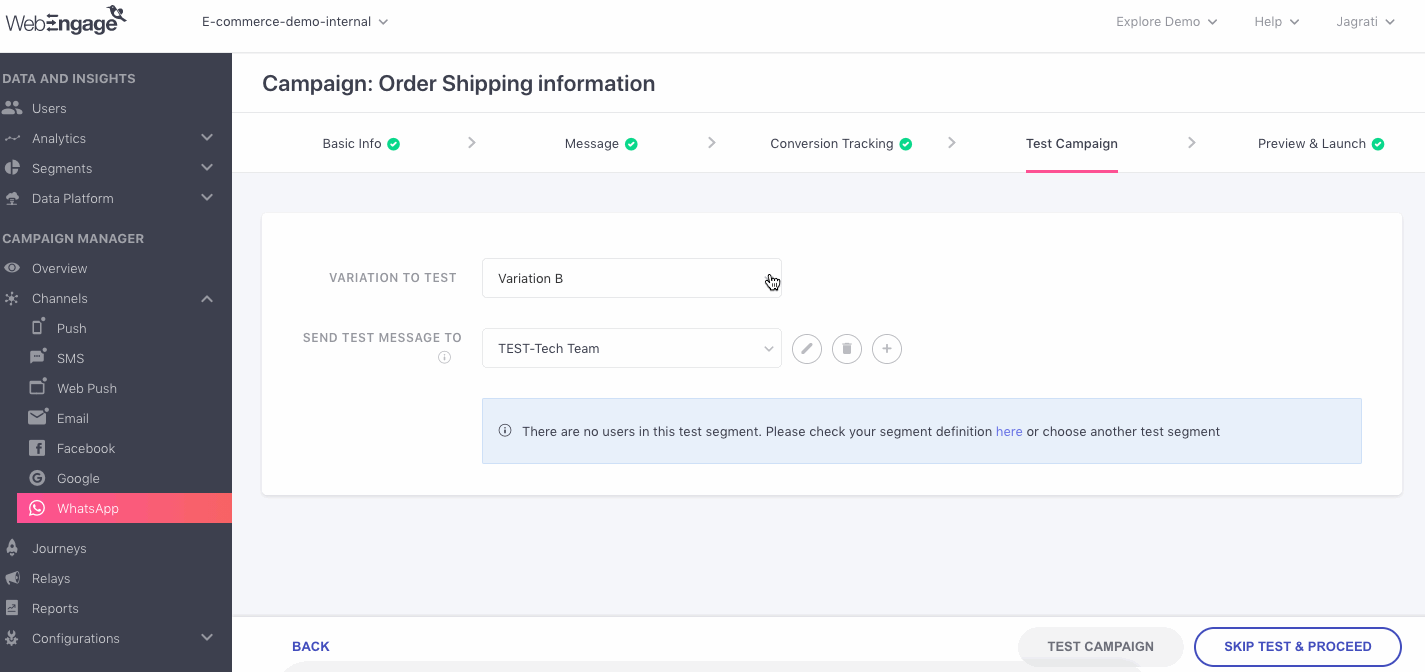
Click to enlarge
Variation To Test
As shown below, by default, Variation A is selected against the field - Variation To Test. However, if you have created multiple Variations then you can test each one by sending them consecutively to a Test Segment.
Send Test Message To
All the test segments created while testing a campaign for any channel (Push, SMS, Web Push, Email, WhatsApp), can be found under the dropdown, Send Test Message To. As shown above, click the dropdown to select a relevant test segment and preview user details before proceeding.
Haven't created a test segment yet?Step-by-step guide on creating a test segment.
Token Values
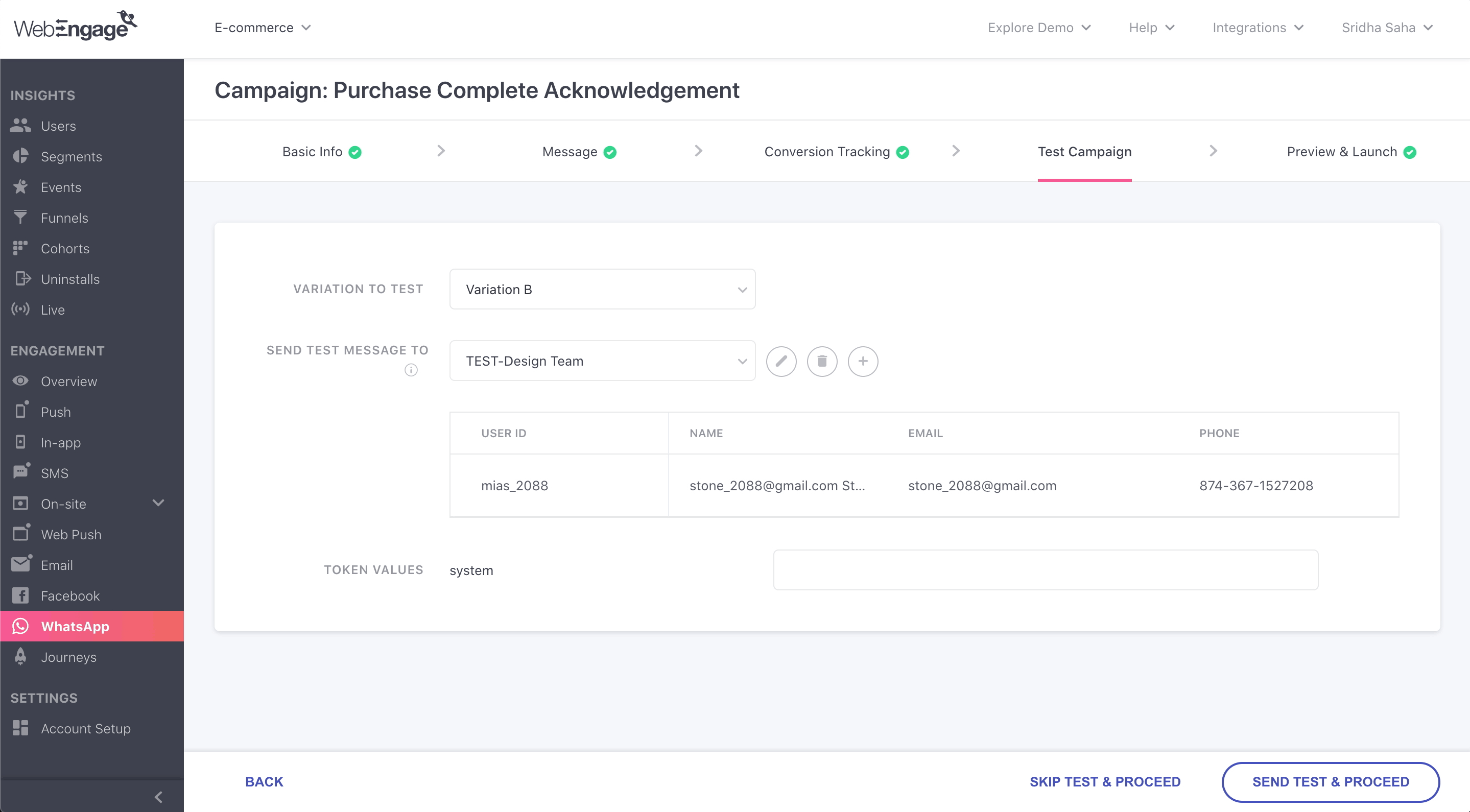
Click to enlarge
As shown above, you will find a list of all the personalization tokens added while creating the campaign against the field, Token Values. Add a sample of the actual value that may be tracked against each personalization token for an ideal user. Launch the test campaign by clicking the Send Test & Proceed button.
Preview & Launch
Once you are satisfied with the test results, it's time to launch the Transactional WhatsApp Campaign! But before that, we recommend that you conduct a quick preview of its settings.
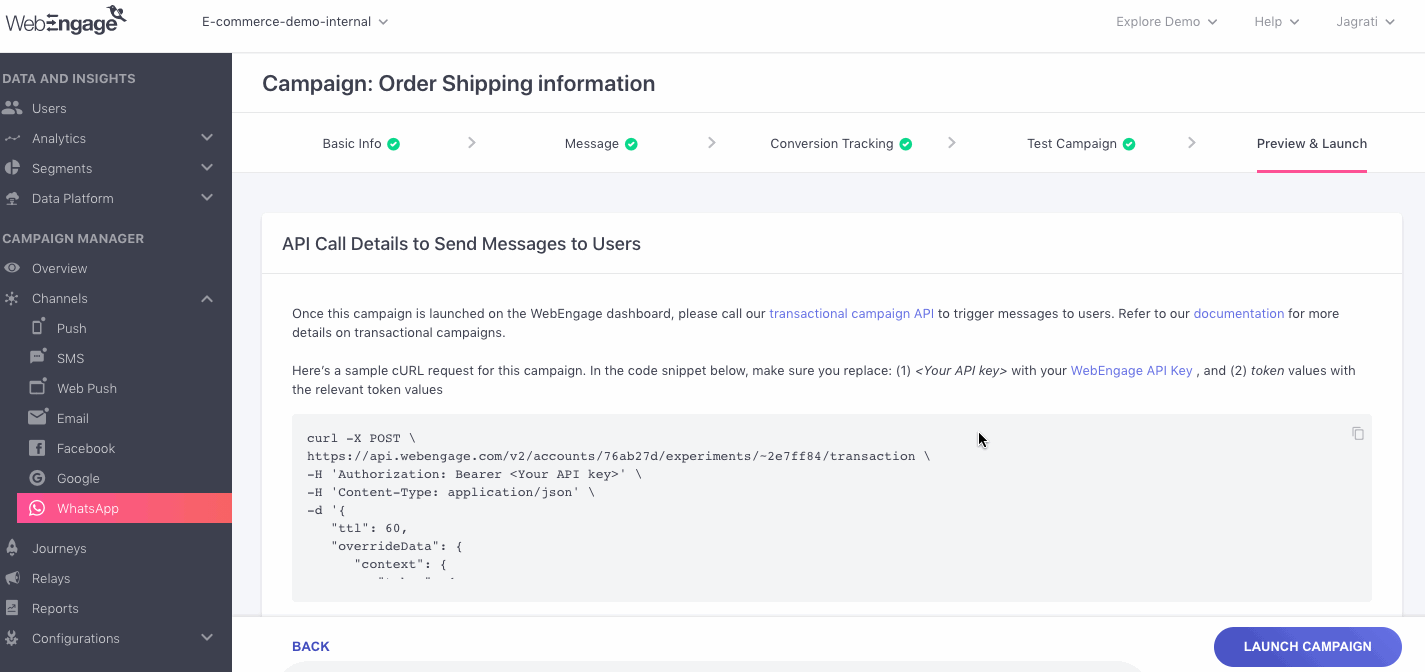
Click to enlarge
As shown above, the last step of the campaign creation interface presents a snapshot of its:
- Sample API Call containing the Personalization Tokens added at creating the campaign (copy code & edit to test with a service like Postman)
- Variations with an OS-wise preview
- Conversion Tracking and Multivariate Test settings
Edit Before Campaign Launch
You can always choose to edit a step by clicking the Pencil icon, placed next to each header. In doing so, you will be directed back to the step, as shown below.
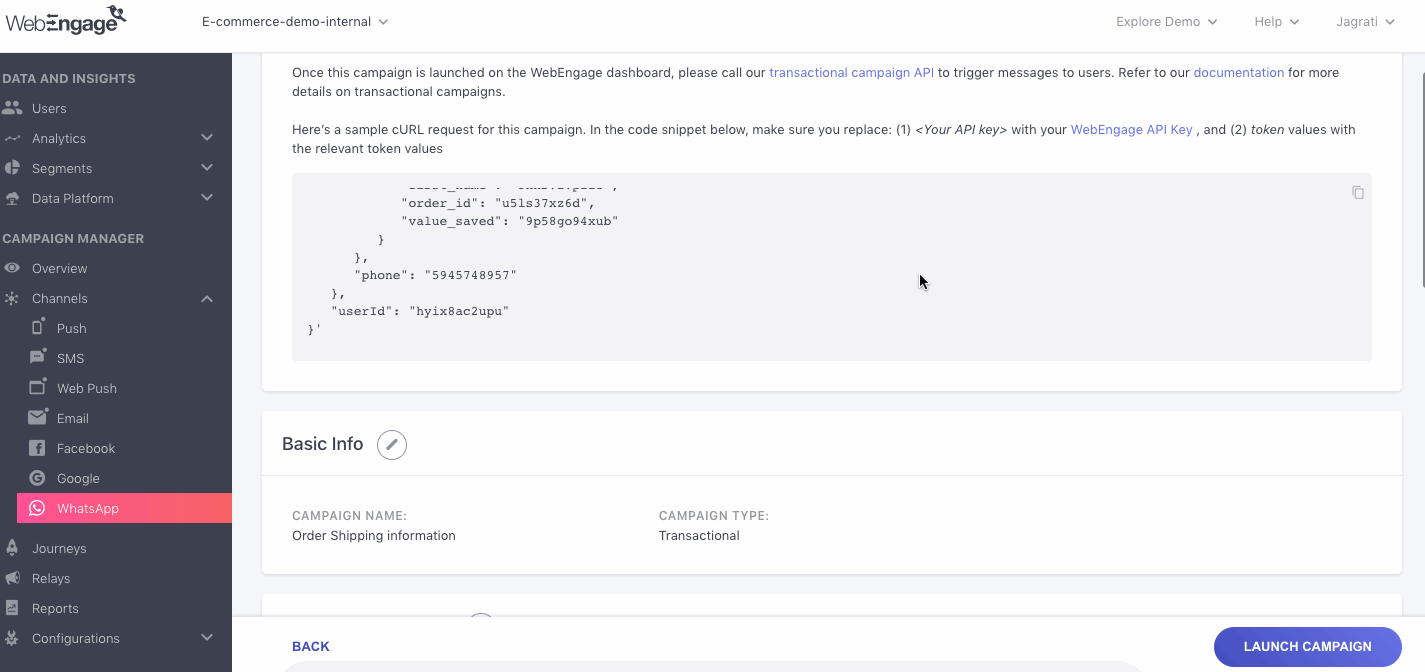
Click to enlarge
As shown above, simply make your edits, save them and toggle back to Preview & Launch to continue.
We hope this has equipped you with a robust understanding of how you can create WhatsApp Transactional Campaigns for various campaigns, track conversion, automate multivariate testing and test your campaign internally before launch. Please feel free to drop in a few lines at [email protected] if you have any related queries or feedback. We're always just an email away!
Updated about 2 months ago