Campaign Variations and Multivariate Testing
A detailed explanation of how you can test multiple versions of a campaign and automatically send the winning variant!
As marketers, we understand how subtle nuances in messaging, layouts, and colors can impact your campaigns' overall engagement and conversion rate. One approach doesn't fit all, and it usually takes a few rounds of trial-and-error to determine the exact mix for creating a hit campaign.
Most marketers rely on A/B testing to understand what resonates with their audience. But there's a hidden downside to it - while you test multiple versions of a campaign to establish a winner, you're exposing a large number of users to a less effective experience. And by the time you've identified a winning variant, you could be on the verge of losing these users, minimizing your conversion and revenue generation opportunities.
But why risk churn when you can smartly optimize your campaigns?
With WebEngage, multivariate testing is a simple, automated process! All you need to do is;
Step 1: Create multiple Variations of your campaign's message
Step 2: Set up Send Winning Variation Automatically
Step 3: Click the Launch button.
We'll test all the versions with a small group, and once we determine a winner, we'll automatically send it to the larger target audience for greater effectiveness!
Variations
When creating a campaign through Push, In-app, SMS, Web Push, Email, WhatsApp, or a Journey you can choose to create up to 5 versions of its message. Each version is called a Variation and is created independent of the other, allowing you to test all the aspects of your campaign, including the layout, body copy, buttons, links, colors, sender details, and so on.
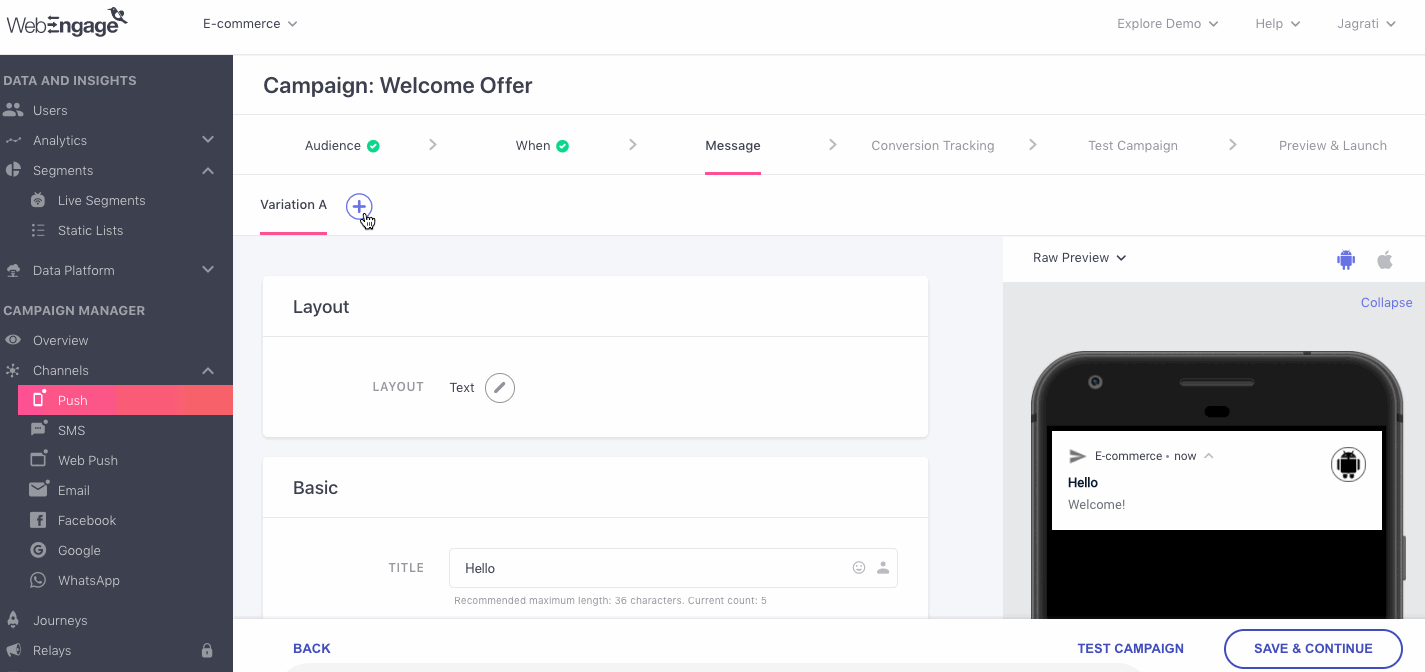
Creating multiple Variations for testing different versions of a campaign's message
As shown above, Campaign Variations are referred to in the following manner in your dashboard:
- Variation A: The first version of the message created by you.
- Variation B: The second version of the message being tested by you.
- Variation C, D, E: All the subsequent versions of the message created for testing.
Now, let's deep dive into how automated Variation testing works.
Send Winning Variation Automatically: Concepts
Once you have created multiple Variations of a campaign's message, you can choose to automate the testing process by enabling - Send Winning Variation Automatically. Doing so will enable you to test all the Variations (and Control Group if enabled) with a smaller test audience before we determine a winning variant and send it to the entire target audience :).
Let's run you through a few related concepts:
Size of Test Audience
All the Variations of a campaign are equally distributed amongst a test audience for testing their overall impact. The test audience is picked from the target audience of the campaign, and its size can be custom-defined for all One-time, Triggered and Journey campaigns.
When Campaigns get Queued or Fails
- If campaigns get Queued for delayed delivery or fail to get delivered to users of a test audience, then the respective users are removed from the test audience.
- An equal number of users are picked from the target audience to ensure that all Variations are tested with a significant number of users.
Impact of Control Group
-
If you have added a Control Group to a campaign or journey, then all the users included in it will also be considered a part of the test audience. This will ensure that a fair comparison is drawn between the Conversions achieved by all the Variations and the Control Group (as users included in the control group will not receive the campaign).
-
All the Variations and Control Group are equally distributed amongst the test audience to ensure that a fair comparison is drawn between each one's performance.
How Variations and Control Group are Distributed Amongst the Test AudienceLet's assume that you have created 3 Variations of a campaign's message and have added a Control Group to it. As per the campaign's settings, we carve out a test audience of 6,000 users. This means;
- Each Variation (Variation A, B, C) will be sent to 1,500 users. (6000/4)
- The Control Group will consist of 1,500 users who will not be sent any message.
Time to Test
Test time is the duration for which the performance of all the campaign Variations (and Control Group if enabled) are tested against a Win Criteria specified by you.
Depending on the type of campaign and the size of its Test audience, the test time may vary. Here's how it works for one-time, triggered, recurring and journey campaigns.
Win Criteria
Depending on your business and the target audience, a campaign can have various goals like motivating users to make a monetary transaction, driving platform engagement by notifying users about a new blog post/video/podcast, reminding users about upcoming renewals/ tests, and so on.
In each case, the way you measure the success of the campaign will vary. For example:
- The end goal of a campaign, motivating users to make a monetary transaction, will be measured by its Conversions.
- The end goal of a campaign, driving platform engagement, will be measured by its Clicks.
- The end goal of a campaign, reminding users about upcoming renewals/ tests, will be measured by its Clicks, Impressions or Opens (depending on the channel).
The Win Criteria is a similar parameter that helps us determine a winning Variation according to each campaign's end goal. Hence, we have made it possible for you to custom define it as Conversions, Clicks, Impressions or Opens, depending on the channel and your strategic needs. Let's get you acquainted with each:
1. Conversions
Tracked for all the engagement channels, Conversions can be selected as a Win Criteria only if you have defined a Conversion Event for the campaign or journey.
Selecting Conversions as the Win Criteria will ensure that the Variation that achieves the highest Unique Conversion rate within the Test Time is determined as the winner.
-
Impact of Control Group: If you have added a Control Group to the campaign or journey, then Conversions will be the sole Win Criteria of the test. This is because users of a Control Group do not receive any messages, deeming Conversions the only criteria that can help us compare the impact of each Variation and organic user behavior.
- If the Control Group achieves a higher Unique Conversion rate within the Test Time, it will be determined as the winner. As a result, the campaign will not be sent to its target audience.
2. Clicks
Tracked for all the engagement channels, selecting Clicks as the Win Criteria will ensure that the Variation that achieves the highest Unique Click rate within the Test Time is determined as the winner.
3. Impressions
Can be defined as the Win Criteria for all types of campaigns sent through In-app and Web Push.
Selecting Impressions as the Win Criteria will ensure that the Variation that achieves the highest number of Unique Impressions within the Test Time is determined as the winner.
4. Opens
This campaign event is tracked only for Email and thus, can be defined as a Win Criteria for all types of campaigns sent through the channel.
Selecting Opens as the Win Criteria will ensure that the Variation achieves the highest Unique Open rate within the Test Time is determined as the winner.
Send Winning Variation Automatically: How It Works
-
A winning Variation is determined by calculating the performance of each campaign Variation against the Win Criteria selected by you, within the campaign's Test Time.
- Test results are calculated solely based on all the messages that have been successfully delivered to the Test audience.
- Messages that fail to get delivered to the users included within the Test Audience are removed from the scope of the test. An equal number of new users are picked from the campaign's target audience to match the size specified by you. This cycle continues until the campaign is successfully delivered to the specified size of the Test Audience.
-
An ongoing Variation test will be restarted, causing the loss of any data collected previously, if:
- The campaign's target audience is changed from the existing segment to a new one
- The campaign's type is modified
- The campaign's targeting settings (only for in-app), start date, or end date are modified
- Frequency Capping or DND settings are enabled/disabled
- The message or settings of a campaign Variation are modified
- A campaign Variation is added/removed
- The Conversion Tracking settings are modified
- Control Group is removed/added during the test
- The Size of the Test Audience, Time to Test or Win Criteria are modified.
-
If multiple campaign Variations and the Control Group achieve the same win rate, as per the selected Win Criteria, then Variation A will be sent to the entire target audience by default.
-
If the Control Group achieves a higher Unique Conversion rate than a Variation, then the campaign will not be sent.
-
Once the test ends, you will be able to analyze each Variation (and Control Group) performance through the campaign's Overview section, as highlighted below.
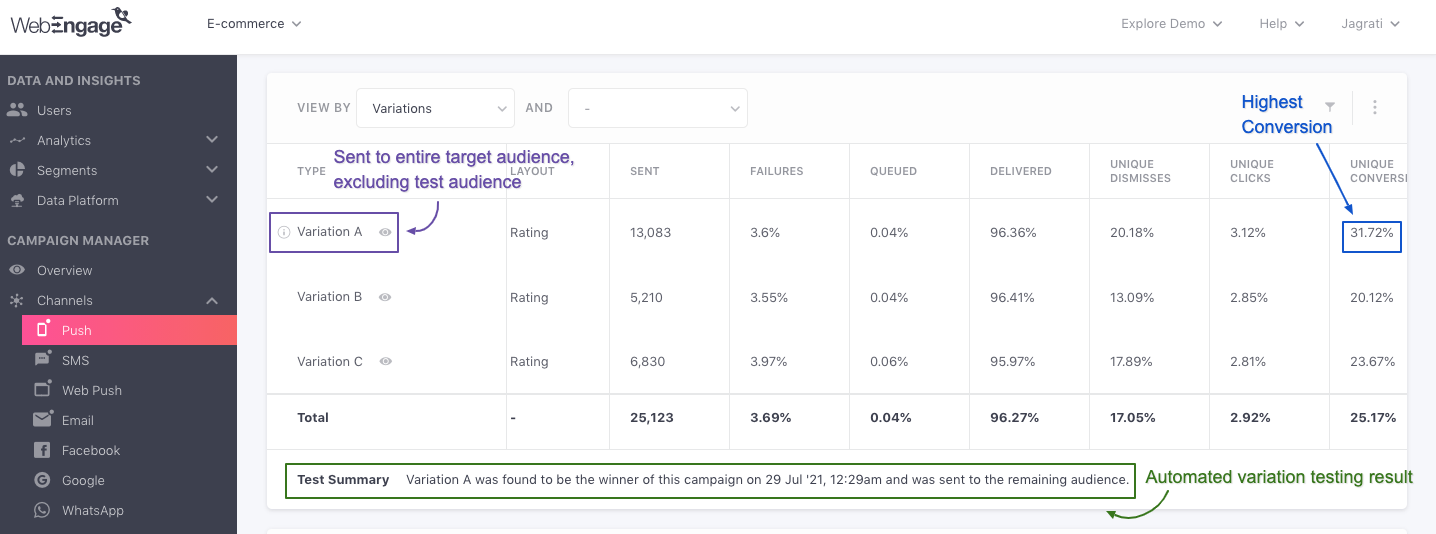
click to enlarge
Related ReadStep-by-step guide on how to compare and analyze Variations for Push, In-app, SMS, Web Push, and Email campaigns when Send Winning Variation Automatically is enabled.
Now, let's show you howSend Winning Variation Automatically works for different types of campaigns:
Testing One-time Campaigns
All one-time campaign Variations are equally distributed amongst the Test Audience. Once the Test Time ends, the winningVariation is determined as per theWin Criteria* and is sent to the larger target audience as the only campaign.
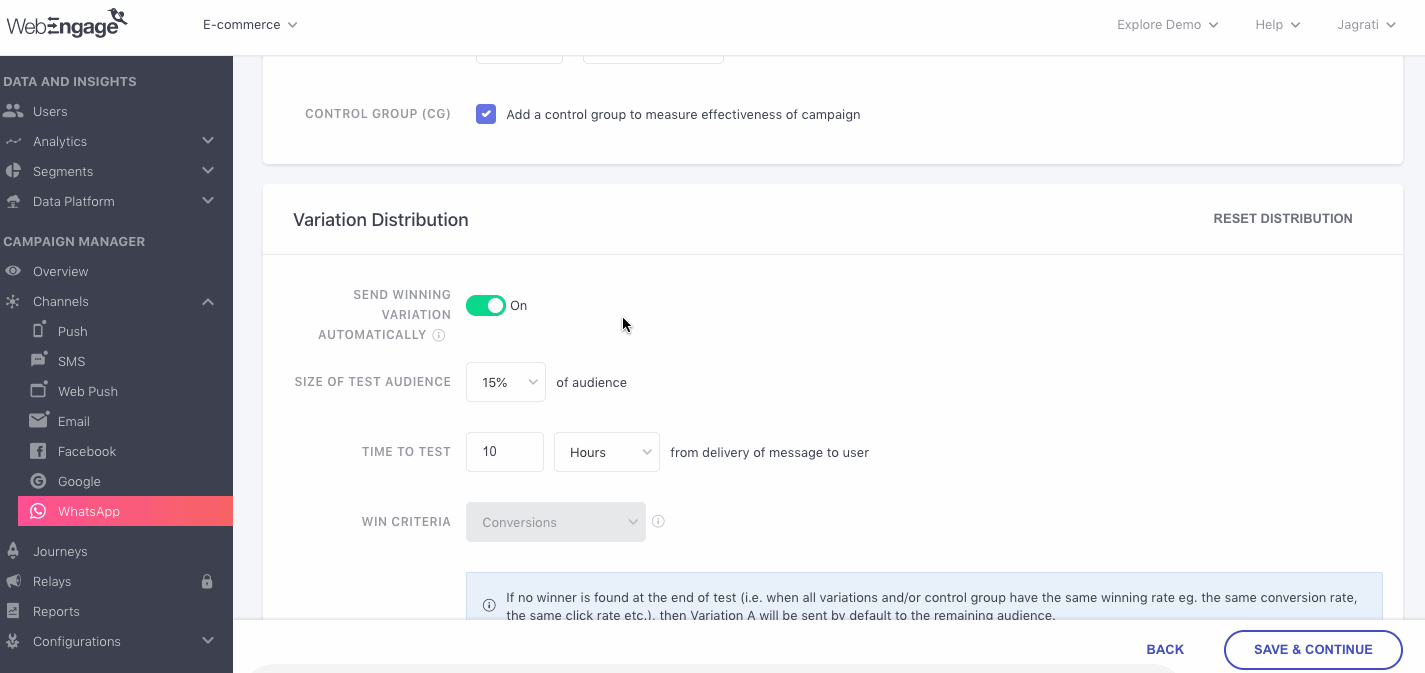
Click to enlarge
Let's get you acquainted with all the settings configured in the above visual:
Size of Test Audience: You can choose to test the Variations and Control Group (if added) with 5% to 25% of the campaign's entire target audience.
- If the campaign's target audience includes less than 2,000 users, then you will not be able to automate Variation testing for it, owing to the insignificant size of the resulting test audience. In such cases, you can choose to test the Variations manually.
Time to Test: A custom Time to Test can be specified in Minutes or Hours, and all Variations can be tested for a maximum duration of 24 hours (1440 minutes).
-
Depending on the channel, the best time to engage users with a campaign may vary. This is why we suggest that you launch the campaign well in advance for testing and schedule it for delivery at the most viable time slot (suggested by the channel's engagement trends). Doing so will ensure that your users receive the most effective version of your campaign at a time that records the highest engagement rate.
-
As soon as the test time ends, we will determine a winning Variation as per the Win Criteria and send it to the entire target audience (immediately or at the scheduled time of delivery).
Please NoteAutomated variation testing is currently not available for one-time campaigns that are sent in user's timezone.
Testing Triggered Campaigns
Triggered campaigns are the ongoing communication cycles and are sent to users only when they choose to perform a certain action or event. Thus, the most scientific way to test Variations of a triggered campaign is by ensuring that a significant number of messages are delivered before we draw a comparison.
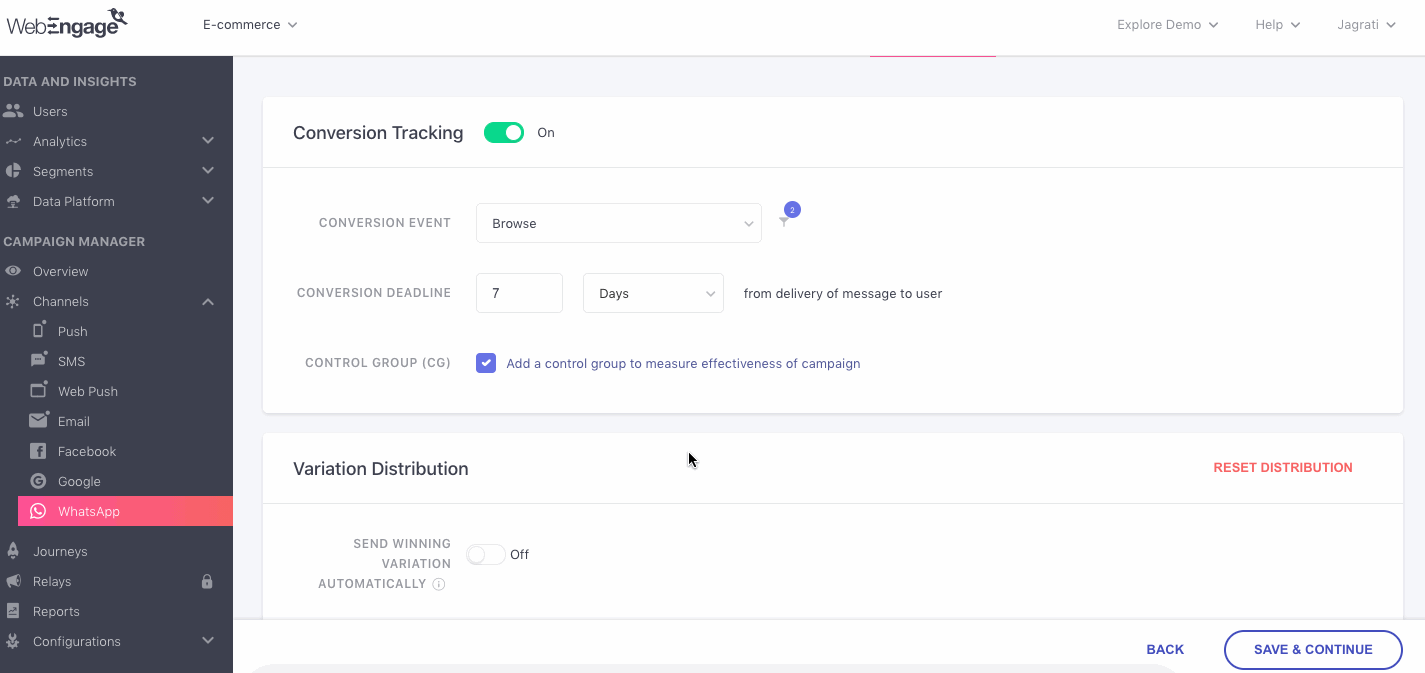
Click to enlarge
Let's get you acquainted with all the settings configured in the above visual:
Size of Test Audience: The test audience can be defined only in terms of the number of messages delivered. This means that Variation testing will continue until the specified number of messages have been successfully delivered.
-
A minimum of 500 messages must be delivered to the target audience of a triggered campaign to ensure that all the Variations and Control Group (if added) are tested with a significantly sized audience.\
-
This means that the first 500 users who perform the trigger event will be considered the campaign's test audience.
-
During an ongoing test, if a user chooses to perform the trigger event multiple times in quick succession, they will be counted towards the test audience each time they perform the event and may receive multiple Variations of the campaign.
Time to Test: The performance of all the Variations is calculated daily at 6 am and 6 pm for all triggered campaigns.
-
This means that once the specified number of messages are delivered, we will wait for the closest time slot to calculate each Variation's performance against the selected Win Criteria to determine a winner.
-
Once we identify a winning Variation, it will be sent as the only campaign to all the subsequent users who perform the trigger event.
Testing Recurring Campaigns
Recurring campaigns are ongoing cycles of communication that are scheduled to be sent periodically to their target audience on specific days and time.
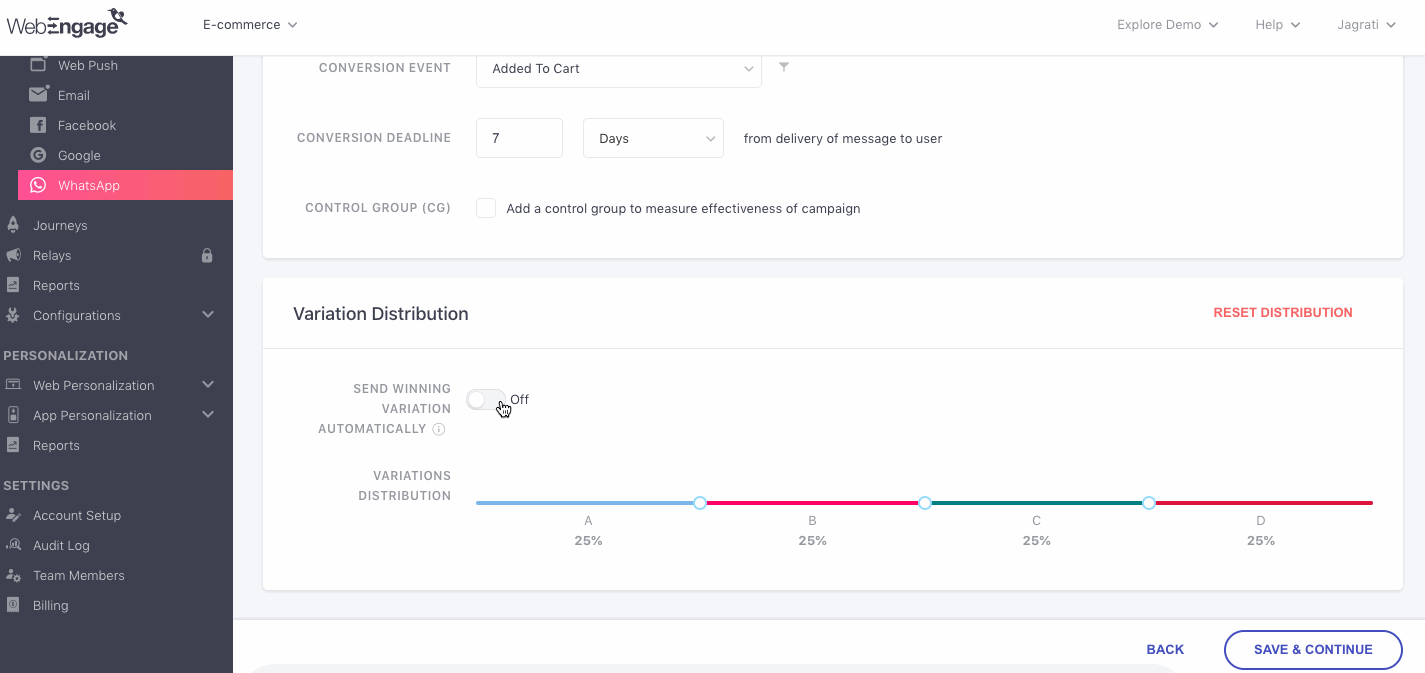
Click to enlarge
Let's get you acquainted with all the settings configured in the above visual:
Size of Test Audience: The entire first run of a recurring campaign is considered to be its test audience* by default.
-
This means that the first time you launch the campaign, all the Variations and Control Group (if added) will be equally distributed amongst the entire target audience.
-
If the campaign's target audience includes less than 2000 users, you will not be able to automate Variation testing for it, owing to the insignificant size of the resulting test audience. In such cases, you can choose to test the Variations manually.
Time to Test: Test results are calculated 1 hour before the second run of the campaign. This means that depending on the frequency of the recurring campaign, its test time could be any of the following:
-
For Daily Recurring Campaigns: 23 Hours
-
For Weekly Recurring Campaigns: 6 Days and 23 Hours
-
For Monthly Recurring Campaigns: 28/29/30/31 Days and 23 Hours (depending on the calendar month)
-
A winning Variation will be determined as per the Win Criteria and sent as the only campaign for all the subsequent runs.
Testing Journey Campaigns
Journey campaigns are highly personalized campaigns that are sent to users only in the context of their actions, attributes, location, and so on. Each journey campaign is tied to a journey and is triggered for a user as per your conditions while creating it.
Thus, configuring automated variation testing for a journey campaign follows the same steps as Triggered campaigns. For example, as shown below, we have configured automated variation testing for an In-app journey campaign.
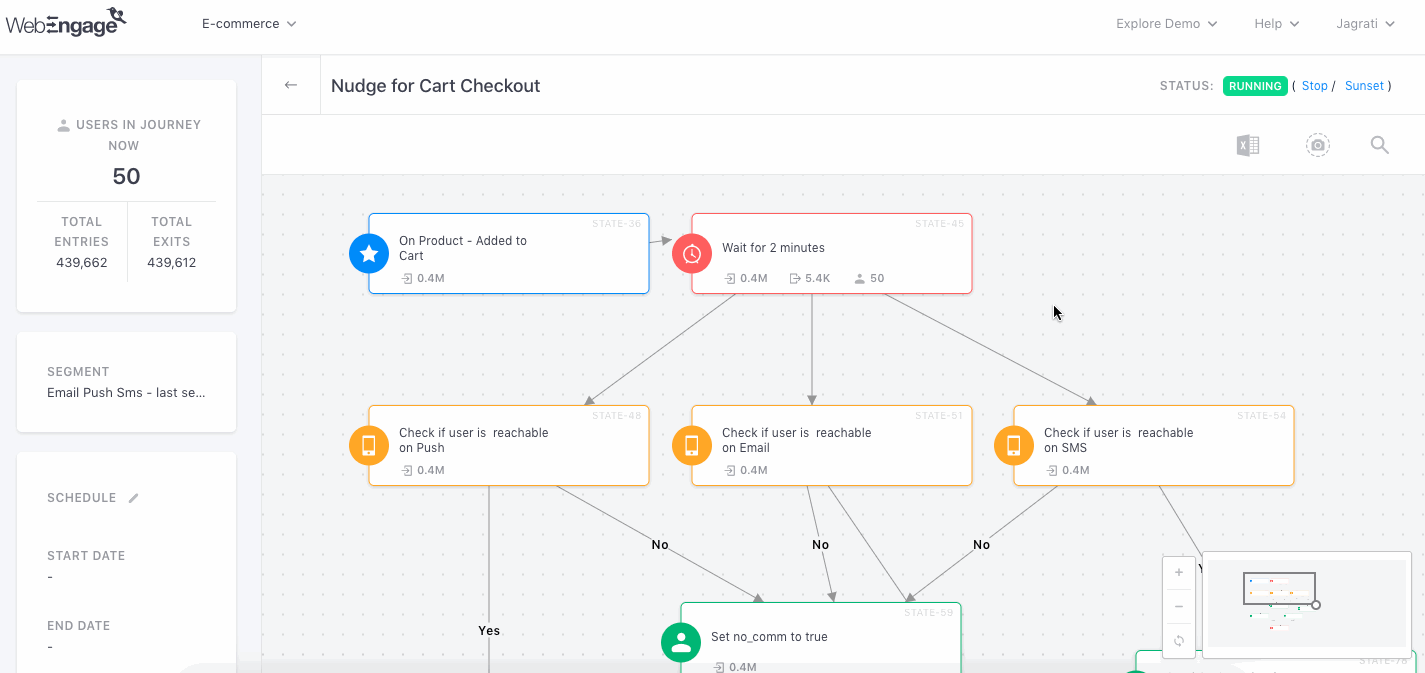
Click to enlarge
Let's get you acquainted with all the settings configured in the above visual:
Size of Test Audience: The test audience can be defined only in terms of Entries or the number of times users enter the campaign block of the journey.
-
This means that Variation testing will continue until the specified number of entries occur.
-
This also implies that all the Variations will be equally divided amongst the first (specified number) users who enter the journey's campaign block.
-
A minimum of 500 entries must be specified to ensure that all the Variations are tested with a substantially sized audience.
Time to Test: The performance of all the Variations is calculated daily at 6 am and 6 pm for all journey campaigns.
-
This means that once the specified number of Entries occur, we will wait for the closest time slot to calculate each Variation's performance against the selected Win Criteria to determine a winner.
-
The winning Variation will be sent as the only campaign to all subsequent users that enter the journey's campaign block.
Set Variation Distribution Manually
Once you have created multiple Variations of a campaign's message, you can choose to automate the testing process by enabling - Send Winning Variation Automatically. However, you can opt to test the Variations and Control Group, manually if:
- You are unable to automate testing due to the small size of the target audience (less than 2,000 users) of a One-time or Recurring campaign.
- You are unwilling to test a Triggered or Journey campaign with a minimum of 500 messages or entries, respectively.
How It Works
- By default, each Variation is equally distributed amongst the entire target audience of the campaign. You can choose to alter the distribution by defining a custom audience share for each Variation, as shown below.

Click to enlarge
How Variations Are Distributed Amongst the Target AudienceFor example, let's assume that you have created 4 Variations and the campaign's target audience consists of 8,000 users.
This means that each Variation will be sent to 25% of the entire target audience or 2,000 users each.
However, you can choose to specify a custom distribution percentage like:
20% each for Variation A and B
30% each for Variation C and D or the likes of it.
-
Once set, all the Variations will be tested throughout the lifecycle of the campaign.
-
Impact of Control Group: If you have added a Control Group to a campaign or a journey, then by default, we will consider 5% of the entire target audience as the Control Group. You can choose to include a wider audience by increasing its share.
Related ReadDetermining the ideal size of a Control Group as per the size of the campaign's target audience.
- Comparing Variations: You will be able to analyze the performance of each Variation through the campaign's Overview section, as highlighted below. Doing so will enable you to identify a winning Variation or Control Group (if enabled) on the basis of the Conversions and Revenue tracked for each.
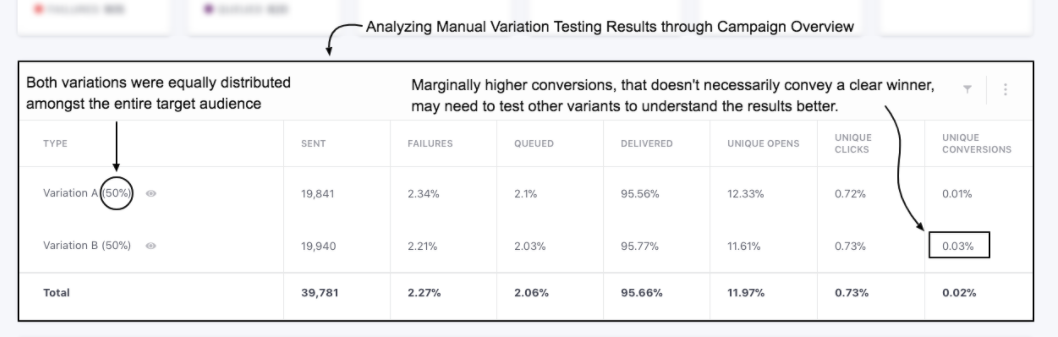
Click to enlarge
Related ReadStep-by-step guide on how to compare and analyze Variations for Push, In-app, SMS, Web Push, and Email campaigns when Variation distribution is set manually.
We hope this has equipped you with a robust understanding of how you can leverage variation testing to optimize your campaigns for maximum impact. Please feel free to reach us through support(AT)webengage.com in case you have any further queries, we’re always happy to help!
Updated about 2 months ago