Throttling
A step-by-step guide on how to set up a message throttling limit for all your channels
Please NoteThis setting can be configured by only those Admins that have access to Account Management. If you are unable to do so, then please get in touch with the account owner.
Throttling allows you to limit the number of messages that can be sent to a particular endpoint, enabling you to maximize user outreach without taking unnecessary risks. This can be done for all campaigns sent through Push, SMS, Web Push, Email and WhatsApp.
We recommend that you throttle messages sent through each channel to:
- Reduce server resource consumption and maintain a consistent performance of your platforms.
- Avoid unwanted system load caused by a surge in platform engagement.
- Build domain authority for the IP address being used to send marketing email campaigns (as large volumes are often suspected to be spam).
Now, let's show you how you can set it up on your dashboard.
How to Set It Up
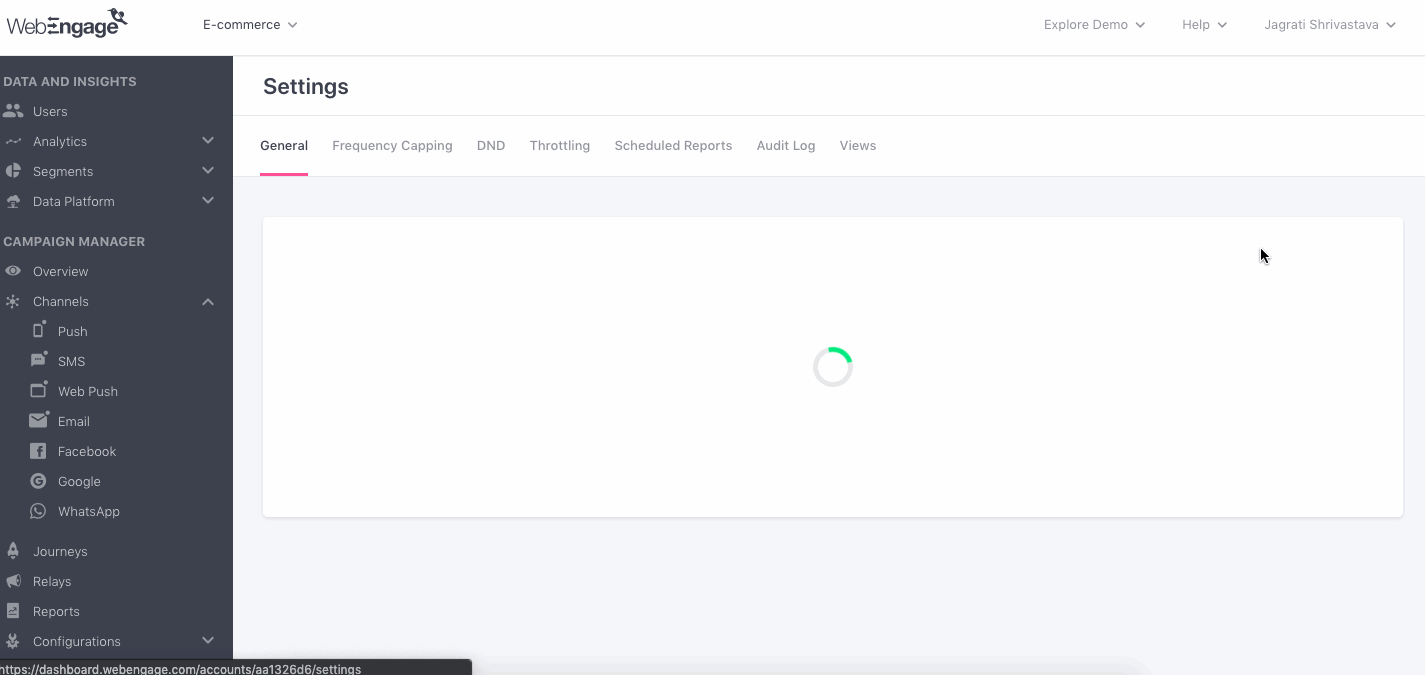
Click to enlarge
Step 1: As shown above, go to the Settings > Throttling section in your dashboard.
Step 2: Specify the maximum number of messages that can be sent per minute, through a running campaign for each channel and click Save.
Deciding Throttle LimitLet's say that you're engaging an average of 1.5M users through a channel in a day and your back-end systems can sustainably support up to 40% (600,000) of them at any given point in time.
So, you can specify a throttle limit of 25,000 messages per minute for the channel. It will help ensure that at any given point in time:
- The traffic from your campaigns doesn't add a significant load on your servers (taking into account organic and paid traffic).
- On average, a campaign will be delivered within 60 minutes of being sent (depending on the size of the target audience).
Campaign-level Throttling
You can further adjust the limit based on the available server capacity on big occasions (like Black Friday, Seasonal Sales, Product Launches) and the expected popularity of each campaign. Here's how you can set it up.
Please Note
Messages cannot be throttled for In-app and On-site Campaigns as they're triggered for users only when they perform specific actions on your app and website, respectively.
Message throttling limits are not applied to Transactional campaigns sent through Push, SMS, Web Push, Email and WhatsApp as transactional messages are triggered only when a specific scenario occurs in the user's lifecycle.
We hope this has equipped you with a basic understanding of how message throttling can help you balance your user engagement efforts. Please feel free to drop in a few lines at [email protected] in case you have any further queries or feedback. We're always just an email away!
Updated about 2 months ago
Let's show you how throttling is applied to all your campaigns, channels and journeys.