Analyzing WhatsApp Channel Overview
How to analyze the collective impact of all your WhatsApp campaigns to gain valuable insights into user-channel interactions
Once you have launched a few WhatsApp campaigns through the channel or journeys, you will be able to analyze their collective impact on user engagement, conversions, and revenue through WhatsApp Overview.
What Kind of Data is Shown Here?You will see cumulative stats based on the user-campaign interactions within the selected time frame.
How to Access
As shown below, this section can be accessed from the central hub of WhatsApp by selecting Overview from the navigation bar.
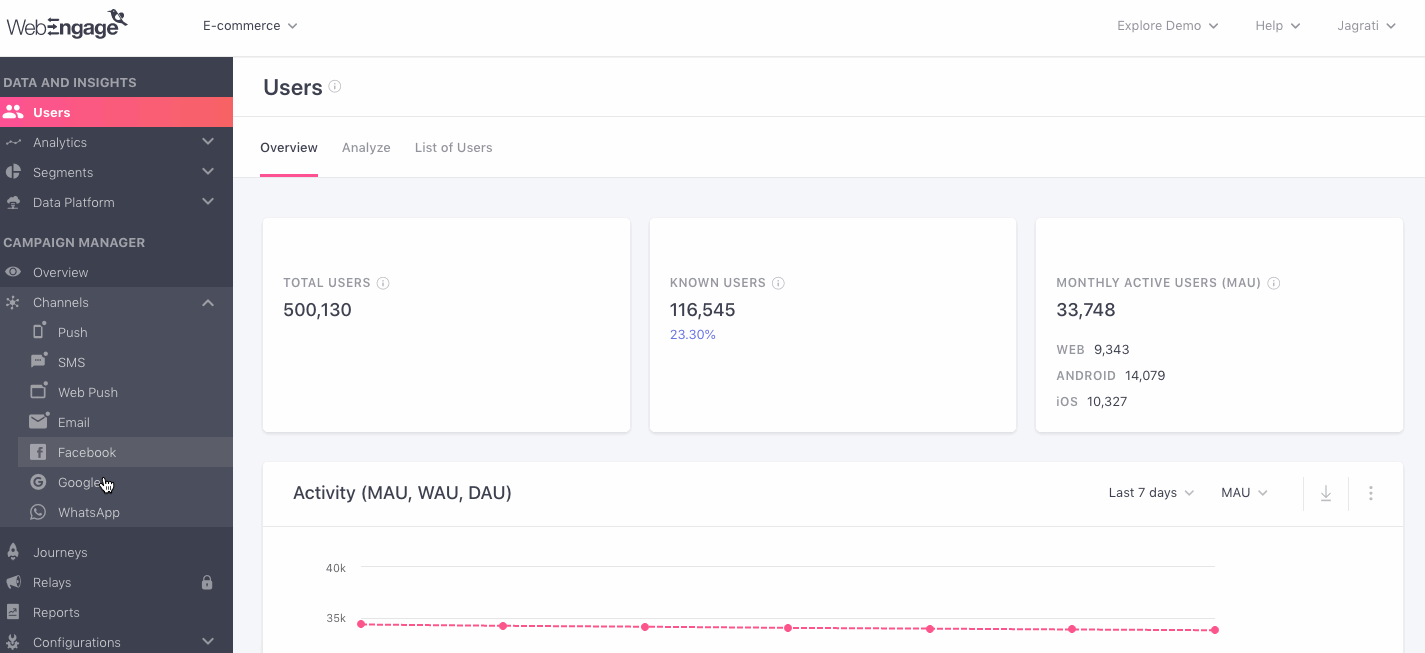
Click to enlarge
Understanding Channel Overview
Now, let's show you how you can analyze _WhatsApp Overview _to gain valuable insights into the channel's impact on user engagement, conversions, and revenue.
Get all this data delivered to your inbox!You can analyze the collective impact of all WhatsApp campaigns by scheduling reports for your entire team! Head over to Settings>Scheduled Reports in your dashboard to set it up.
Select Time Frame of Analysis
By default, WhatsApp Overview shows you the overall impact of all the WhatsApp campaigns for the Last 7 days against key performance indicators like Deliveries, Impressions, Conversions, Revenue, Deliveries, Failures and so on.
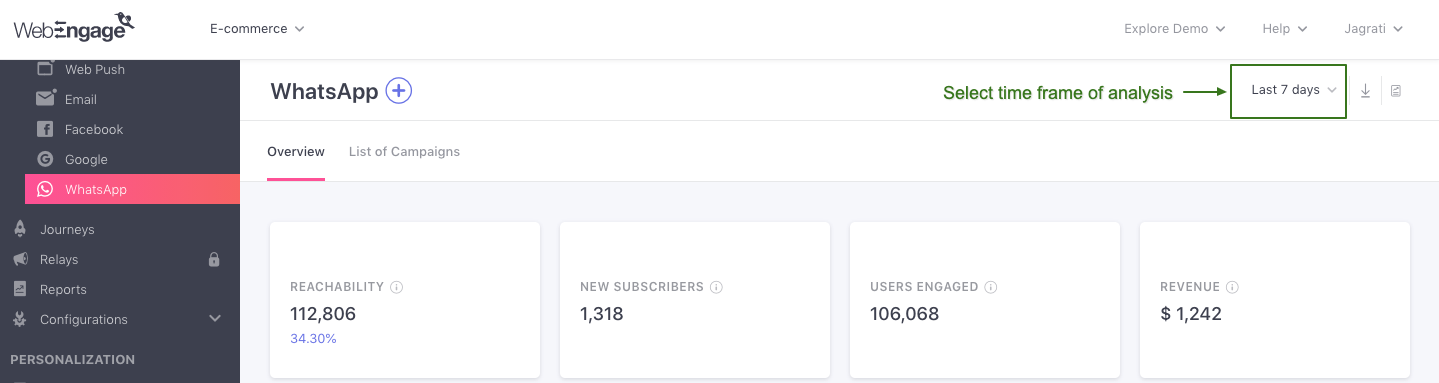
Click to enlarge
As shown above, using the filter placed on the top right, you can choose to analyze the channel's performance for the following durations Yesterday, Last 7 Days, and Last 30 Days.
Key Metrics
This section provides a comprehensive overview of the channel's performance against broad metrics like Channel Reachability, New Subscribers, Users Engaged, and Total Revenue generated.
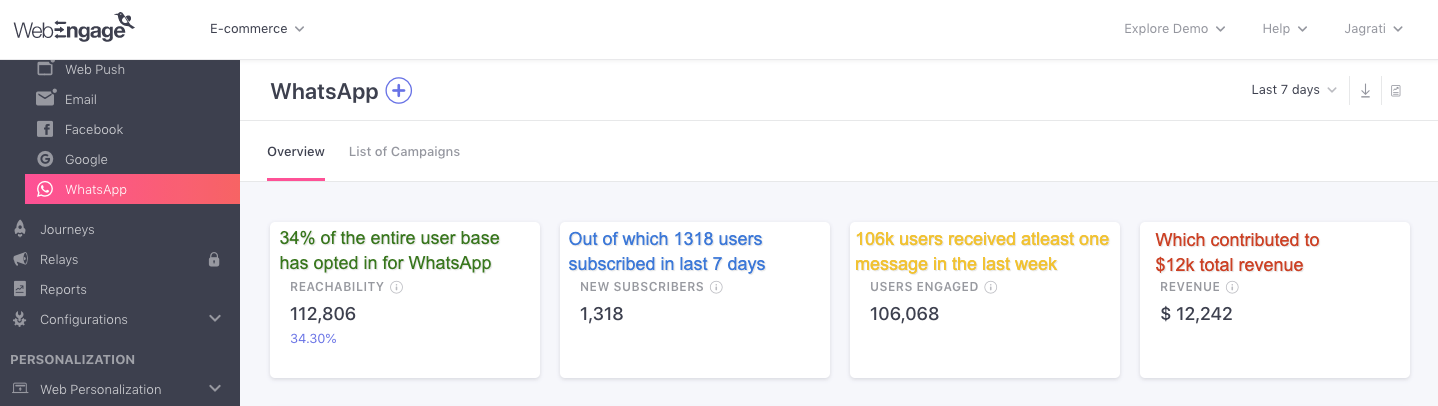
Click to enlarge
Let's go over each card:
Reachability
Reachability is a measure of whether or not a user can be reached through the various channels of engagement. Thus, this card indicates the number of users engaged via WhatsApp messages at present.
- Reachability Percentage: Reach of your entire user base on WhatsApp is indicated as a percentage value, helping you gauge the viability of leveraging this channel to engage all your users.
Please NoteChannel reachability is calculated over the entire lifetime of your users. It's updated daily to factor in the reachability of new users and the changing channel preferences of existing users. Thus, you cannot analyze Reachability for a particular time frame.
New Subscribers
All users who have opted-in to receive WhatsApp messages from your brand, within the selected time frame are considered towards the total number of New Subscribes.
Related ReadHow to collect WhatsApp opt-ins as per Facebook's Guidelines.
Users Engaged
Indicates unique users that have received at least one WhatsApp campaign within the selected time frame. If users get multiple messages, they will be counted towards the total number of Users Engaged only once to avoid double counting.
Revenue
Indicates a sum of the revenue generated by the Total Conversions tracked for all the WhatsApp campaigns within the selected time frame.
Revenue numbers are always shown in the currency selected by you while setting up Revenue Mapping.
Please NoteIf you have not specified a Conversion Event for a campaign while creating it, or if the specified Conversion Event is not mapped as a Revenue Event, then Revenue will not be tracked for your campaign. Detailed read on how Revenue Tracking works.
Tag-wise Performance
You can track the performance of all the tags that have been created while creating WhatsApp campaigns. Tags help you categorize your campaigns as per their purpose, target audience, or any other parameter that makes them easier to locate. You can measure their performance through metrics: Delivered, Campaigns, Conversion, and Revenue.
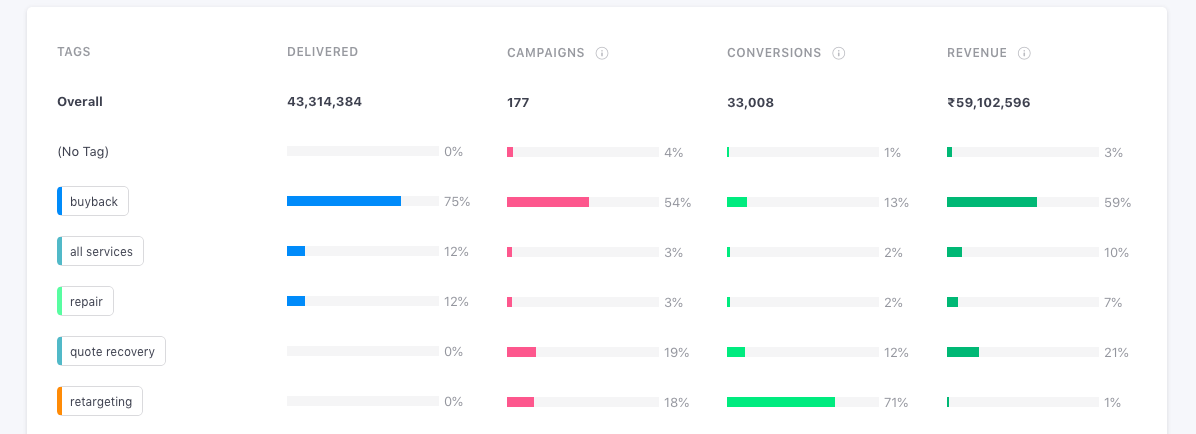
Click to enlarge
Control Group report
This section indicates overall campaign performance v/s control groups for the campaigns where either Universal or Custom control groups have been added.
Based on the 'Conversions' in your Target Group (users who were not part of the CG) and the selected Control Group, you will be able to see the overall Uplift (or downlift) that your campaigns are having. Conversion Uplift is calculated using this formula:
Conversion Uplift =[(Unique Conversion Rate of TG/ Unique Conversion Rate of CG) x 100] - 100
In addition to conversion uplift, you can also calculate the revenue increment through Revenue and Order Uplift.
Formula to calculate Revenue Uplift :
- CG projected total revenue = CG(Total Revenue / Total Sent Count) X TG Total Sent Count
- Revenue Uplift (absolute value) = [TG Revenue - CG Revenue (Projected to TG Volume)]
- Revenue Uplift %= [TG Revenue / CG Revenue (Projected to TG Volume) X 100] - 100
Formula to calculate Order Uplift
- Order Uplift (absolute value)= (TG Order Rate - CG Order Rate) X TG Total Sent Count
- Order Uplift % = (TG Order Rate / CG Order Rate X 100) - 100
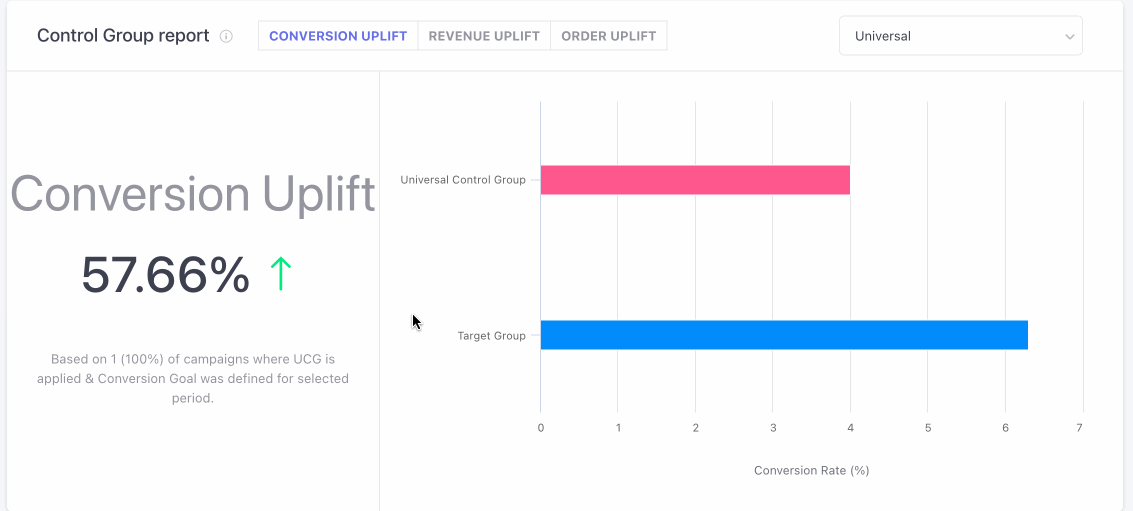
click to enlarge
Please Note
Control Group report is Visible only when you have created a Universal Control Group or Custom Control Group. Click here to learn how to create one.
Campaigns in which a conversion event is added and selected control group is attached along are only taken into consideration for this analysis.
Campaign Insights
The most insightful section of WhatsApp Overview, Campaign Comparison helps you analyze the collective impact of all your campaigns and identify trends of user-channel interactions against crucial metrics, split by campaign types.
It has been divided into two subsections to facilitate multi-dimensional analysis:
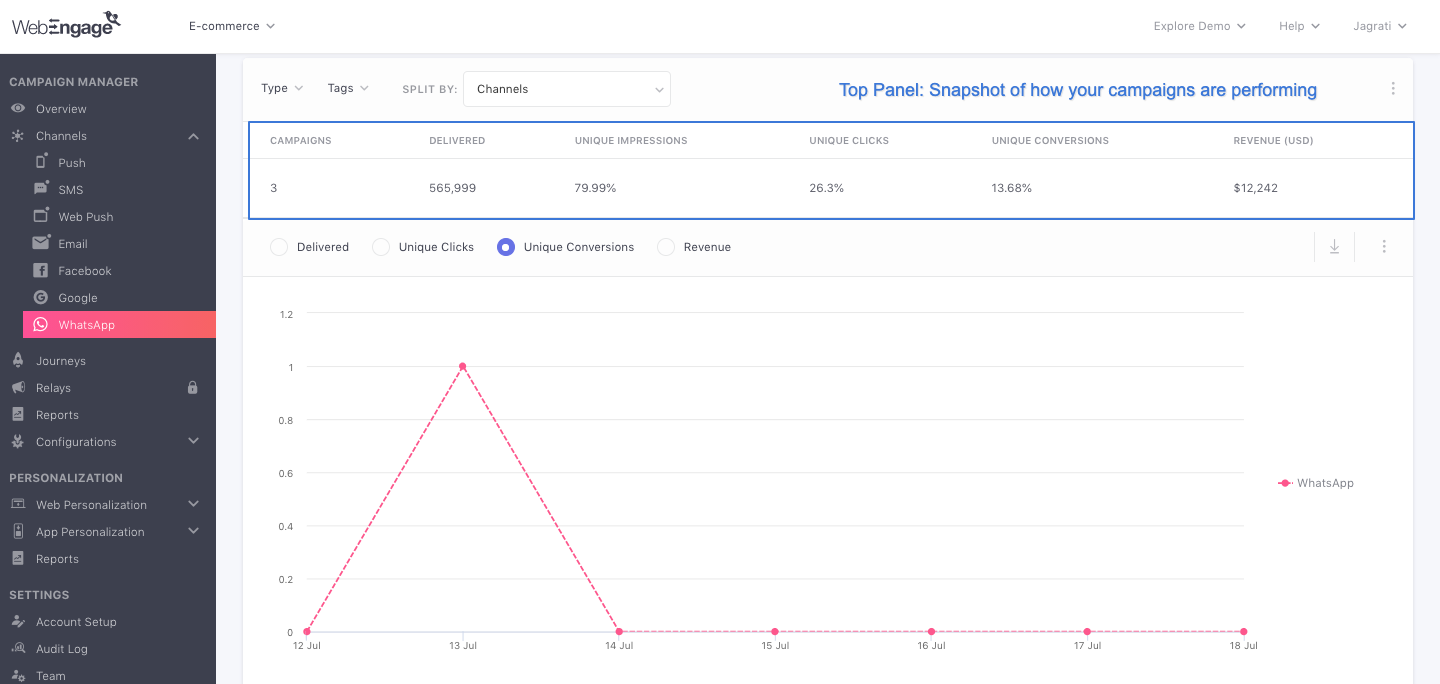
Click to enlarge
By default, Campaign Comparison shows you the overall performance of all WhatsApp campaigns for the selected time frame. You can further customize the data by choosing a campaign type.
Now let's get you acquainted with each subsection:
Top Panel
Here you can analyze the performance of WhatsApp as a channel against broad metrics and collect valuable insights.

Click to enlarge
Let's quickly go over the performance indicator shown here:
Campaigns: Indicates the total number of campaigns sent within the selected time frame for the chosen campaign type.
Delivered: Indicates the total number of campaigns delivered to all users within the selected time frame for the chosen campaign type. It includes multiple campaign deliveries to a user and is thus, significantly higher than the number of Users Engaged.
Unique Clicks: Calculated against Delivered messages, it indicates the percentage of users that have clicked on a link included in a WhatsApp campaign within the selected time frame for the chosen campaign type.
Unique Conversions: Calculated against Delivered messages, it indicates the percentage of users that have performed the Conversion Event of a WhatsApp campaign within its Conversion Deadline, in the selected time frame, for the chosen campaign type.
Revenue: Indicates a sum of the Revenue generated by the Total Conversions tracked for all the WhatsApp campaigns within the selected time frame for the chosen campaign type.
Detailed read on how revenue tracking works.
Related ReadPlease refer to Campaign and Channel Performance Indicators for a comprehensive list of all the metrics tracked for WhatsApp campaigns.
- Select a Data Format
Using the overflow menu highlighted below, you can choose to analyze Unique Clicks and Unique Conversions as a numerical value (#), or as a percentage value (%):
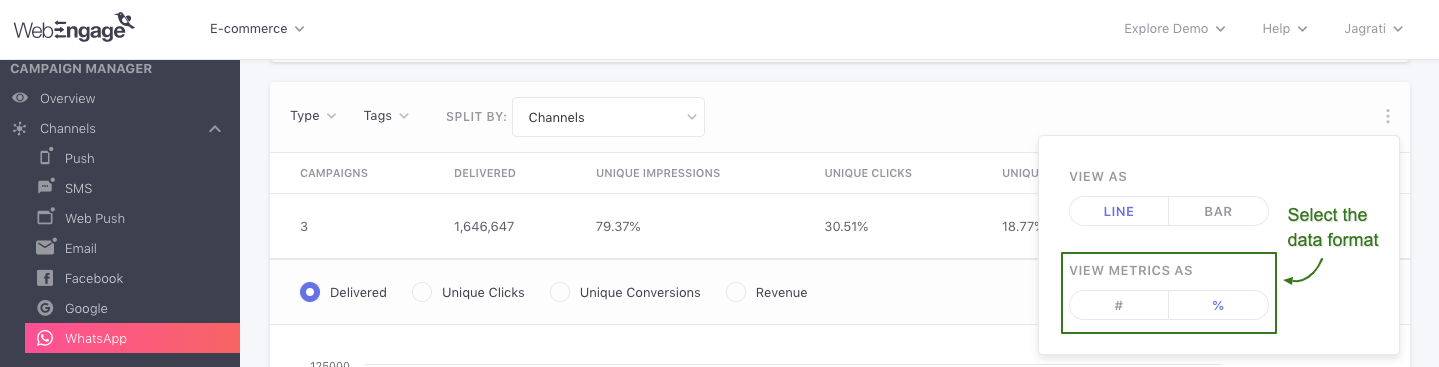
Click to enlarge
Graph
Here you can analyze the correlation between (Unique) Clicks and (Unique) Conversions as trend graphs, split by days, for the selected time frame and campaign type.
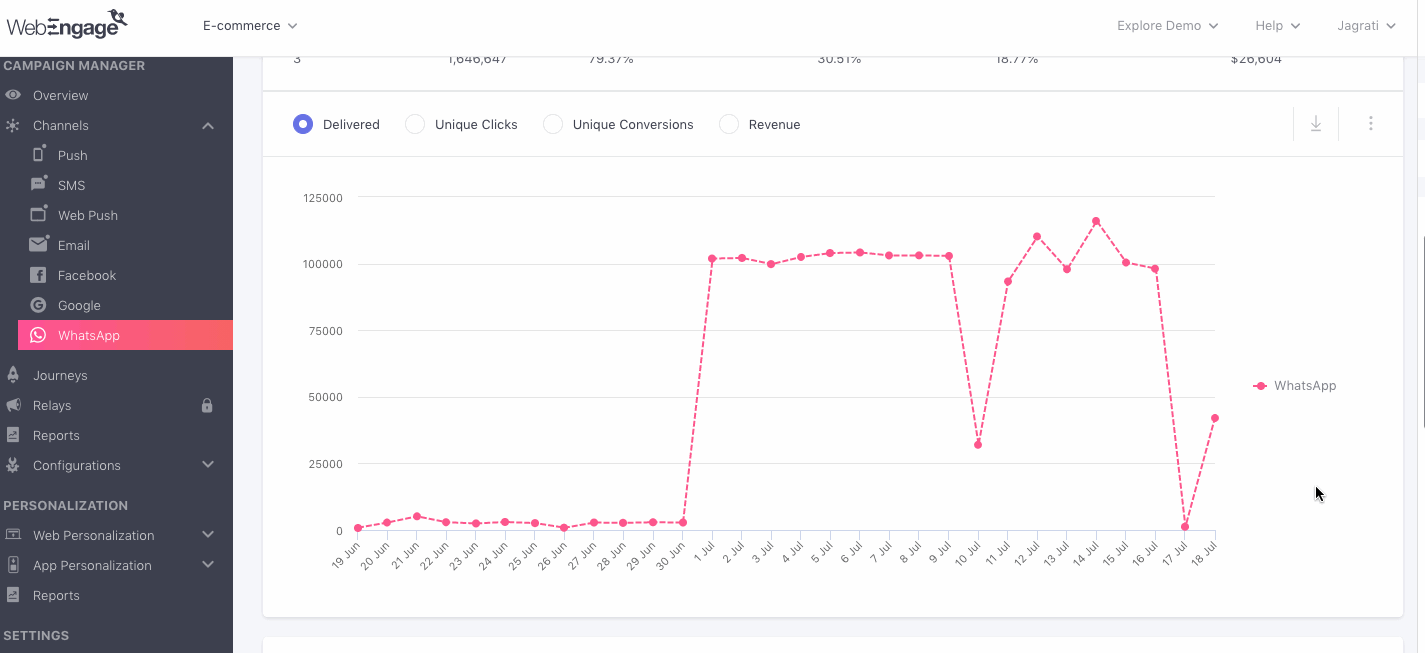
Click to enlarge
Analyzing WhatsApp Open, Click and Conversion TrendsIn the above visual, we have analyzed the performance of Journey WhatsApp campaigns over the Last 30 Days.
It reveals that;
The highest number of WhatsApp campaigns were delivered on July 14, followed by July 12.
The highest number of Unique Clicks also occurred on July 6.
- This indicates that campaigns sent on July 6 enjoyed a healthy engagement rate.
However, the highest number of Conversions occurred on June 21, Jun 25, and July 13.
Similarly, you can individually analyze the performance of all your One-time, Triggered, Recurring, Transactional, Journey, and Relay campaigns to assess what works the best for your users.
- Select the Format of Visualization
Lastly, while the default visualization format is a Line Graph, using the overflow menu highlighted below, you can choose to analyze data as a Bar Graph.
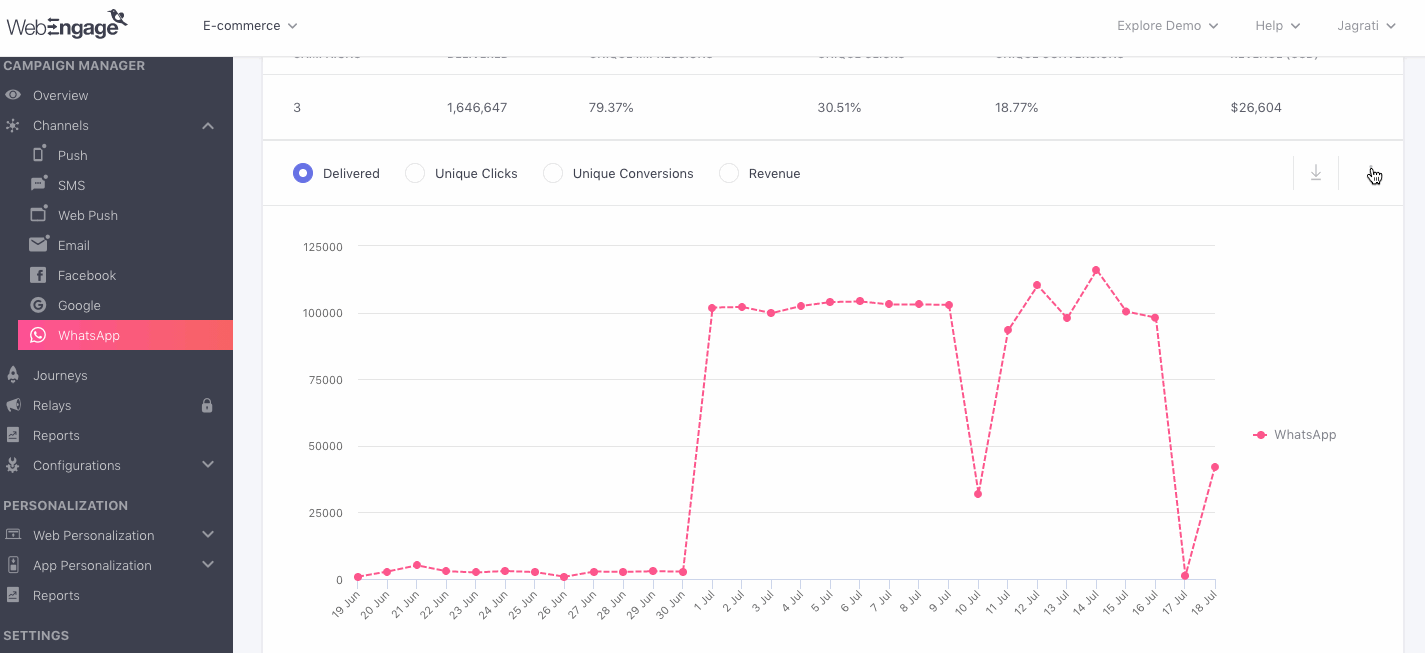
Click to enlarge
Why do I see 'No Data to Display' in this section?The message indicates that campaigns of the selected type do not exist. This usually occurs if:
- The campaigns were deleted.
- No campaigns were sent within the selected time frame.
- No data was tracked for the selected campaign type within the chosen time frame.
For example, let's say that you select One-time as the campaign type and choose to analyze the user-channel interactions that occurred Yesterday.
However, instead of data, you are shown No Data to Display. This means that no data was collected for One-time WhatsApp campaigns within the selected time frame.
Filter by Campaign Type and Tags
As discussed under Campaigns and Its Types, messages sent through the various channels of engagement are called campaigns and can be of the following types: One-Time, Triggered, Recurring, Transactional, and Journey.
You can also filter your campaigns by Tags. Clicking on the Tags dropdown will list all the tags that were created for the WhatsApp campaigns.
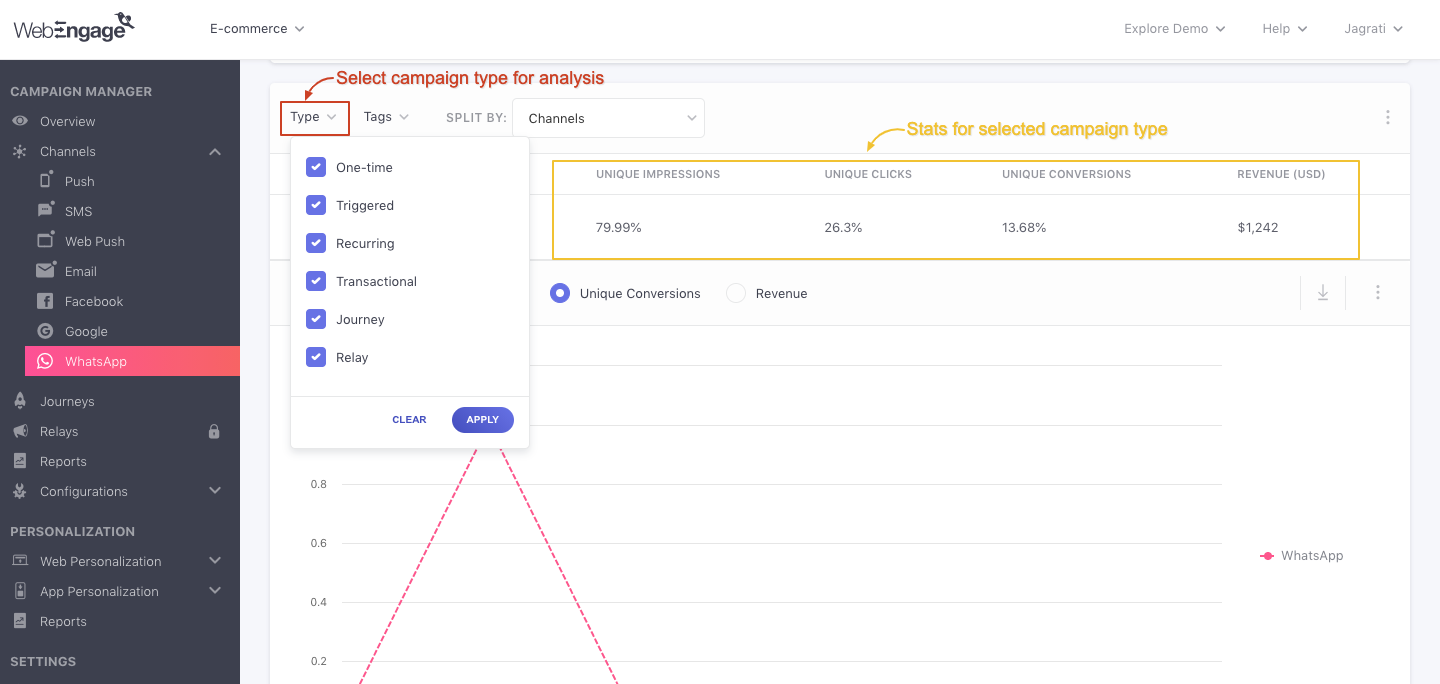
Click to enlarge
Engagement Trends
This section helps you analyze user engagement trends for all the WhatsApp campaigns against the most crucial performance indicators - Read (Views), Clicks, and Conversions.
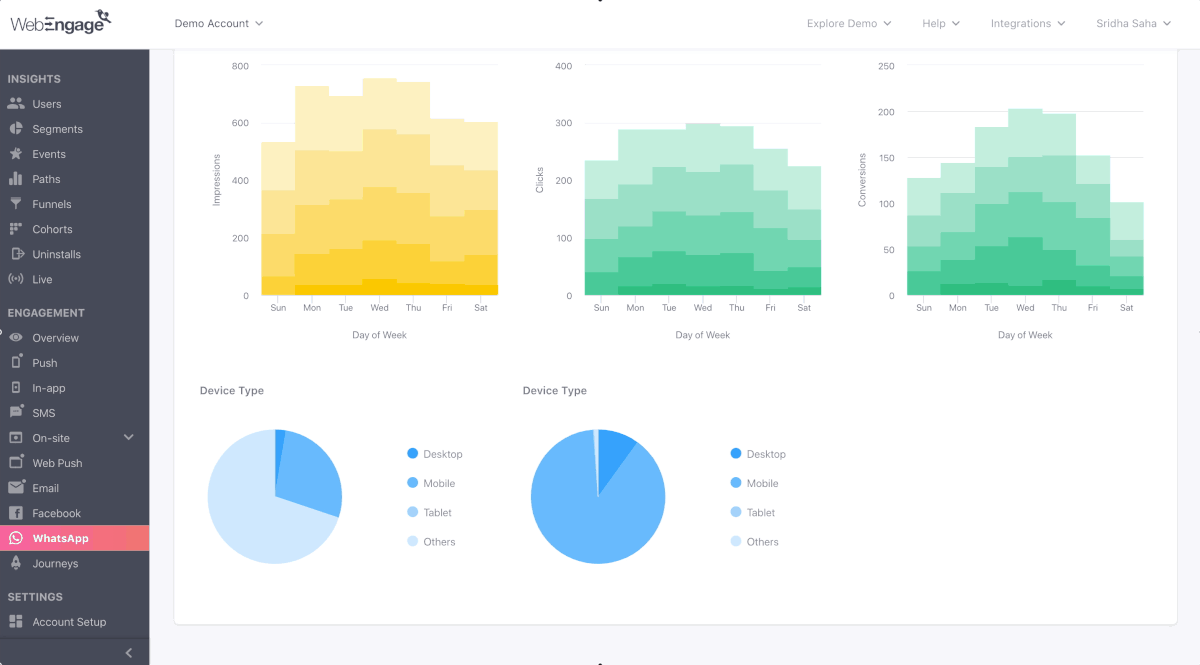
Click to enlarge
Now, let's get you acquainted with the various metrics shown here:
Read Against Days and Time: Indicates Unique Open trends for each day of the week against the following durations for the selected time frame.
Read Against Device Type: Indicates Unique Open trends as per the device (desktop, mobile, tablet) used by users to interact with your WhatsApp campaigns.
Clicks Against Days and Time: Indicates Unique Click trends for each day of the week against the following durations for the selected time frame.
Clicks against Device Type: Indicates Unique Click trends for the selected time frame as per the devices (desktop, mobile, tablet) used to interact with all your WhatsApp campaigns.
Conversions Against Days and Time: Indicates Unique Conversion trends for each day of the week against the following durations, for the selected time frame:
Related ReadPlease refer to Campaign and Channel Performance Indicators for a complete list of all the metrics tracked for WhatsApp campaigns.
We hope this gives you a good idea of how you can analyze the collective impact of your WhatsApp campaigns on driving user engagement and revenue. Please feel free to drop in a few lines at [email protected] if you have any queries. We're always just an email away!
Updated about 2 months ago