Engagement Score
The Engagement Score serves as an essential tool for segmenting customers according to their diverse behavioural and demographic factors, facilitating churn risk and the assessing individuals who are likely to engage in repeat purchases or initiate new transactions.
Engagement Score enables your businesses to efficiently prioritize your customer outreach efforts, by identifying those at risk of discontinuing their engagement while also recognizing loyal customers.
By leveraging the engagement score, you can optimize your business strategies for customer retention, targeted marketing campaigns, and personalized experiences, ultimately fostering stronger customer relationships.
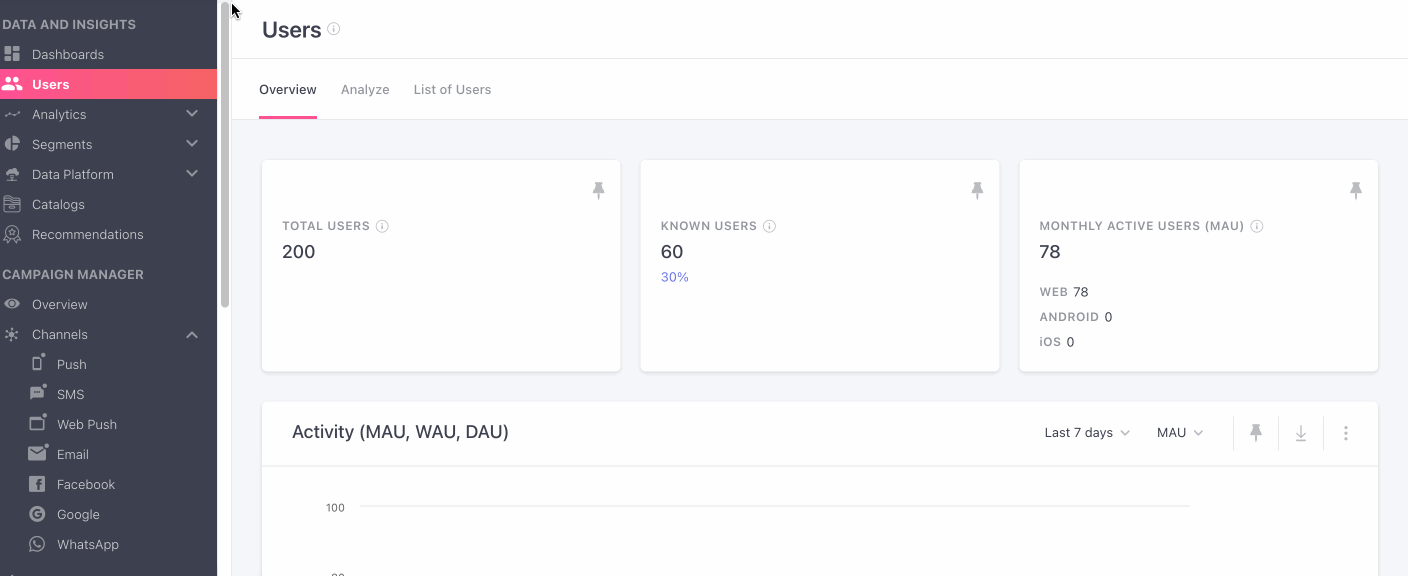
How to set up an Engagement Score?
You find the Engagement score panel under the Data platform on the navigation bar. Now follow the given rules to start creating an Engagement Score.
- Click on the ➕ on the top of the page, which then opens to a screen where you can continue to fill in the required details.

- Name: Provide a name for the engagement score you’re keeping a note of.
- Description: Give a short description of the details of the engagement score you’re documenting.
- Look back Period: Define for how much historical data you want to be evaluated for generating the score, you have the option to choose from 7, 15, 30, 45, and 60 days.
- Refresh Frequency: Set a frequency of how often you want to refresh your engagement score, here you can choose from every week, or every 2,3 or 4 weeks. Additionally, you can also specify when you'd like this to be refreshed.
- Score Clustering: Enhance engagement analysis with Score Clustering. Push scores towards ends for clearer engagement patterns, this will create more engagement scores towards 7, 8, 9 and 1, 2, 3, which will help you better analyse the churn and highly engaged users.
- Finally choose the event you want to capture the engagement score for, a maximum of 10 events can be taken into consideration, and add filters if required, or delete the event if it’s not required.
- Use the slider to set the weightage of the event (between 1-5), you’re considering for the engagement score.
- Once that is done, proceed to clicking on Save .
By default you will be provided with a maximum of 3 Engagement Scores, but can be increased by contacting our support team at [email protected]
How are weightages calculated?Let's say the event sliders are set to 5, 4, and 3, that totals to 12. So the weightage for the first event will be 5/12 which is 41.67% and 33.33% and 25% respectively.
Note: Each Engagement Score is available as a user attribute in user profile. And it can be used as criteria to define a List or a Live Segment.
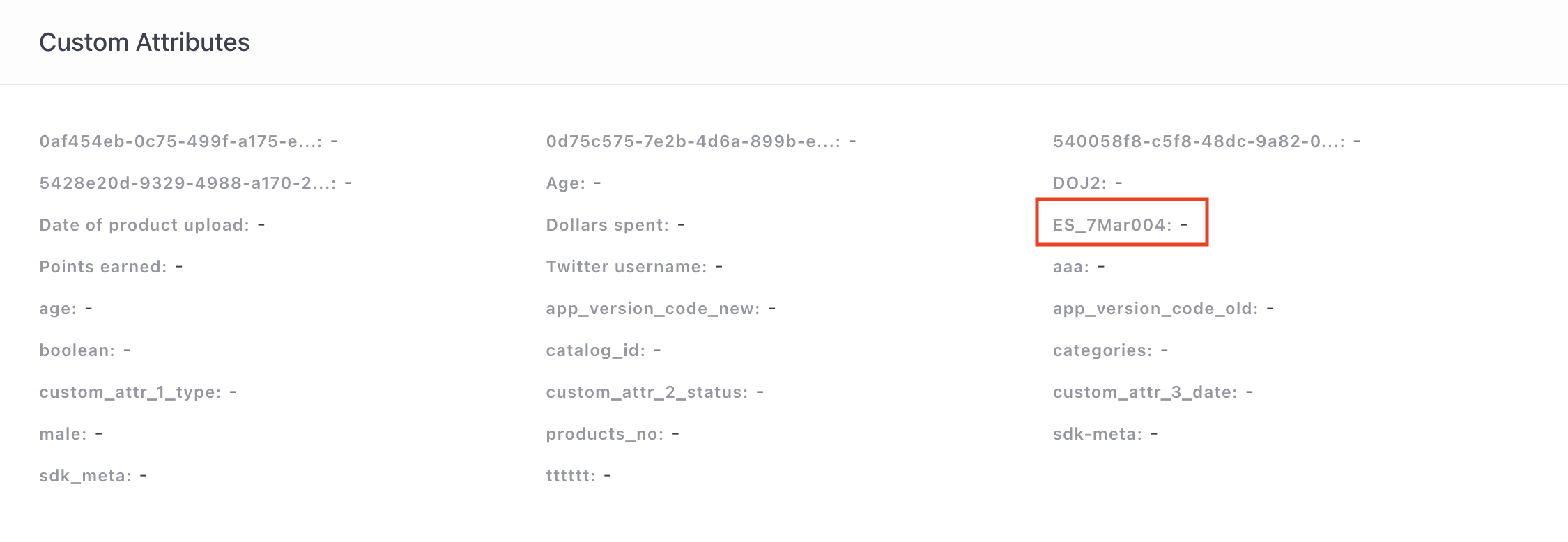
Editing an Engagement Score
After creating an engagement score, you can go to the List page where you can click on the action button, where you will be presented with an edit option along with others.
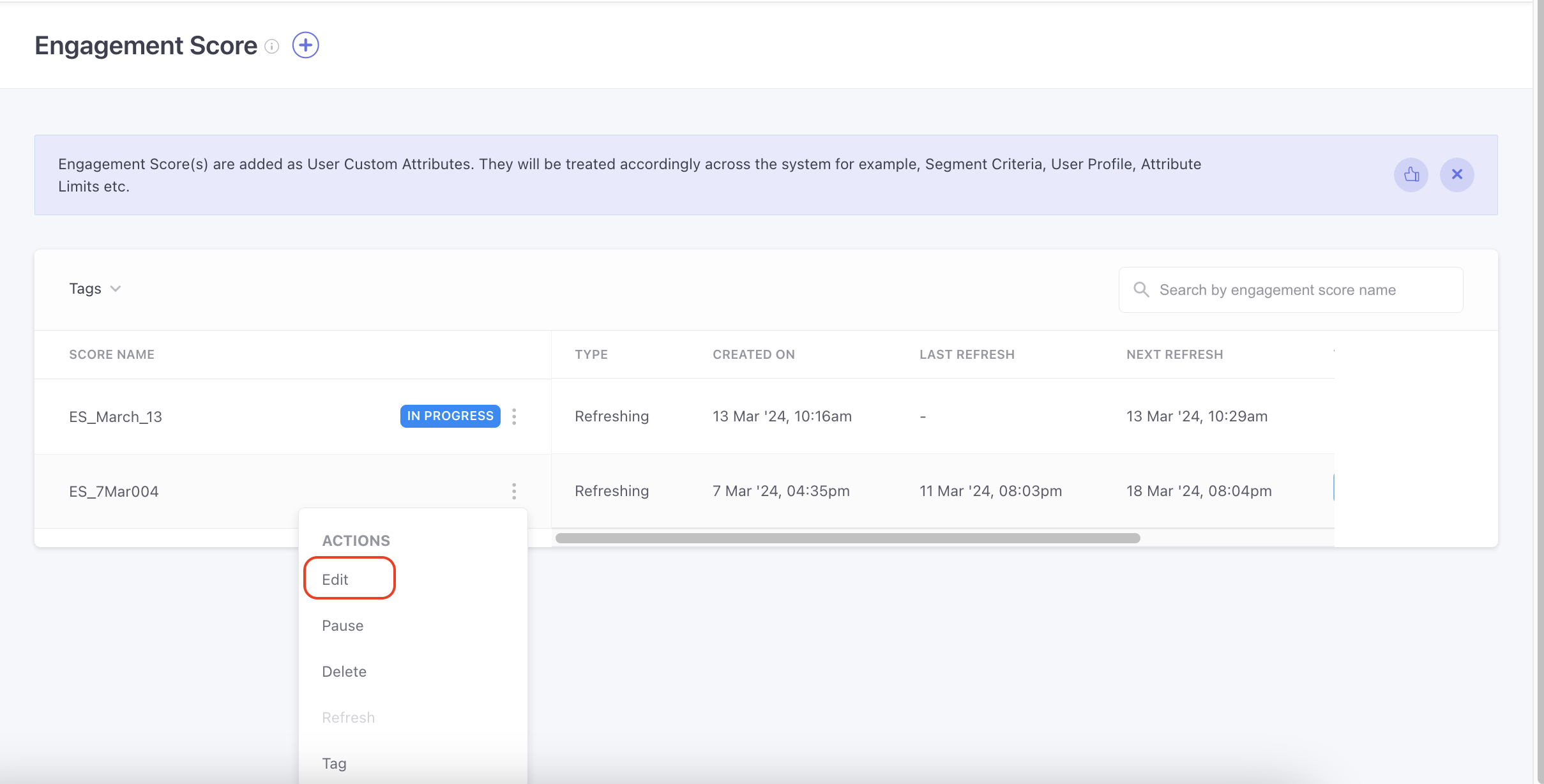
- Click on the ‘Edit’ option.
- You will now be redirected to the particular Engagement Score page, where you will be able to edit only the refresh frequency, and add tags.
Details of the Engagement Score
You can view the details of your engagement score by clicking on the ‘Show Details’ dropdown on the Engagement Score page, where you can find the following details.
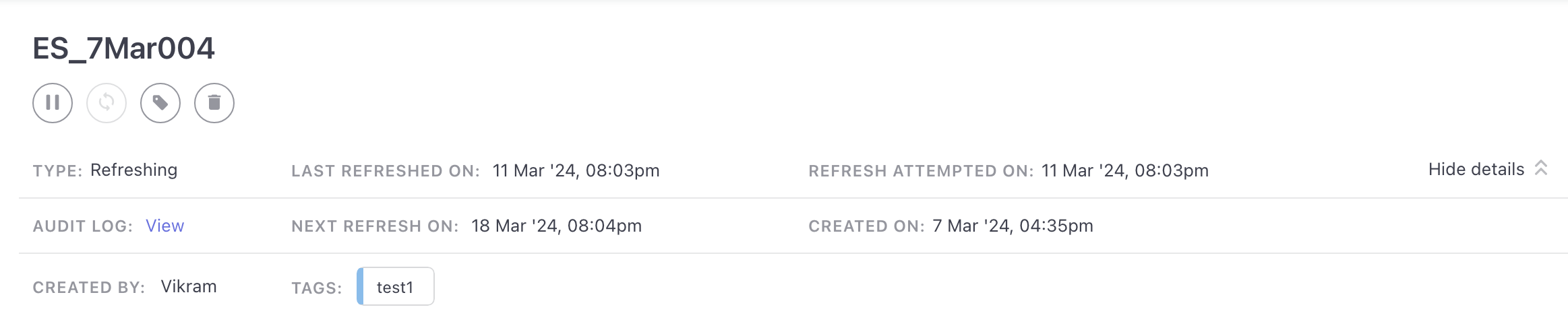
- Type: Gives you details of the engagement score, i.e. if it’s Static or Refreshing.
- Last Refreshed On: When the engagement score was last refreshed.
- Refresh Attempted On: When the engagement score attempted to refresh.
- Audit Log: Consists of details of who refreshed, created, paused the score, etc.
- Next Refresh On: If it’s a refreshing engagement score then this will contain details of when the next refresh will occur, if it’s a static engagement score then it will remain blank.
- Created On: When the engagement score was created.
- Created By: Whom the engagement score was created by.
- Tags: the tags you want to add or were added to the engagement score.
Deleting an Engagement Score
There are two ways in which you can delete an engagement score that you no longer want.
- Method 1: By clicking on the action button and choosing the Delete option.
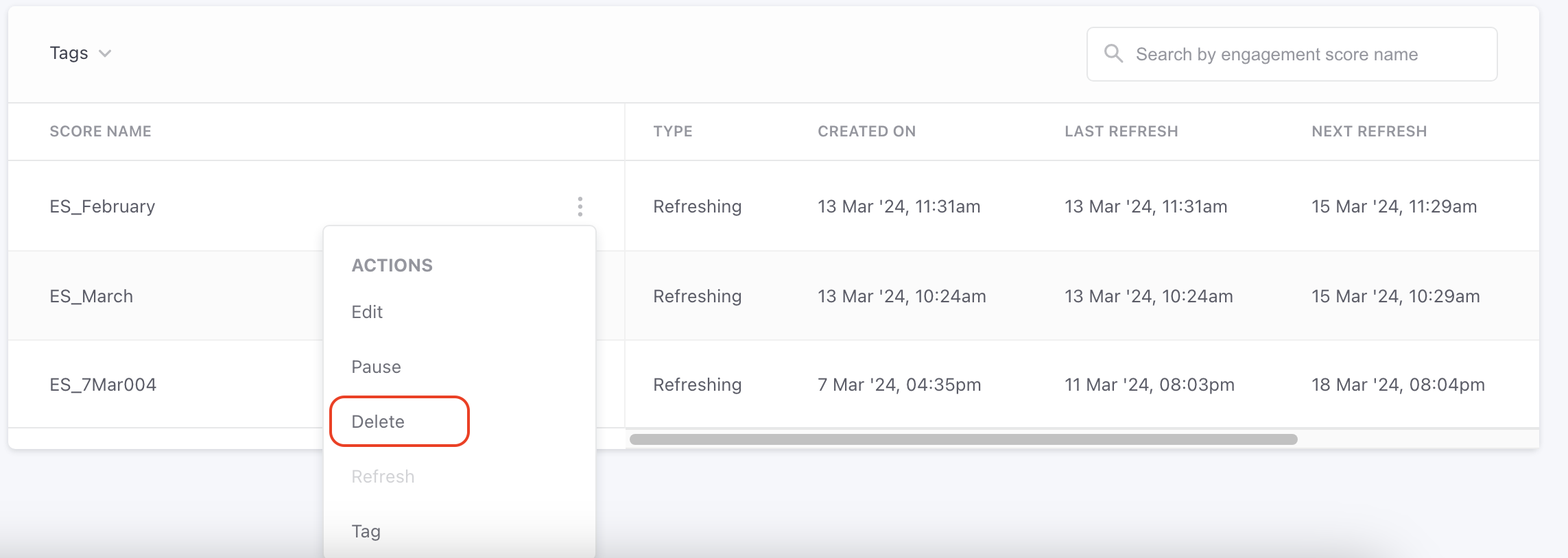
- Method 2: By clicking on Edit and clicking on the Delete option present right below the name of the Engagement Score.
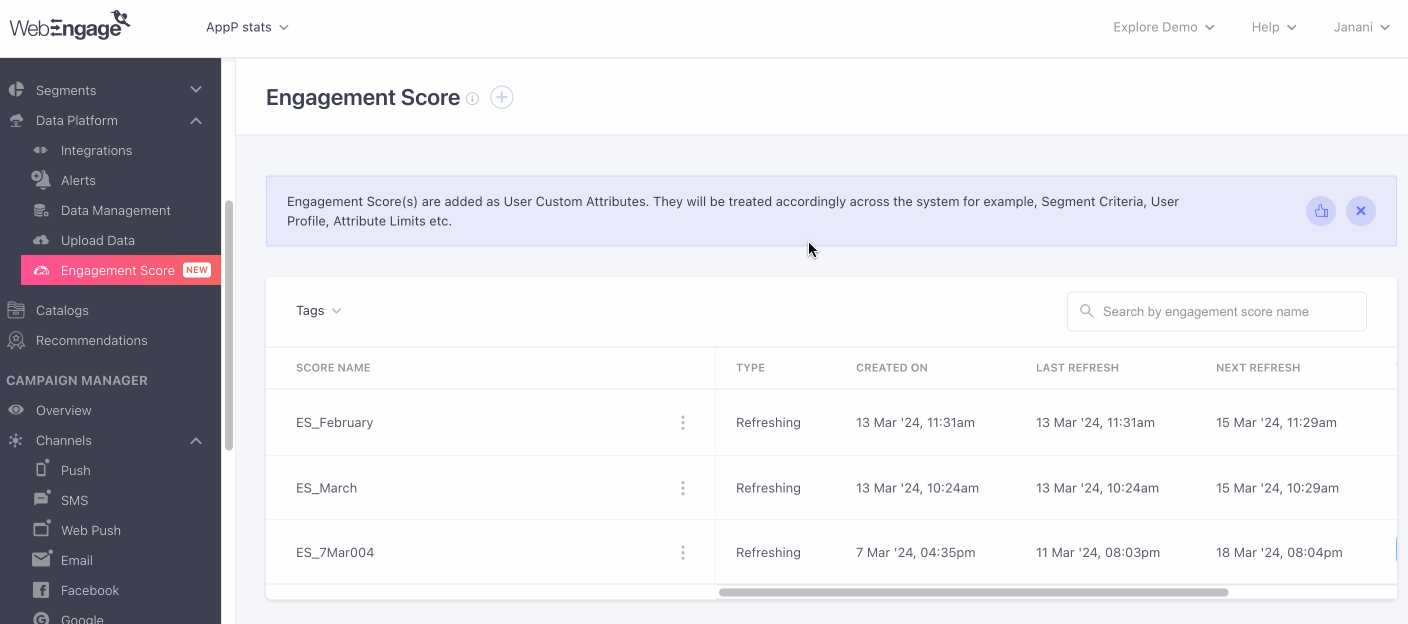
On clicking on the delete option, you are presented with a confirmation message if you want to delete the engagement score, as it is this action once performed is irreversible.
Refreshing Engagement Score
You can also manually refresh your Engagement Score. By refreshing your engagement scores you will refresh the scores of all the users, and the score will be updated in a few minutes once you’ve confirmed.
Here’s how you can manually refresh your engagement score.
- Click on the action button and navigate to the refresh option.
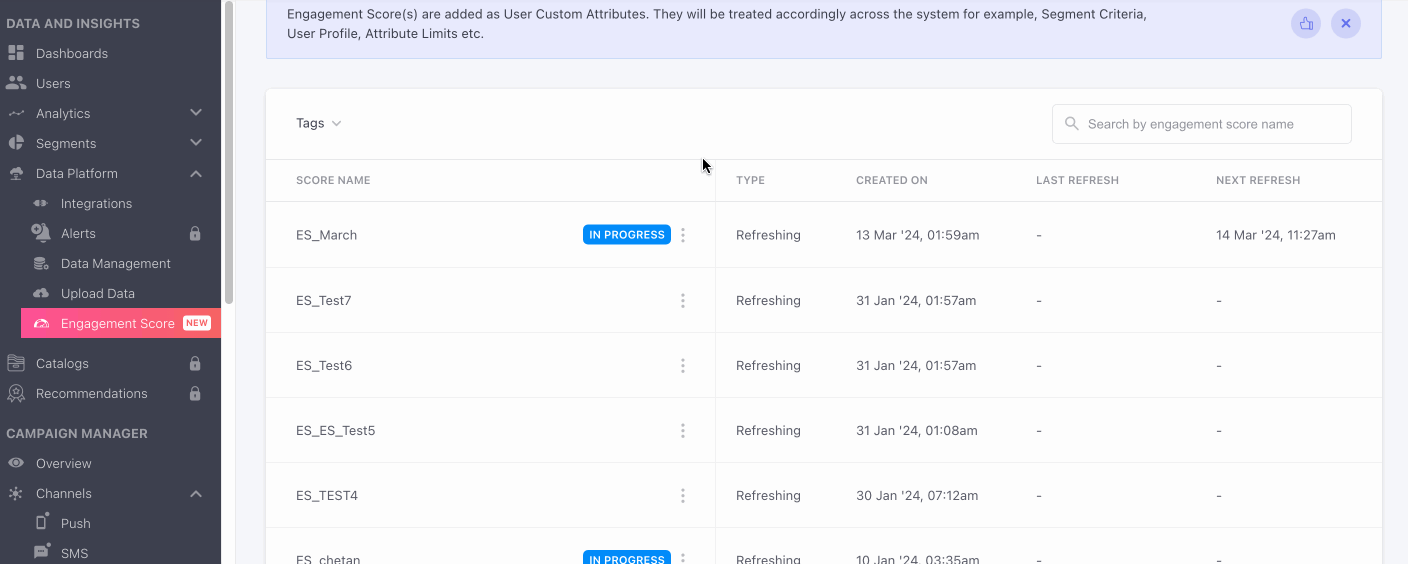
- Or click on the edit option from the action button and navigate to the 🔁 button found right below the name of your engagement score.
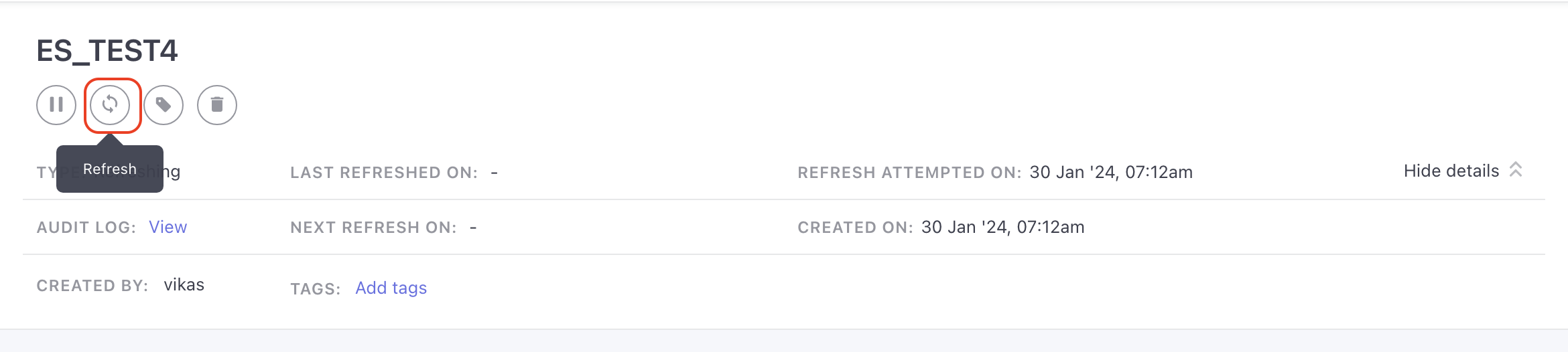
Once you’ve clicked on the refresh button from one of the above methods you will be presented with a confirmation, asking if you would like to refresh. You have to wait for a minimum of 7 days after the last refresh to refresh your engagement score again for a refreshing type engagement score.
Pause Engagement Score Calculation
You can pause engagement score calculation in two ways,
- You can either click on the ‘Action’ button and choose the pause button there.
- Or you can click on the Edit button, which then redirects you to the edit page where you can click on the ⏸️ pause button, present right below the name of your Engagement score.
Keep in MindOnly Refreshing Engagement Scores can be paused, not Static ones.
When you choose pause option, you will be presented with a confirmation message. When you confirm, respective engagement score calculation will be paused, and the same is indicated on the listing page.
We hope this article helps you understand different use cases that can be solved using Engagement Score. Please feel free to drop in a few lines at [email protected] if you have any queries or feedback. We're always just an email away!
Updated about 2 months ago