Web Push Layouts: Image & Text Guidelines
Make the most of our ready-to-use Layouts to create powerful Web Push Notifications
Please Note
This document only covers image and text specifications for the Web Push Notification Layouts listed in your dashboard. Please navigate to Creating Web Push Campaigns, to start building your campaign from scratch.
Visual specs apply to all Images, Icons, Badges that are:
Uploaded directly to the dashboard.
Added through a link.
Personalized to a user by adding a User Attribute/Event Attribute to the respective fields.
(Regarding the last two scenarios, please host the pictures on your server/cloud account in the aspect ratios specified below.)
Text-only Layout
A text-only template, allows you to send quick updates and offers, personalized to each user's preferences and behavioral history. (How to customize)
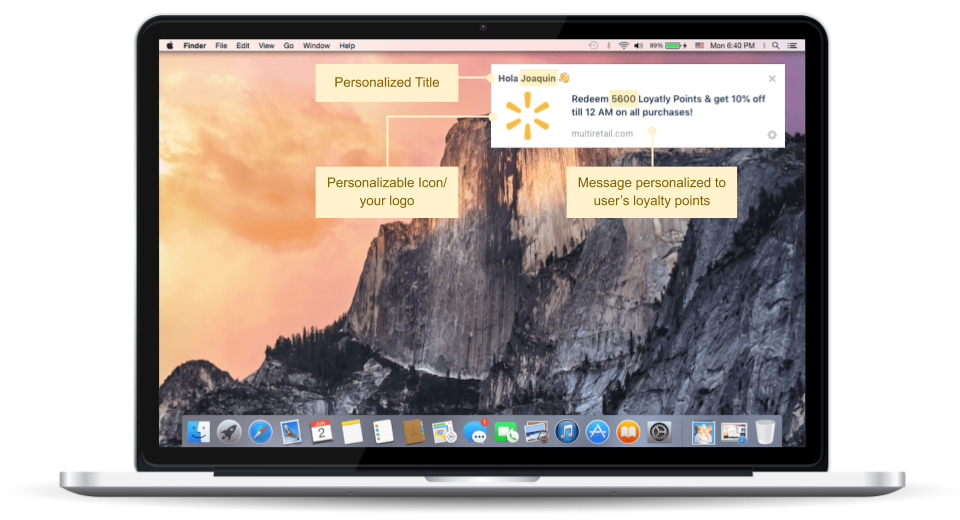
Text only Web Push Notification, as experienced by Firefox-Mac users (click to enlarge)
Text Specifications
The number of characters shown in the Web Push Notification depends greatly on:
- The Browser x OS through which a user has subscribed.
- Screen size of the device being used.
- The language selected for the message.
Since it's not feasible to create separate campaigns for each Browser-OS combination, we recommend the following guidelines to ensure that the message is visible across most combinations:
| Field | Max Length Recommended |
|---|---|
| Title | 32 characters |
| Message | 160 characters |
| Button Label (CTA text) | 22 characters |
-
You can add up to 2 CTAs to your Web Push Notification through the Buttons section while creating the campaign.
-
You can easily personalize the Title and Message to deliver engage one-on-one with each user at scale!
Visual Specifications
| Visual Element | Size & Aspect Ratio (w:h) | File Type & Size |
|---|---|---|
| Icon | 192px by 192px (1:1) | JPG, JPEG, PNG (less than 1MB) |
| Custom Badge (only for Chrome-Android) | 72px by 72px (1:1) | PNG, GIF, WEBP, ICO, CUR (less than 1MB) |
- You can personalize the Icon for each user. This could be anything like the last product seen by them, the upcoming movie for which they've booked tickets, announcing a new episode of a show they're currently watching and so on!
Banner Layout
A single-fold media template that allows you create visually personalized notifications with great ease. (How to customize)
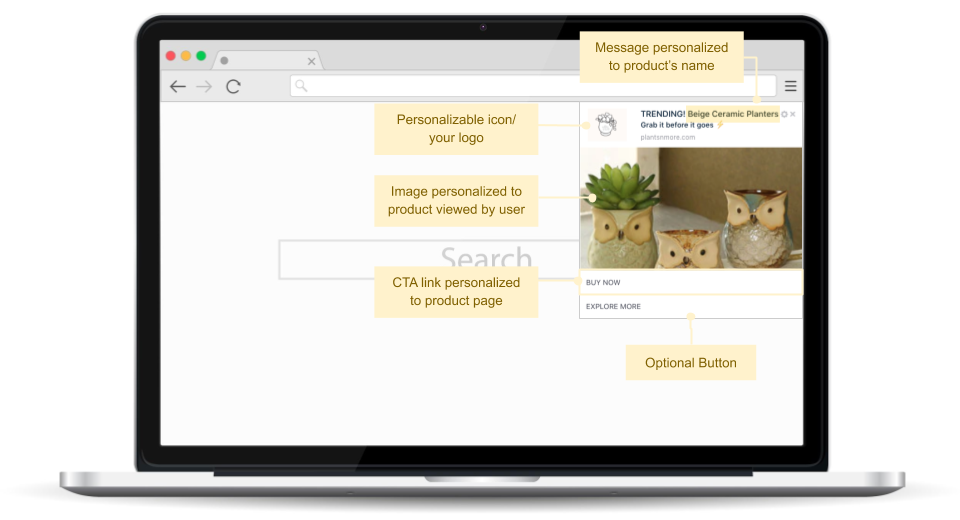
Banner Web Push Notification, as experienced by Chrome-Windows users (click to enlarge)
Text Specifications
The number of characters shown in the Web Push Notification depends greatly on:
- The Browser x OS through which a user has subscribed.
- Screen size of the device being used.
- The language selected for the message.
Since it's not feasible to create separate campaigns for each Browser-OS combination, we recommend the following guidelines to ensure that the message is visible across most combinations:
| Field | Max Length Recommended |
|---|---|
| Title | 32 characters |
| Message | 42 characters |
| Button Label (CTA text) | 22 characters |
-
You can add up to 2 CTAs to your Web Push Notification through the Buttons section while creating the campaign.
-
You can easily personalize the Title and Message to deliver engage one-on-one with each user at scale!
Visual Specifications
Visual Element | Size & Aspect Ratio (w:h) | File Type & Size |
|---|---|---|
Icon | 192px by 192px (1:1) | JPG, JPEG, PNG
|
Banner Image (only for Chrome on Android & Windows) |
| JPG, JPEG, PNG
|
Custom Badge (only for Chrome v53+ on Android) | 72px by 72px (1:1) | PNG, GIF (animation is not supported), WEBP, ICO, CUR
|
- You can personalize the Icon and Banner Image for each user. This could be anything like the last product seen by them, the upcoming movie for which they've booked tickets, announcing a new episode of a show they're currently watching and so on!
Banner Image Tips
Banner images in web push notifications get rendered differently across different devices. The banner image in a web push notification on Chrome on Android will appear different from Chrome on Windows 10 or Edge on Windows which will appear different from Chrome on previous Windows versions. There is no one standard size for the banner image that will suit all the different devices or browser/OS combinations.
Here are a few guidelines to help you engage users with visually stunning Web Push Notifications:
Pro-tip: Avoid portrait-oriented images at all times!
1. Adding Text to a 720px by 480px Banner Image
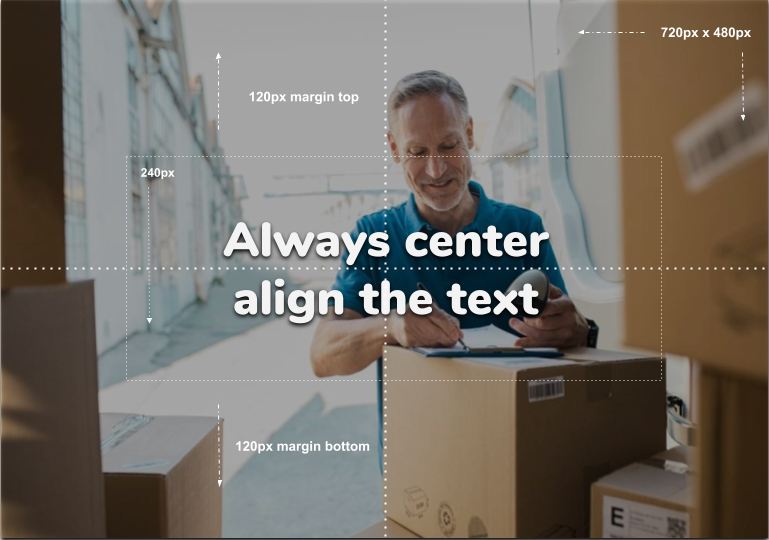
Click to enlarge
As highlighted above, we recommend that you:
- Center-align the text area.
- Avoid creating a text area that takes up more than 240px in height. (Max Textarea = 720px by 240px)
- Maintain a minimum margin of 120px on the top & bottom of the text area to ensure that it renders in an optimal way across browsers and devices. (These margins will get cropped on Chrome x Windows 10 and Chrome x Android.)
2. Adding Text to a 360px by 240px Banner Image
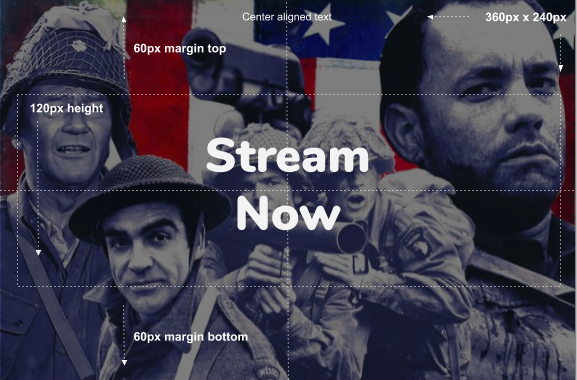
Click to enlarge
As highlighted above, we recommend that you:
- Center-align the text area.
- Avoid creating a text area that takes up more than 120px in height. (Max Textarea = 360px by 120px)
- Maintain a minimum margin of 60px on the top & bottom of the text area to ensure that it renders in an optimal way across browsers and devices.
3. Depending on theBrowser-OS, the Way a User Sees the Banner Image Differs:
As shown below, you can visualize the notification for various Browser-OS combinations through the Preview section while creating the campaign.
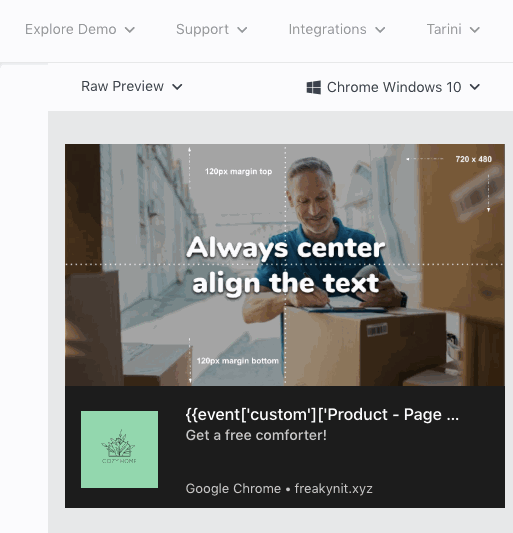
Click to enlarge
-
Chrome x Android: The banner image is hidden in the notifications tray and on the lock screen. Once the notification is expanded in the tray, the image’s height is cropped to 240px and is shown below the text (120px is cropped from top & bottom of the image).
-
Chrome x Windows v9 & lower: The entire banner image is displayed below the icon & text. The notification will appear at the bottom on the right side of the screen.
-
Chrome x Windows v10 & above: The banner image’s height will be cropped to 360px and will be displayed above the icon & text (120px is cropped from the bottom of image).
4. Banner Image is Not Supported By:
- All Mac devices, irrespective of the browser - Chrome/ Firefox/ Safari.
- Firefox browser on Windows and Android devices.
Things to Keep in Mind
-
Web Push on Safari is supported on macOS 16 and iOS v16.4 or higher. Safari doesn't support Icon and Banner Image.
-
Web Push is not supported on Internet Explorer.
-
The actual rendering of the Web Push Notification depends on the device's screen size, OS, and browser being used.
-
If you have added personalization variables to the text like User Attributes/ Events/ Journey Events/ API Call Data/ Transactional personalization tokens, then we recommend that you gauge its actual length through User Preview or Personalized Preview (for Transactional campaigns).
- Similarly, if you have personalized the image to a Custom User Attribute/ Custom Event, then you can view the actual image that a user will see by previewing the notification for their User ID through User Preview. (How Image Personalization works)
-
If you have added a link under the field, Image then:
- Its URL must begin with HTTPS.
- The responsiveness of the server on which the image is hosted may affect image rendering.
Web Push on Mobile Devices
-
iOS devices currently do not support Web Push Notifications.
-
Android users experience Web Push Notifications just like mobile Push Notifications. As shown below, the banner image and CTAs remain hidden in the notification tray until the notification is expanded by the user.
- Users can choose to click on the entire notification or any of the CTAs to act upon the message. In doing so, they will be directed to the link specified by you while creating the notification, through their device's native browser.
- Web Push Notifications can be dismissed through a left swipe just like Push Notifications.
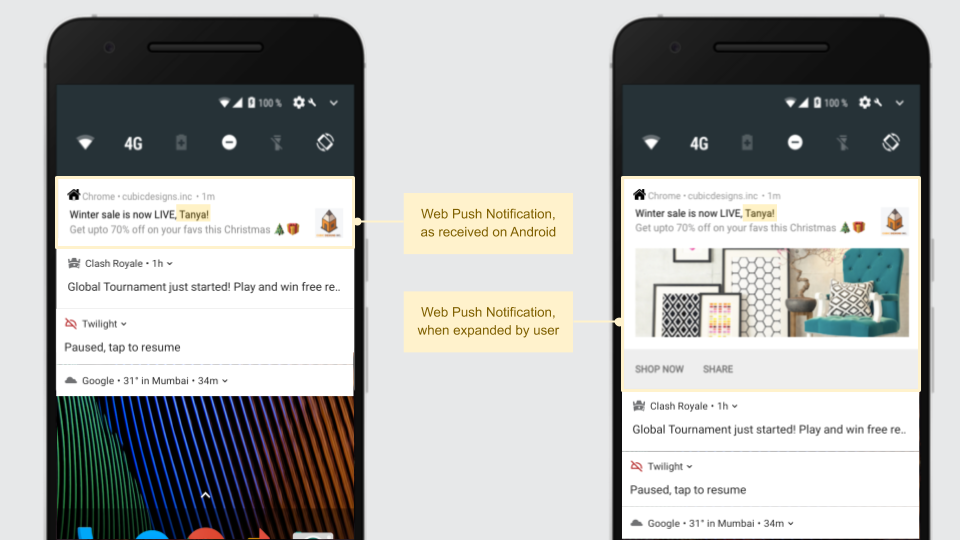
Web Push Notification, as experienced by Android users (click to enlarge)
Please feel free to drop in a few lines at [email protected] in case you have any further queries or feedback. We're always just an email away!
Updated about 2 months ago