Modifying Surveys
Let's show you how you can Edit, Copy, Delete, De-activate/ Reactivate a Survey and Reset its Stats to start collecting fresh data.
How to Edit
You can edit a Survey anytime, irrespective of its status. Here's how you can go about it:
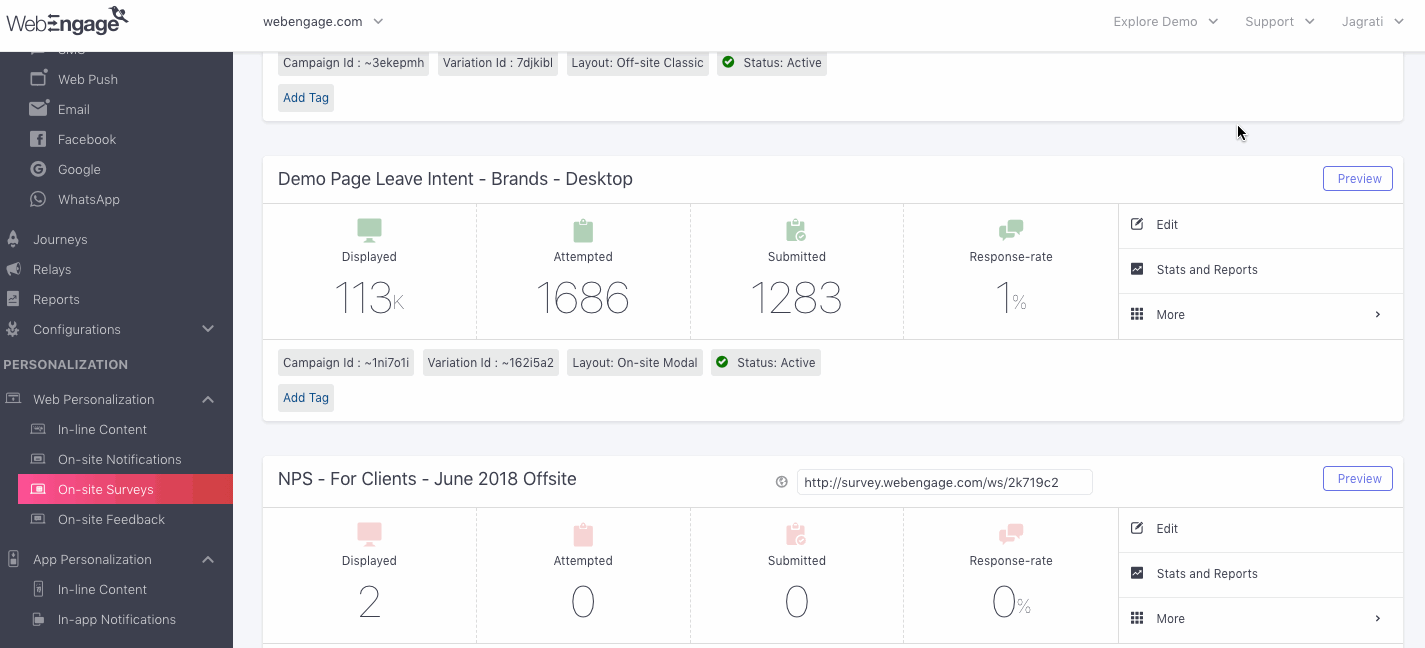
Click to enlarge
Step 1: As shown above, click Edit on the Survey Card.
- In doing so, you'll be directed to the campaign creation interface.
Step 2: Make your changes and click Save. (Here's how you can go about it)
How to Copy

Click to enlarge
Step 1: As shown above, select More > Copy from the Survey Card.
- In doing so, the survey questionnaire, targeting rules, and settings will get copied to your clipboard. (Indicated by a pop-up on the top right of your dashboard)
Step 2: Click Paste on the pop-up to create a copy.
Step 3: Edit the copy as per your needs and click Save. (Here's how you can go about it)
How to Delete
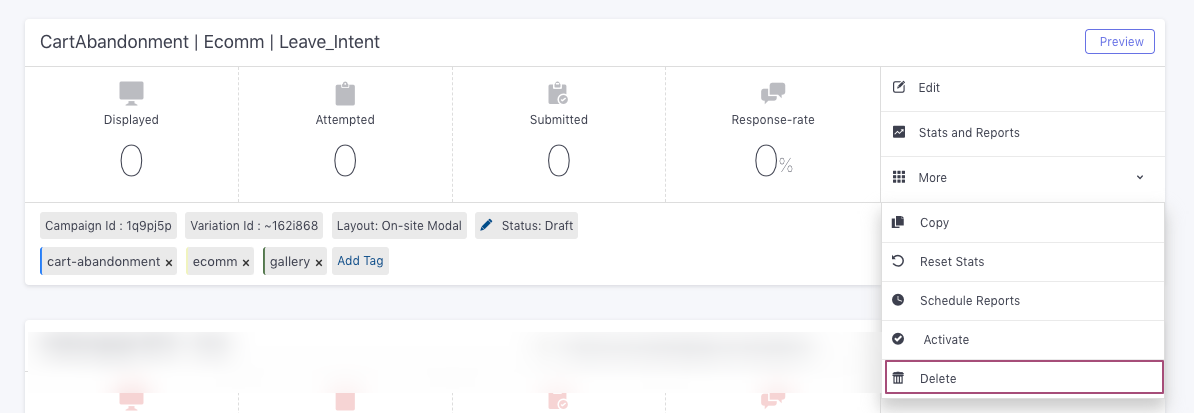
Click to enlarge
Step 1: As shown above, select More > Delete from the Survey Card.
- In doing so, you will be prompted by a dialogue box to confirm your decision.
Step 2: Click OK to delete the campaign.
How to Deactivate/ Reactivate
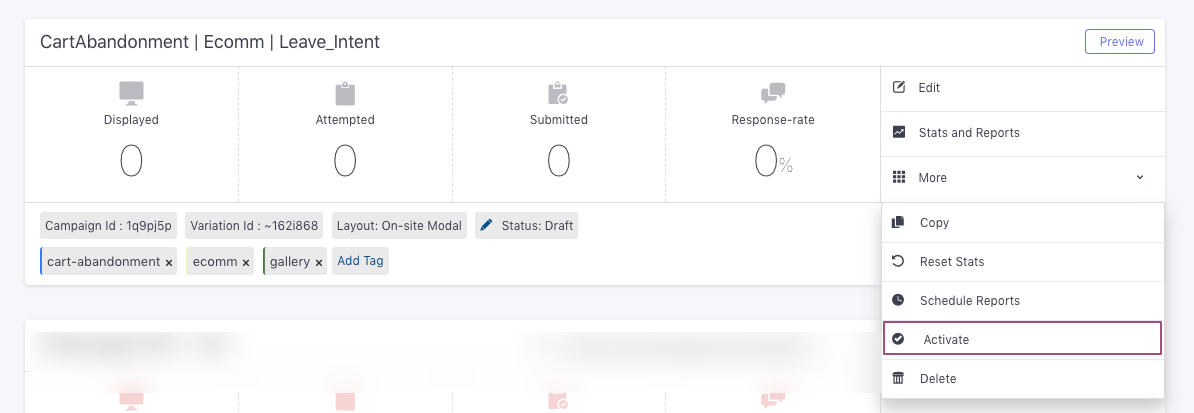
Click to enlarge
Deactivation: As shown above, select More > Deactivate from the Survey Card. In doing so, the campaign will be stopped immediately,
Reactivation: You can always re-start a campaign by selecting More > Activate from the Survey Card.
Reset Stats
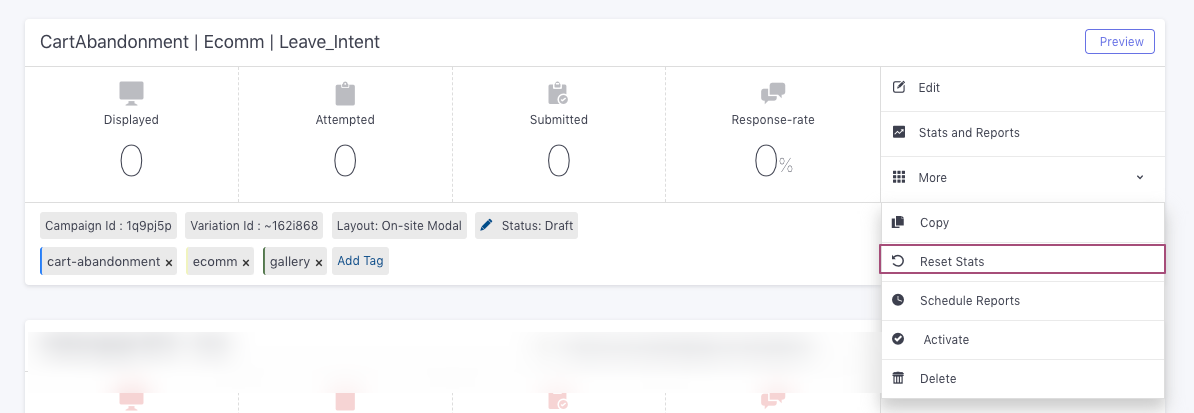
Click to enlarge
Step 1: As shown above, you can choose to reset the existing engagement stats by selecting More > Reset Stats from the Survey Card.
Step 2: Click Yes on the pop-up to proceed.
- In doing so, the following performance indicators will be reset to zero - Displayed, Attempted, Submitted, and Response Rate.
Updated about 2 months ago