List of Campaigns
Understanding the central hub of SMS campaigns in your dashboard
List of Campaigns is the first interface you'll experience when you select SMS from the navigation panel of your dashboard, as shown below. It's a central repository of all the SMS Campaigns created by you, making it easy for you to create, analyze and modify campaigns.
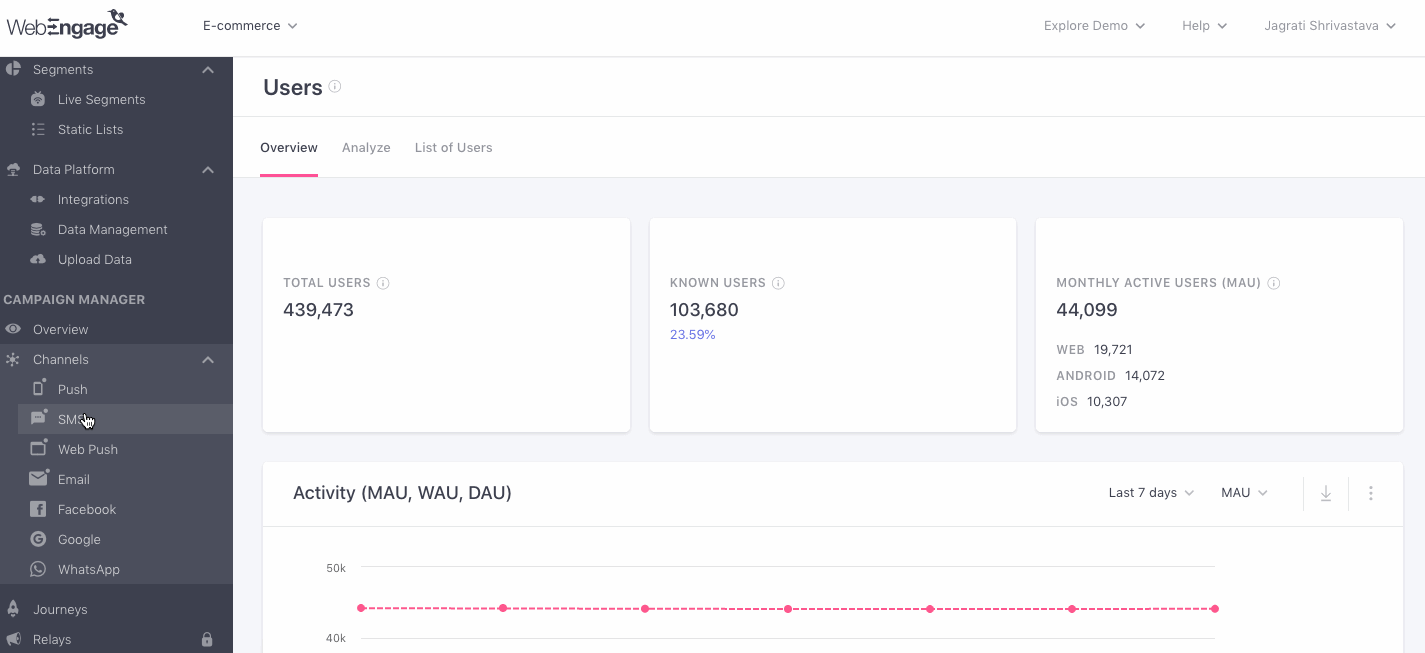
Click to enlarge
Analyzing List of Campaigns
This section presents a broad view of the performance of each SMS campaign against key indicators like Deliveries, Clicks, Conversions and so on. Let's show you how you can customize the list to gain quick insights:
Step 1: Filter by Campaign Type
As discussed under Campaigns and Its Types, messages sent through the various channels of engagement are called campaigns and can be of the following types: One-Time, Triggered, Recurring, Transactional, Journey, and Relay.
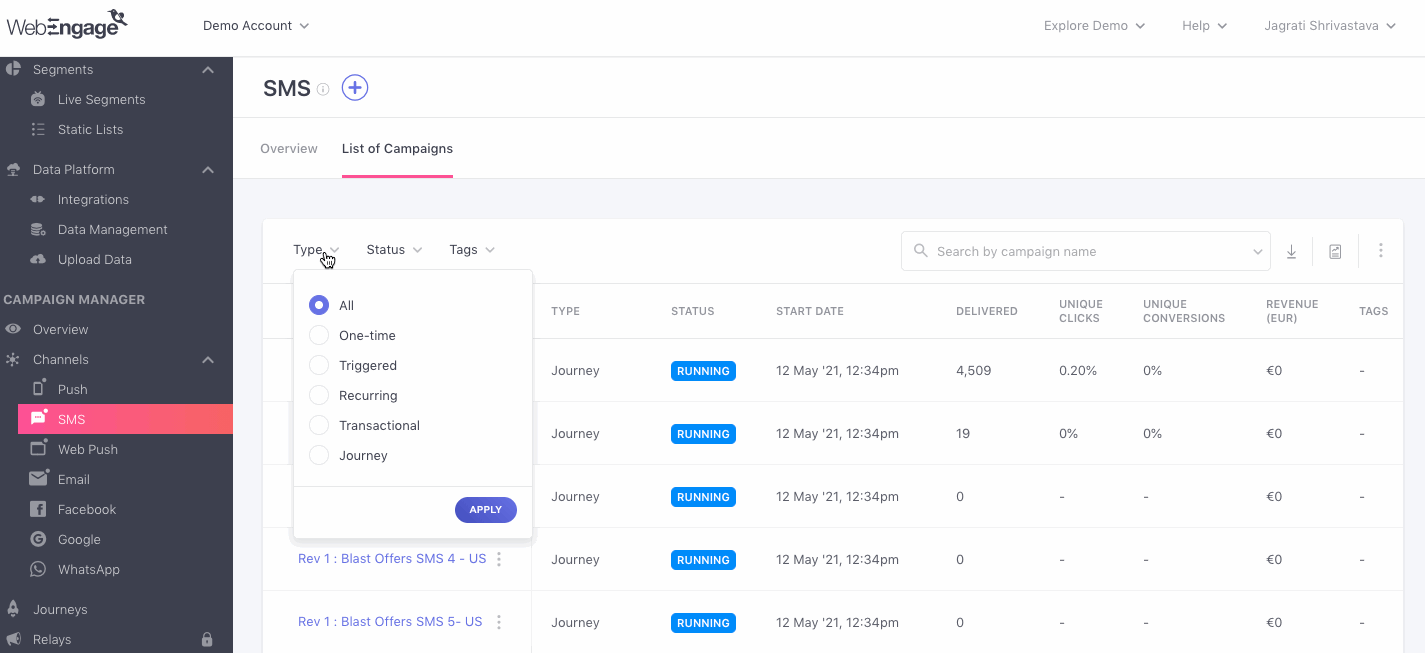
Click to enlarge
While the default view shows you All types of campaigns, as shown above, you can customize the list by selecting a campaign type.
The following options can be selected here:
All: Shows you all types of SMS campaigns created over the entire lifetime of your account. (When selected, an additional column indicating Campaign Type is added to the table)
One-time: Shows you only One-time SMS campaigns, created over the entire lifetime of your account.
Triggered: Shows you only Triggered SMS campaigns, created over the entire lifetime of your account.
Recurring: Shows you only Recurring SMS campaigns, created over the entire lifetime of your account.
Journey: Shows you only Journey SMS campaigns, created over the entire lifetime of your account.
Relay: Show you only Relay SMS campaigns that have been created over the entire lifetime of your account.
Drafts: Shows you only those SMS campaigns that are currently saved as drafts in your account.
Step 2: Analyze
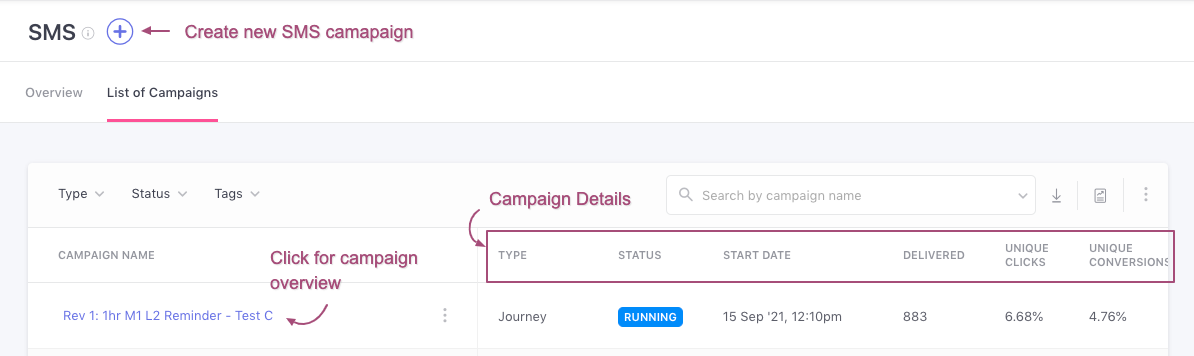
Click to enlarge
Let's walk you through all the column headers shown here:
Campaign Name: Includes a list of all the campaign titles hyperlinked to the campaign's analysis section.
Type: Shown only when All is selected in the navigation bar, it indicates the type of campaign (One-time, Triggered, Recurring, Transactional, Journey, Relay). Detailed read
Status: Each SMS campaign can have any of the following statuses, discussed in further detail here:
- Draft
- Upcoming
- Running
- Paused
- Ended
Start Date: Indicates the date and time the campaign started getting delivered to its target audience.
Delivered: Indicates the total number of messages that have been delivered to the campaign's target audience over its entire lifetime.
Unique Clicks: Calculated against Delivered messages, it indicates the percentage of users that have clicked on a link included within the SMS copy.
Unique Conversions: Calculated against Delivered messages, it indicates the percentage of users that have performed the campaign's Conversion Event within its Conversion Deadline. Detailed read onConversion Tracking.
Revenue: Indicates the amount of revenue generated by the total number of times users have performed the campaign's Conversion Event, within its Conversion Deadline.
-
- Revenue is always shown in the Currency selected by you while setting up Revenue Mapping.Detailed read.
Tags: Tag is a handy feature that helps you categorize your campaigns as per their purpose, target audience, frequency, or any other parameter that makes them easier to search for. Tags also help you analyze campaign results for a group of campaigns that belong to a tag.
Related ReadsA comprehensive list of all the performance indicators tracked for SMS Campaigns
Step 3: Select Data Format (Optional)
As shown below, using the overflow menu placed on the top left, you can choose to analyze Clicks and Conversions as a numerical value (by selecting #) or as a percentage value (by selecting %).
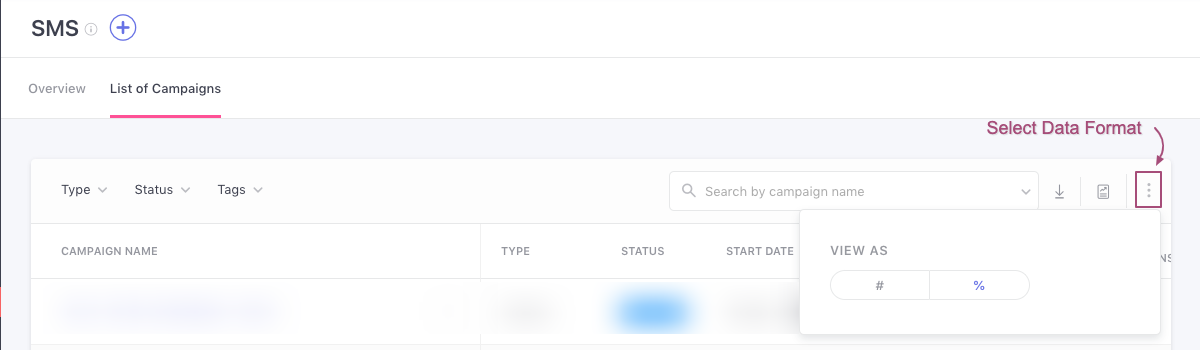
Click to enlarge
Features
Now, let's get you acquainted with all the actions you can take through this section:
Download/ Schedule Reports
Please NoteReports can be downloaded and scheduled by only those Admins that have access to Account Management. If you're unable to do so, then please get in touch with your account owner.
Here's how you can obtain a report to analyze the performance of multiple WhatsApp campaigns over a specific time frame:
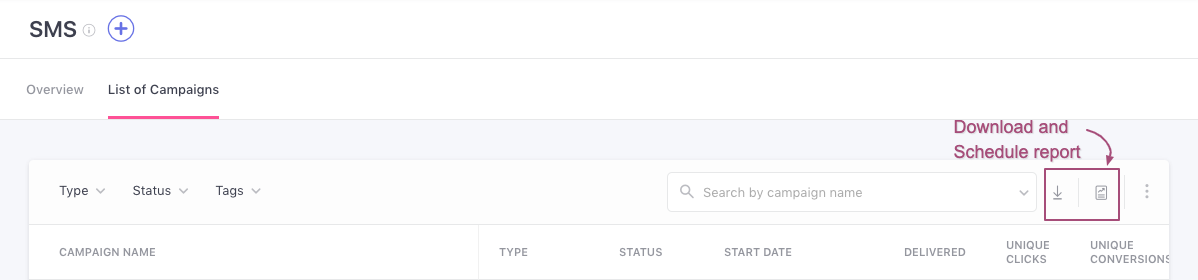
Click to enlarge
Downloading a Report: As highlighted above, click the Download icon placed on the top right to obtain a copy of performance stats for all your WhatsApp campaigns for a specific time frame. Here's a step-by-step guide.
Scheduling a Report: As highlighted above, click the Schedule icon placed on the top right to have performance reports delivered periodically to your and teammates' inbox. Here's a step-by-step guide.
Access Channel Overview
You can choose to analyze the collective impact of all your SMS campaigns against key performance indicators by accessing its Channel Overview, as shown below.
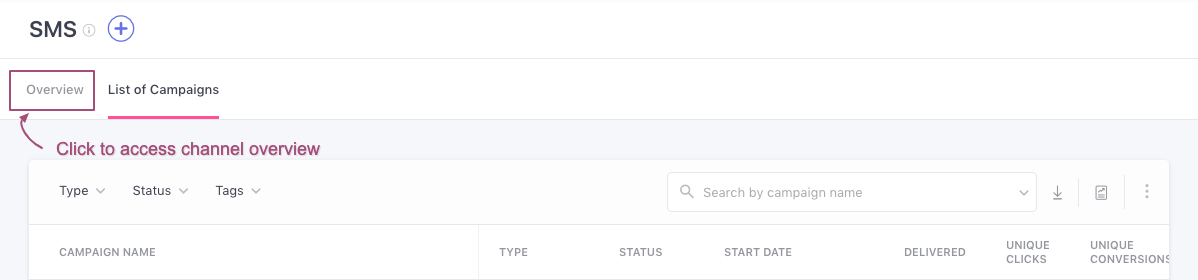
Click to enlarge
Access Campaign Creation
The campaign creation interface can be accessed by clicking the Plus icon placed on the top left of this section, as shown below.
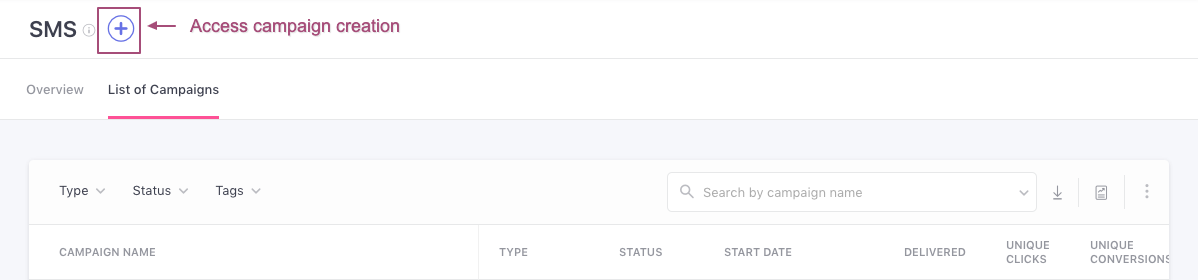
Click to enlarge
Access a Campaign's Overview
You can choose to analyze the performance of an SMS campaign in further detail by clicking its (hyperlinked) Campaign Name. Doing so will take you to its Campaign Overview section, as shown below.
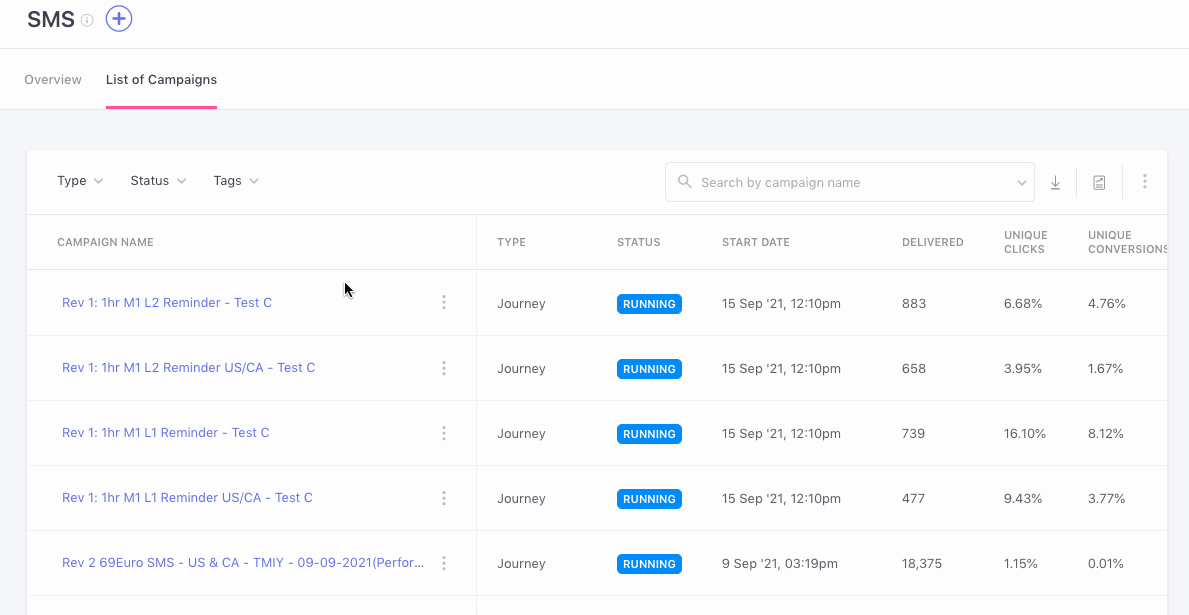
Click to enlarge
Modify a Campaign
Using the options nested under the overflow menu placed next to a Campaign's Name, you can choose to Edit, Delete, Duplicate, Pause or Tag a campaign, as shown below.
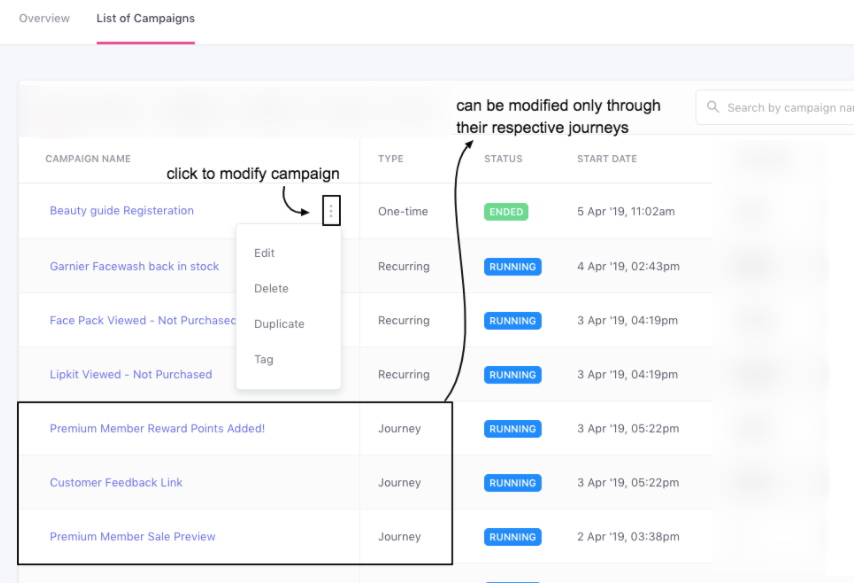
Click to enlarge
However, do keep in mind that journey campaigns can be edited only through their journey's Live View. For the same reason, no overflow menu is shown next to journey campaigns.
Search for a Campaign
Skip the hunt - Use the search bar placed on the top right to dig out existing campaigns. Simply type in a keyword, we'll match it to all the campaign titles and tags, presenting a short list you can choose from! (as shown below)
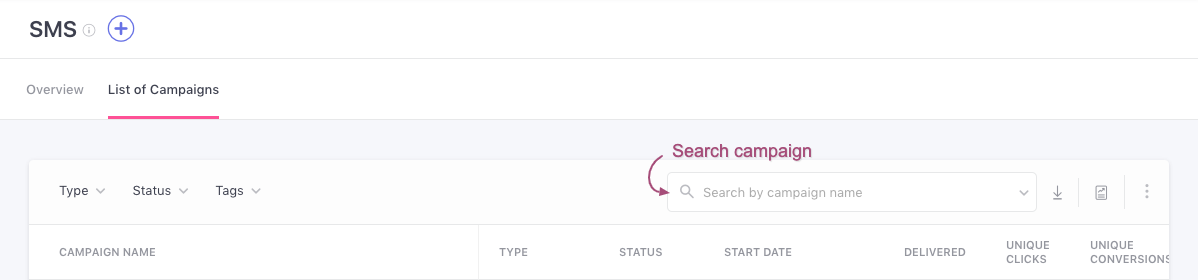
Click to enlarge
Updated about 2 months ago