Creating Lists
ImportantThe user pool in a Static List is computed only once when it's created. Any changes that occur in user and behavioral data post creation are not synced.
Hence, we highly recommend that you create a Live Segment if you're looking to deliver contextually personalized experiences across your user's lifecycle, based on their latest interactions, spending patterns, preferences, and more!
There are multiple ways in which Static Lists can be created in your dashboard. Let's walk you through each one:
Method 1: Build in Segment Editor
Our versatile segment editor enables you to leverage all the data being tracked for your users from your app, web, and servers to create (User Attributes and Events)
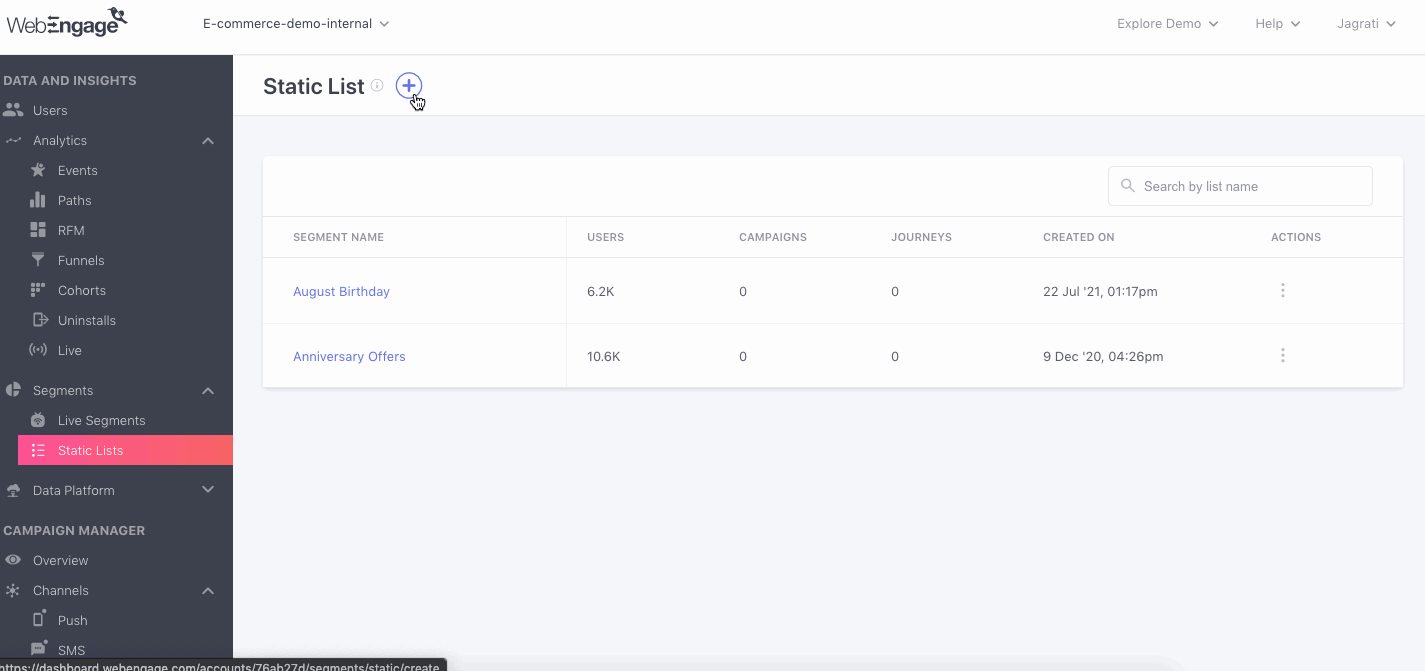
Click to enlarge
As shown above:
Step 1: Click the Plus icon placed on the top in Static Lists Hub.
Step 2: Select Create with Segment Editor to build a highly targeted segment based on your user's traits, acquisition details, location, channel reachability, behavioral history, technological preferences, and much more!
Continue HerePlease refer to this Segment Builder Guide for Live Segments. Don't worry; segmentation rules can be defined in a similar way for all types of segments!
Method 2: Upload CSV File
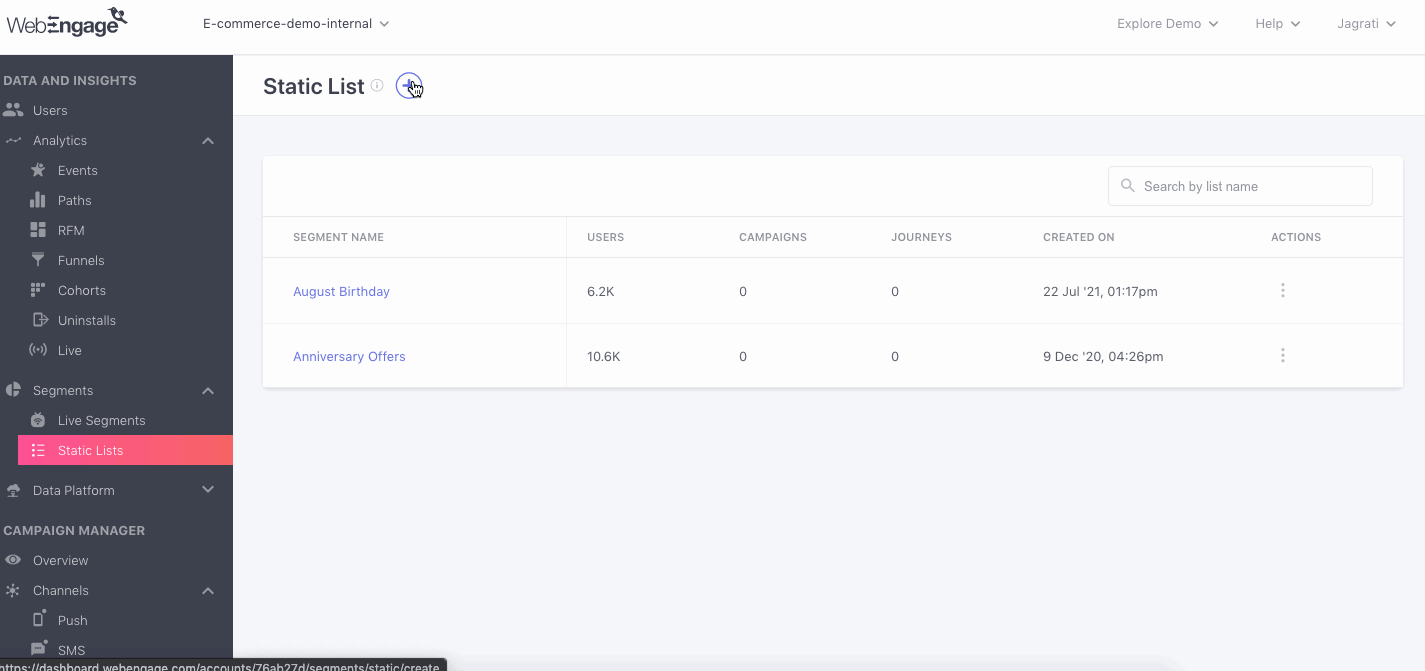
Click to enlarge
As shown above:
Step 1: Click the Plus icon placed on the top of the Static Lists.
Step 2: Select Create Using CSV File to upload a list of users.
Step 3: Name your segment in a manner that helps you identify its purpose at a later date.
Step 4: Upload your CSV file.
-
In doing so, our systems will run a quick check to ensure that the file format is in line with our upload guidelines.
-
You can always click the Reset button to change the file being uploaded.
-
Once uploaded, you will be directed to Static Lists Hub with the segment's status indicating, In Progress. (Depending on the volume, it may take us up to a few minutes to build your segment)
Guidelines
Here are a few things to keep in mind while uploading user details to create a Static Segment:
-
The CSV file must contain only User IDs, you will not be able to upload any other user/events data to segment users.
-
Only User IDs of existing users can be uploaded here. You will not be able to segment users who currently don't exist in your WebEngage database.
-
Please ensure that the CSV file contains only one User ID per row, where the value of the first column (cell A1) is
user_id. -
This feature does not support the creation of new Users, Custom User Attributes, Custom Events, and Custom Event Attributes in your dashboard. Please navigate to Data Platform > Upload Data to upload a list of new users and create new data points.
Method 3: Save RFM Segment
RFM Analysis provides one of the most reliable indicators of how long your existing user base will continue transacting with your business. You can leverage our Predictive RFM Segmentation engine to identify high-risk, high-opportunity, and high-value users to
We highly recommend that you save viable RFM Segments as Static Lists to:
-
Save all its user data permanently in your dashboard (underSegments > Static Lists).\
-
Analyze the RFM group to understand the composition of Known-Unknown Users and gauge their preferred channels of communication.
-
Engage the RFM group with highly personalized messages through multiple channels (like Mobile Push, SMS, Web Push, Email & WhatsApp) to achieve your immediate user activation and conversion goals.
Here's how you can go about it:
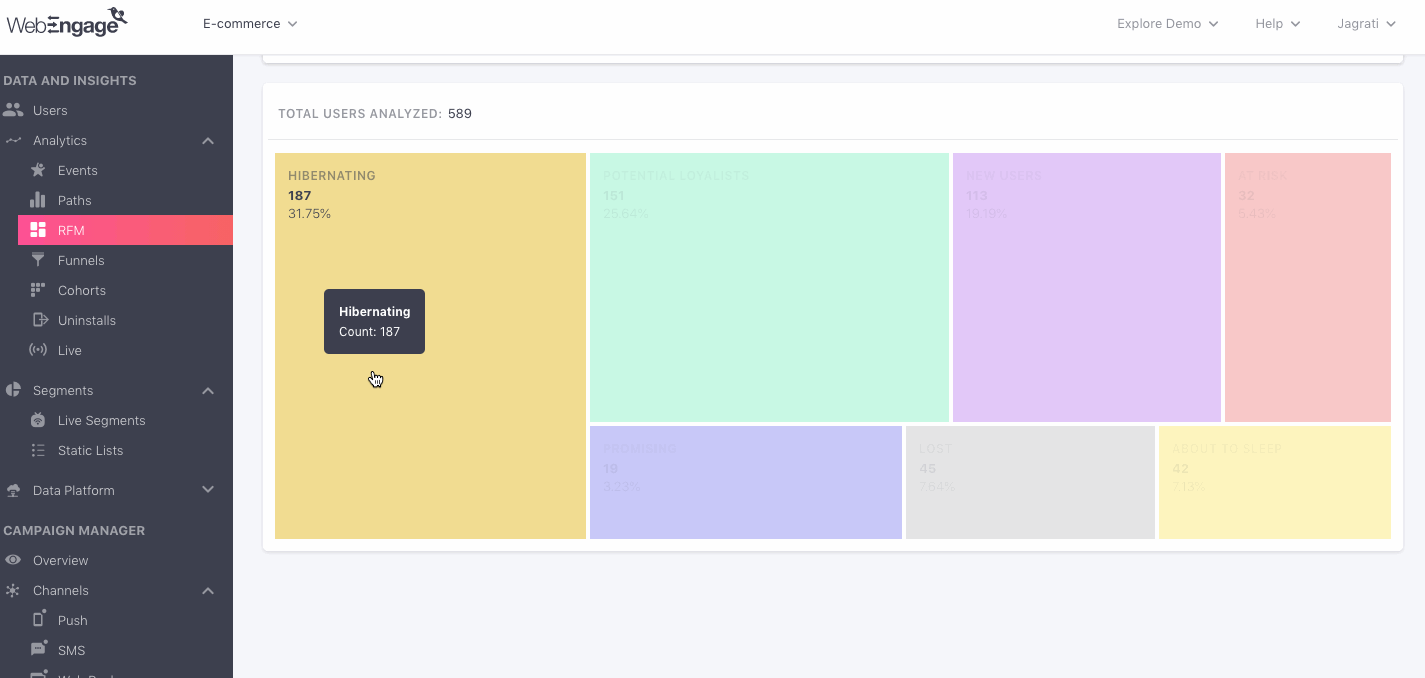
Click to enlarge
Step 1: Click on the RFM tile, and click the Save as Static List button on the info card.
- In doing so you will be prompted by a pop-up.
Step 2: Give your segment an appropriate name that helps you track it down via List of Static Segments at a later time, in your dashboard.
And you're good to go!
We hope this has enabled you to create user lists for executing your short-term user activation and engagement strategies. Please feel free to drop in a few lines at [email protected] if you have any queries. We're always just an email away!
Updated about 2 months ago
Let's show you how you can analyze Static List to understand the user pool's composition and channel preferences.